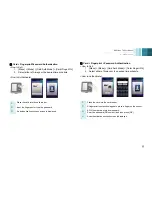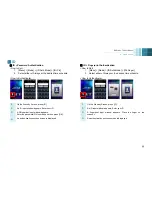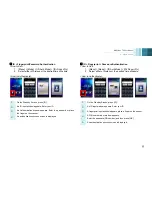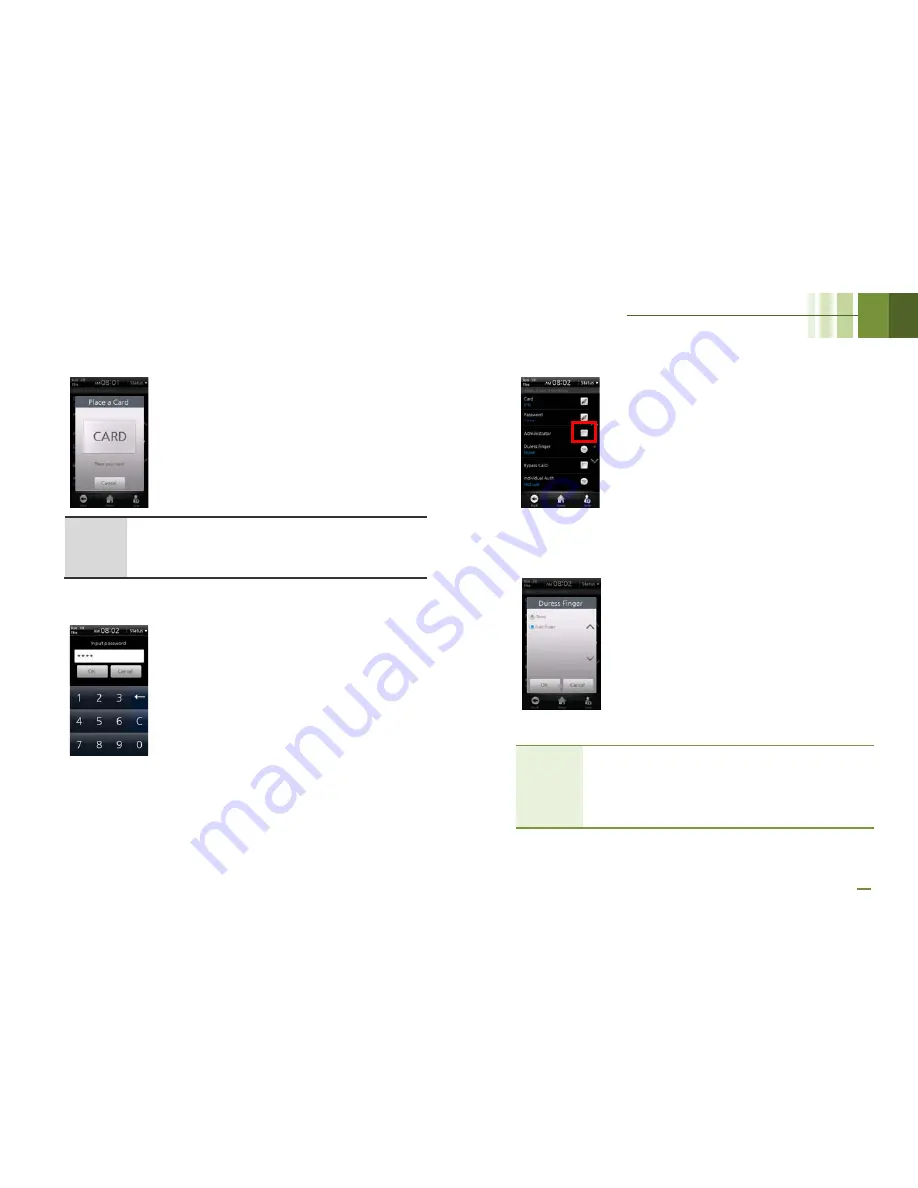
BioStation T2 User Guide
4 Admin Menu
57
■
Card
The device reads the card ID contained
in the card and registers the ID.
When the card input screen appears,
place the card into the card reader.
Note
You
must
enter
the
user
ID
and
at
least
one
of
card
information/password/fingerprints
to
make
a
registration.
■
Password
Enter the password and then press [OK].
A password should be entered twice for
confirmation and composed of 4-~16-
digits of numbers. If you enter numbers
less than 4 digits, an alarm message will
be displayed and the password will not
be registered.
■
Administrator
If this checkbox is checked, the user is
registered as an administrator. If not, the
user is registered as a general user.
■
Duress Finger
Duress Finger offers users a way of
indication a duress situation, such as
being forced to open a door. If the
duress finger is presented, it allows
access and simultaneously triggers the
alarm or alert actions you specify.
Duress finger can be set only when the
user has entered two or more
fingerprints in [fingerprint] menu. Select
[Last finger] in the configuration window
and then the last-entered fingerprint is
used as a duress finger.
Caution!
-
Do not use the duress fingerprint in your
general entrance
-
Register a fingerprint which can be used
without causing any suspicion
Summary of Contents for BioStaion T2
Page 1: ......
Page 7: ...BioStation T2 User Guide http www supremainc com 6 1 Before Getting Started...
Page 18: ...BioStation T2 User Guide http www supremainc com 17 2 Installation...
Page 24: ...BioStation T2 User Guide 2 Installation 23 USB Cable Connection...
Page 26: ...BioStation T2 User Guide 2 Installation 25 Ethernet Connection Direct connection to PC...
Page 32: ...BioStation T2 User Guide 2 Installation 31 RS232 Connection...
Page 35: ...BioStation T2 User Guide 2 Installation 34 Relay Connection Automatic Door 3 pin Connector...
Page 36: ...BioStation T2 User Guide 2 Installation 35 TTL Switch Input Connection 8 pin Connector...
Page 40: ...BioStation T2 User Guide http www supremainc com 39 3 User Menu...
Page 50: ...BioStation T2 User Guide http www supremainc com 49 4 Admin Menu...
Page 53: ...BioStation T2 User Guide 4 Admin Menu 52 Configuration of Admin Menu...
Page 54: ...BioStation T2 User Guide 4 Admin Menu 53...
Page 55: ...BioStation T2 User Guide 4 Admin Menu 54 User Enrollment Process...
Page 81: ...BioStation T2 User Guide http www supremainc com 80 5 Appendix...
Page 88: ......