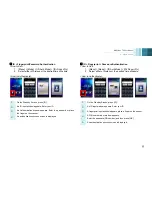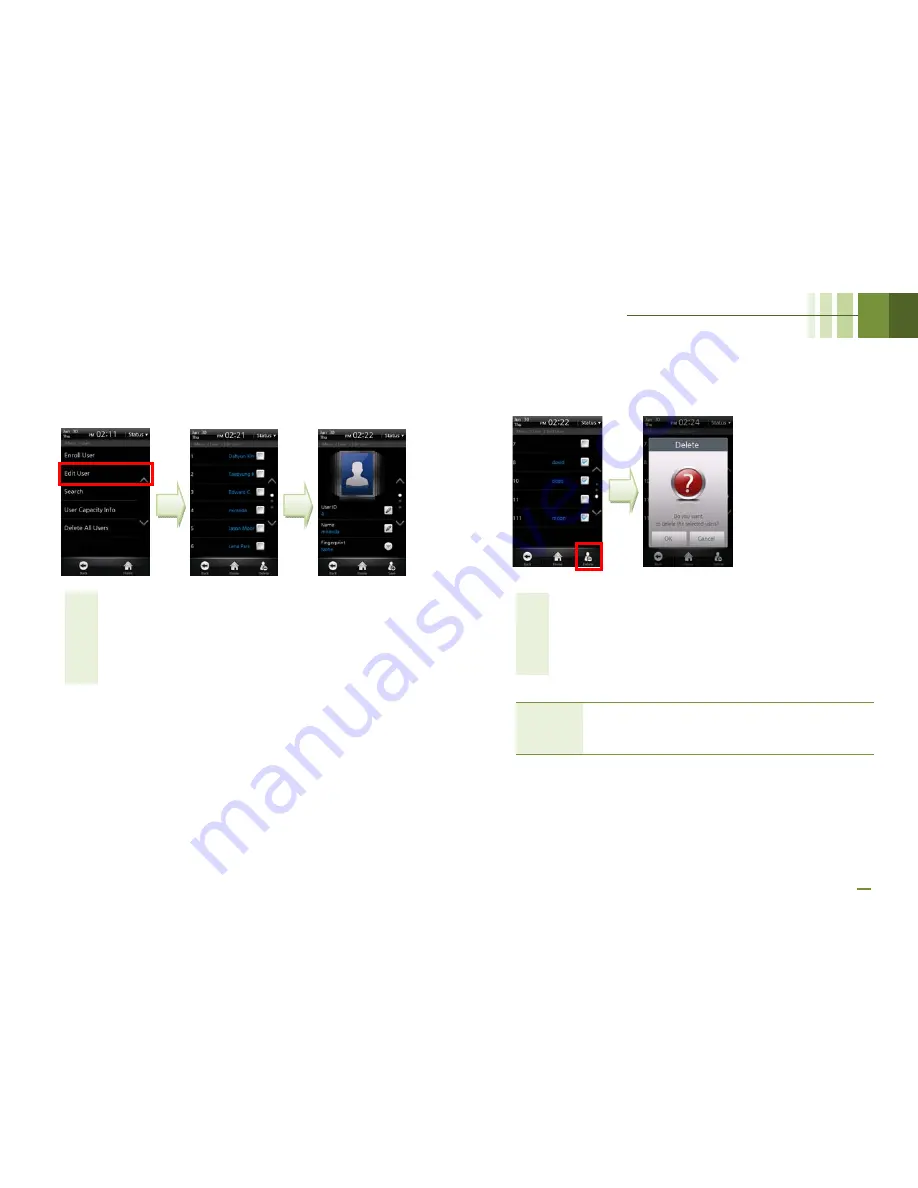
BioStation T2 User Guide
4 Admin Menu
59
■
Edit/Delete User
Select [Menu] > [User] > [Edit User].
1
In the user list, select a desired user.
2
Edit the user information and then press [Add]. This
procedure is identical with that of new user registration.
3
The success screen is displayed.
To delete a specific user, follow the procedure below.
1
In the user list, check the checkbox of the user to be deleted.
2
Click the [Delete] icon at the right bottom of the screen.
3
In the window prompting confirmation of deletion, press [OK].
Caution!
If you have deleted user data that is not stored
in the BioStar database, the user data cannot
be restored.
Summary of Contents for BioStaion T2
Page 1: ......
Page 7: ...BioStation T2 User Guide http www supremainc com 6 1 Before Getting Started...
Page 18: ...BioStation T2 User Guide http www supremainc com 17 2 Installation...
Page 24: ...BioStation T2 User Guide 2 Installation 23 USB Cable Connection...
Page 26: ...BioStation T2 User Guide 2 Installation 25 Ethernet Connection Direct connection to PC...
Page 32: ...BioStation T2 User Guide 2 Installation 31 RS232 Connection...
Page 35: ...BioStation T2 User Guide 2 Installation 34 Relay Connection Automatic Door 3 pin Connector...
Page 36: ...BioStation T2 User Guide 2 Installation 35 TTL Switch Input Connection 8 pin Connector...
Page 40: ...BioStation T2 User Guide http www supremainc com 39 3 User Menu...
Page 50: ...BioStation T2 User Guide http www supremainc com 49 4 Admin Menu...
Page 53: ...BioStation T2 User Guide 4 Admin Menu 52 Configuration of Admin Menu...
Page 54: ...BioStation T2 User Guide 4 Admin Menu 53...
Page 55: ...BioStation T2 User Guide 4 Admin Menu 54 User Enrollment Process...
Page 81: ...BioStation T2 User Guide http www supremainc com 80 5 Appendix...
Page 88: ......