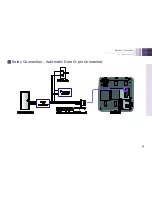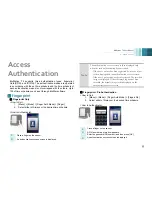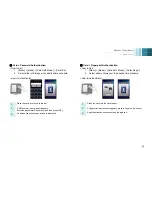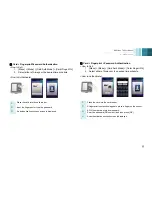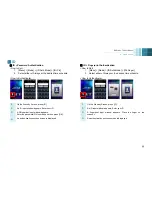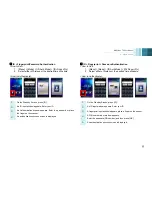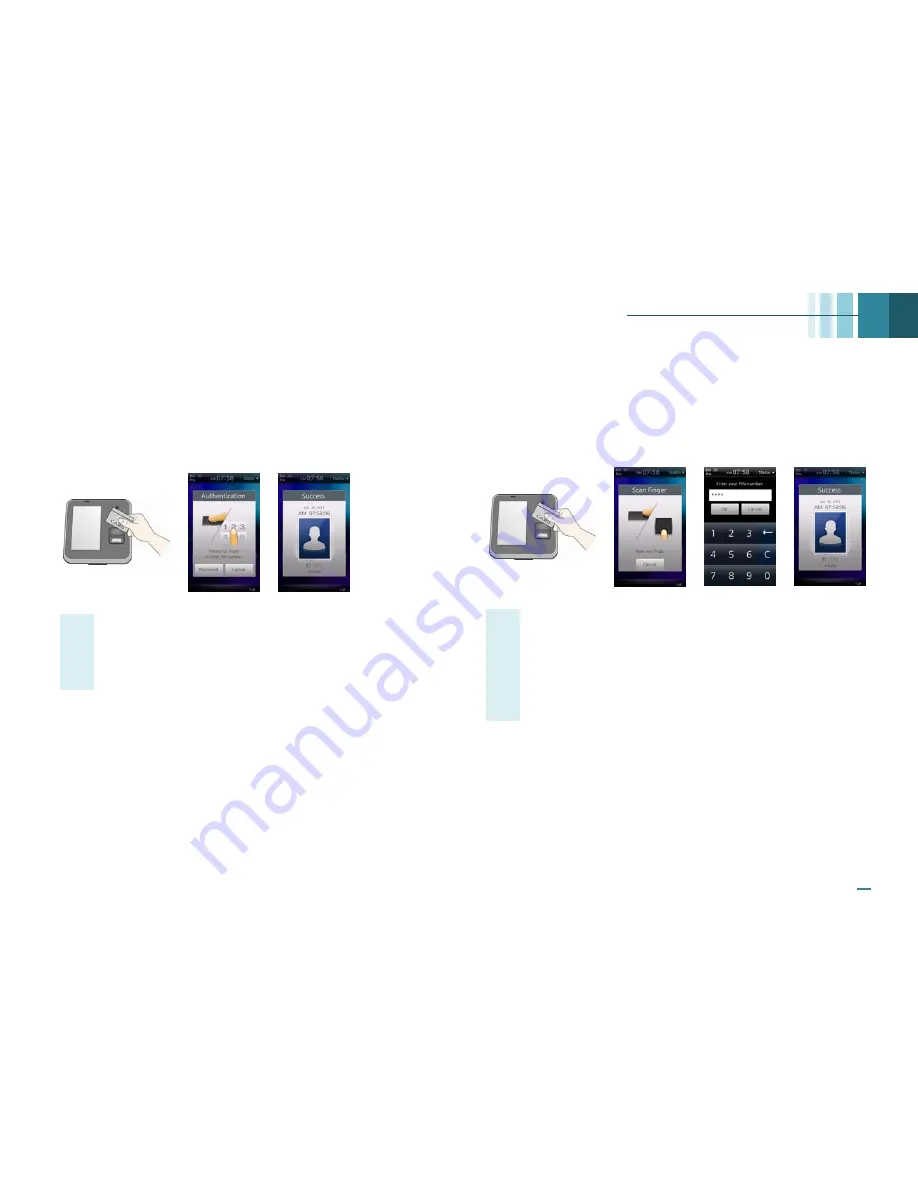
BioStation T2 User Manual
3 User Menu
43
■
Card + Fingerprint/Password Authentication
<How to Set>
1.
[Menu] > [Mode] > [Card Auth Mode] > [Card+Finger/Pin]
2.
Select either of Always or the desired time schedule.
<How to Authenticate>
1
Place the card into the card reader.
2
Input the fingerprint or type the password.
3
An authentication success screen is displayed.
■
Card + Finge Password Authentication
<How to Set>
1.
[Menu] > [Mode] > [Card Auth Mode] > [Card+Pin]
2.
Select either of Always or the desired time schedule.
<How to Authenticate>
1
Place the card into the card reader.
2
A fingerprint input window appears, place a finger on the sensor.
3
A PIN number input window appears.
Enter the password(PIN number) and then press [OK].
4
An authentication success screen is displayed.
Summary of Contents for BioStaion T2
Page 1: ......
Page 7: ...BioStation T2 User Guide http www supremainc com 6 1 Before Getting Started...
Page 18: ...BioStation T2 User Guide http www supremainc com 17 2 Installation...
Page 24: ...BioStation T2 User Guide 2 Installation 23 USB Cable Connection...
Page 26: ...BioStation T2 User Guide 2 Installation 25 Ethernet Connection Direct connection to PC...
Page 32: ...BioStation T2 User Guide 2 Installation 31 RS232 Connection...
Page 35: ...BioStation T2 User Guide 2 Installation 34 Relay Connection Automatic Door 3 pin Connector...
Page 36: ...BioStation T2 User Guide 2 Installation 35 TTL Switch Input Connection 8 pin Connector...
Page 40: ...BioStation T2 User Guide http www supremainc com 39 3 User Menu...
Page 50: ...BioStation T2 User Guide http www supremainc com 49 4 Admin Menu...
Page 53: ...BioStation T2 User Guide 4 Admin Menu 52 Configuration of Admin Menu...
Page 54: ...BioStation T2 User Guide 4 Admin Menu 53...
Page 55: ...BioStation T2 User Guide 4 Admin Menu 54 User Enrollment Process...
Page 81: ...BioStation T2 User Guide http www supremainc com 80 5 Appendix...
Page 88: ......