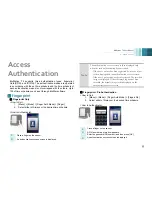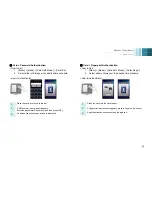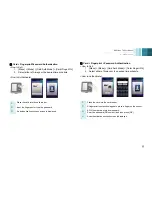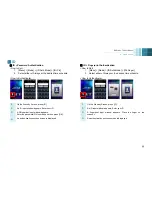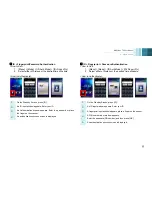BioStation T2 User Guide
4 Admin Menu
50
Registering
an
Admin
There is no registered user data in the product delivered from the factory.
Please register the administrator immediately after the first installation of BioStation T2.
The Admin can add/delete users and configure terminal settings.
1
Select [Menu] > [User] > [Enroll User].
2
Enter the user ID and at least one of card information, password, and fingerprints.
3
Check the Admin Level checkbox and then press [Save] button.
Note
The
admin
registration
procedure
is
identical
with
that
of
user
registration
except
the
[Admin
Level]
checkbox.
Please
see
the
user
registration
pages.
(p.55~p.58)
User Info Items
Face
User ID
Name
Fingerprint
Card
Password
Administrator
Duress Finger
Bypass Card
Individual Auth
Access Group
Summary of Contents for BioStaion T2
Page 1: ......
Page 7: ...BioStation T2 User Guide http www supremainc com 6 1 Before Getting Started...
Page 18: ...BioStation T2 User Guide http www supremainc com 17 2 Installation...
Page 24: ...BioStation T2 User Guide 2 Installation 23 USB Cable Connection...
Page 26: ...BioStation T2 User Guide 2 Installation 25 Ethernet Connection Direct connection to PC...
Page 32: ...BioStation T2 User Guide 2 Installation 31 RS232 Connection...
Page 35: ...BioStation T2 User Guide 2 Installation 34 Relay Connection Automatic Door 3 pin Connector...
Page 36: ...BioStation T2 User Guide 2 Installation 35 TTL Switch Input Connection 8 pin Connector...
Page 40: ...BioStation T2 User Guide http www supremainc com 39 3 User Menu...
Page 50: ...BioStation T2 User Guide http www supremainc com 49 4 Admin Menu...
Page 53: ...BioStation T2 User Guide 4 Admin Menu 52 Configuration of Admin Menu...
Page 54: ...BioStation T2 User Guide 4 Admin Menu 53...
Page 55: ...BioStation T2 User Guide 4 Admin Menu 54 User Enrollment Process...
Page 81: ...BioStation T2 User Guide http www supremainc com 80 5 Appendix...
Page 88: ......