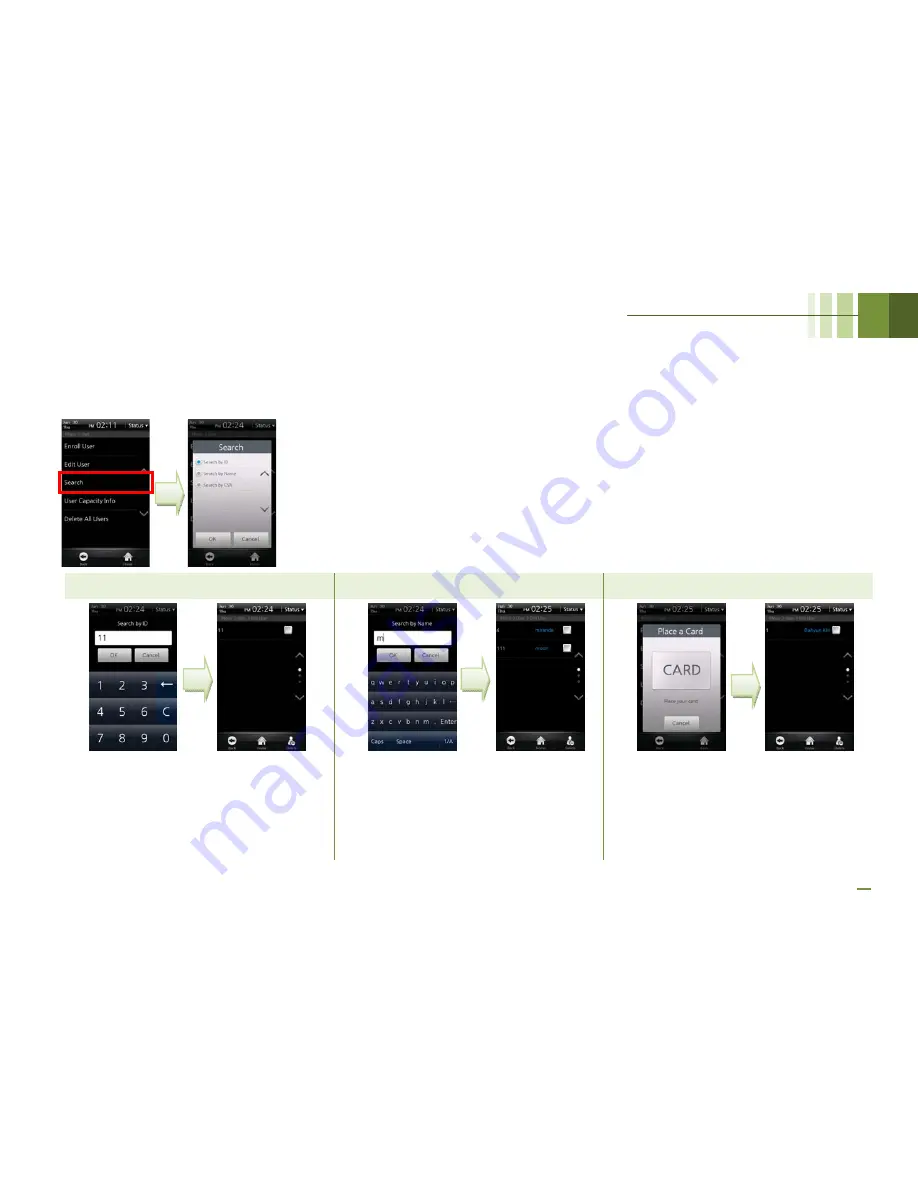
BioStation T2 User Guide
4 Admin Menu
60
■
Search User
Select [Menu] > [User] > [Search], select the search method, and then press [OK].
Search by ID
Search by Name
Search by CSN
An ID search window appears. Enter the
ID and then press [OK]. The user whose
ID matches to the entered ID is searched.
A name search window appears. Enter
the name and then press [OK]. It is not
necessary to enter all characters of the
name. When you enter some starting
characters of the name, all users who
have the name starting with the entered
characters are searched.
A card ID input window appears. Place
the CSN card close to the card reader.
The user who uses the card is searched.
Summary of Contents for BioStaion T2
Page 1: ......
Page 7: ...BioStation T2 User Guide http www supremainc com 6 1 Before Getting Started...
Page 18: ...BioStation T2 User Guide http www supremainc com 17 2 Installation...
Page 24: ...BioStation T2 User Guide 2 Installation 23 USB Cable Connection...
Page 26: ...BioStation T2 User Guide 2 Installation 25 Ethernet Connection Direct connection to PC...
Page 32: ...BioStation T2 User Guide 2 Installation 31 RS232 Connection...
Page 35: ...BioStation T2 User Guide 2 Installation 34 Relay Connection Automatic Door 3 pin Connector...
Page 36: ...BioStation T2 User Guide 2 Installation 35 TTL Switch Input Connection 8 pin Connector...
Page 40: ...BioStation T2 User Guide http www supremainc com 39 3 User Menu...
Page 50: ...BioStation T2 User Guide http www supremainc com 49 4 Admin Menu...
Page 53: ...BioStation T2 User Guide 4 Admin Menu 52 Configuration of Admin Menu...
Page 54: ...BioStation T2 User Guide 4 Admin Menu 53...
Page 55: ...BioStation T2 User Guide 4 Admin Menu 54 User Enrollment Process...
Page 81: ...BioStation T2 User Guide http www supremainc com 80 5 Appendix...
Page 88: ......






























