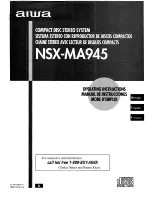Chapter 5
FPM Screens
5-7
5.6
Set-Up 2
Name screen: Press the 1 through 9 keys multiple times to access characters. The keys
have uppercase and lowercase letters. For example, the characters on the 1 key are:
AaBbCc1. Save changes by pressing the Back screen key. Press the Save Changes key
on the resulting Confirm screen. Cancel by pressing the Cancel key.
Nodes screen: This screen lists the number of active nodes per loop. This number
includes the host GBICs, interface board GBICs, and disk drive connections.
Test screen: The test screen is described on the following page.
Next
Delete
Back
Disk
Confirm screen
Name screen
World Wide Name screen
View
WWN
(read only)
character
screen
Test screen
Nodes screen
Set-up 1 screen
Set-up 2 screen
Name screen
World Wide Name screen
Nodes screen
Test screen
Disk View
Cancel
Summary of Contents for STOREDGE A5000
Page 12: ...xii Sun StorEdge A5000 Installation and Service Manual September 1999...
Page 17: ...Contents xvii D 6 2 sf Driver Software Errors D 15...
Page 18: ...xviii Sun StorEdge A5000 Installation and Service Manual September 1999...
Page 22: ...xxii Sun StorEdge A5000 Installation and Service Manual September 1999...
Page 26: ...xxvi Sun StorEdge A5000 Installation and Service Manual September 1999...
Page 38: ...2 6 Sun StorEdge A5000 Installation and Service Manual September 1999...
Page 40: ...3 2 Sun StorEdge A5000 Installation and Service Manual September 1999...
Page 68: ...5 16 Sun StorEdge A5000 Installation and Service Manual September 1999...
Page 76: ...6 8 Sun StorEdge A5000 Installation and Service Manual September 1999...
Page 112: ...8 8 Sun StorEdge A5000 Installation and Service Manual September 1999...
Page 116: ...A 4 Sun StorEdge A5000 Installation and Service Manual September 1999...
Page 146: ...Index 4 Sun StorEdge A5000 Installation and Service Manual September 1999...