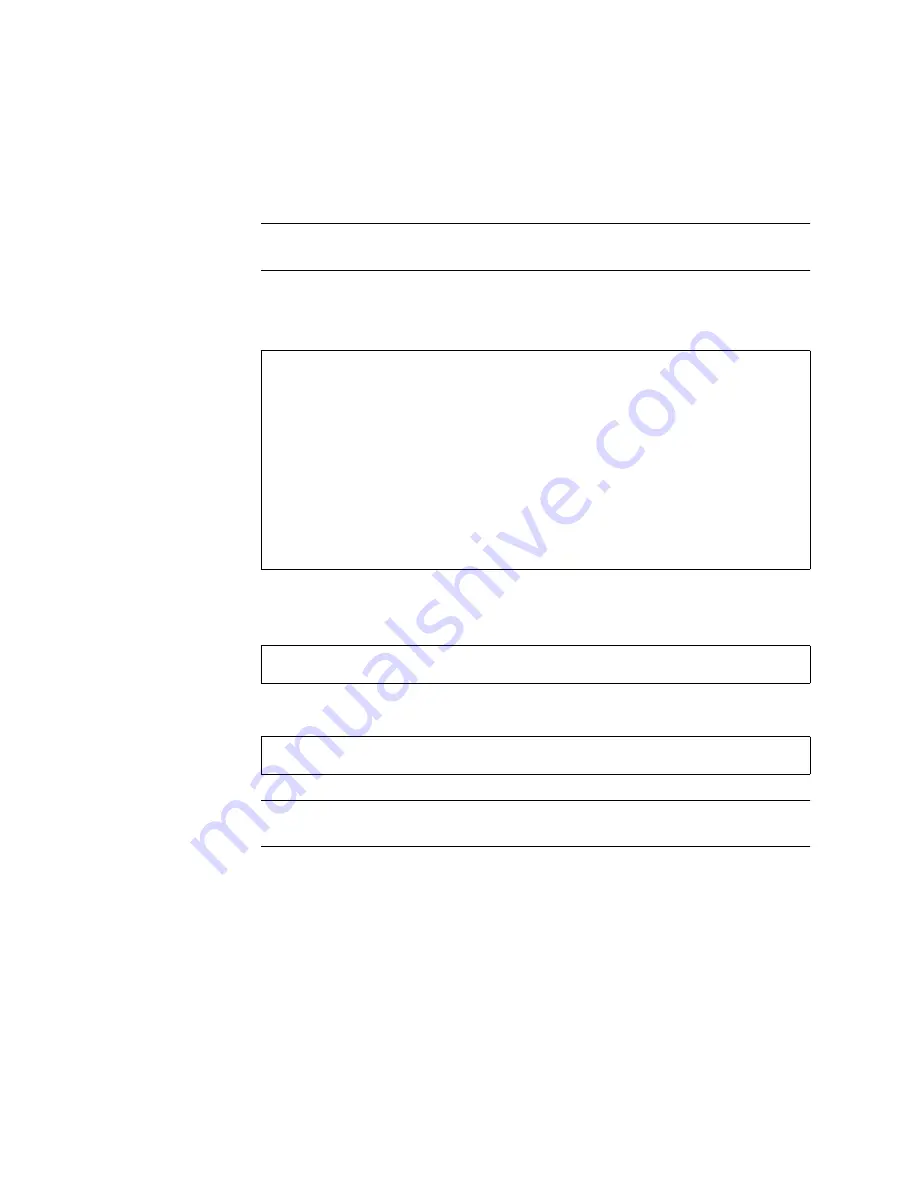
Chapter 7
Service
7-7
10. Close the door.
Note –
The doors are tight to ensure an adequate seal. To close, place your thumbs
on either side of the latch and press firmly.
11. Hit the Return key to complete the
luxadm insert_device
command.
For example:
12. For disks under volume manager control, notify volume manager of the new disk.
For example:
13. Use the
vxdiskadm
command to bring the new disk into volume manager control.
Note –
To replace a disk drive, choose option 5. To add a disk drive, choose
option 1, “Add or initialize one or more disks”.
14. The volume can now be restored if needed.
Hit <Return> after inserting the device(s).
Drive in Box Name "array1" front slot 0
Logical Nodes under /dev/dsk and /dev/rdsk :
c2t32d0s0
c2t32d0s1
c2t32d0s2
c2t32d0s3
c2t32d0s4
c2t32d0s5
c2t32d0s6
c2t32d0s7
# vxdctl enable
# vxdiskadm
Summary of Contents for STOREDGE A5000
Page 12: ...xii Sun StorEdge A5000 Installation and Service Manual September 1999...
Page 17: ...Contents xvii D 6 2 sf Driver Software Errors D 15...
Page 18: ...xviii Sun StorEdge A5000 Installation and Service Manual September 1999...
Page 22: ...xxii Sun StorEdge A5000 Installation and Service Manual September 1999...
Page 26: ...xxvi Sun StorEdge A5000 Installation and Service Manual September 1999...
Page 38: ...2 6 Sun StorEdge A5000 Installation and Service Manual September 1999...
Page 40: ...3 2 Sun StorEdge A5000 Installation and Service Manual September 1999...
Page 68: ...5 16 Sun StorEdge A5000 Installation and Service Manual September 1999...
Page 76: ...6 8 Sun StorEdge A5000 Installation and Service Manual September 1999...
Page 112: ...8 8 Sun StorEdge A5000 Installation and Service Manual September 1999...
Page 116: ...A 4 Sun StorEdge A5000 Installation and Service Manual September 1999...
Page 146: ...Index 4 Sun StorEdge A5000 Installation and Service Manual September 1999...
















































