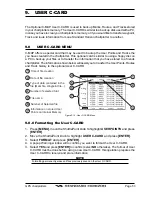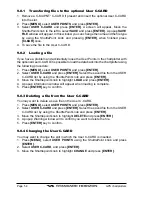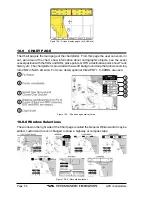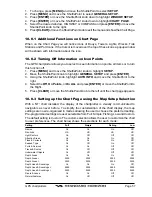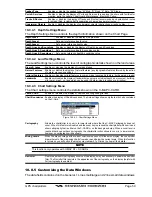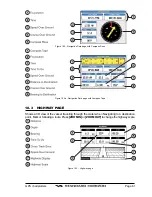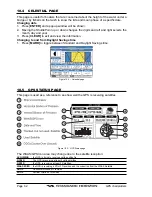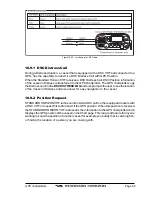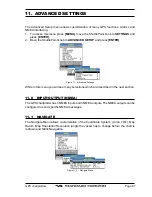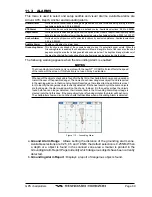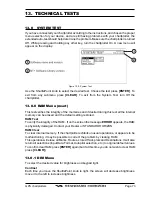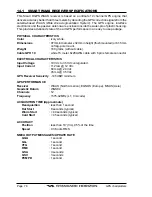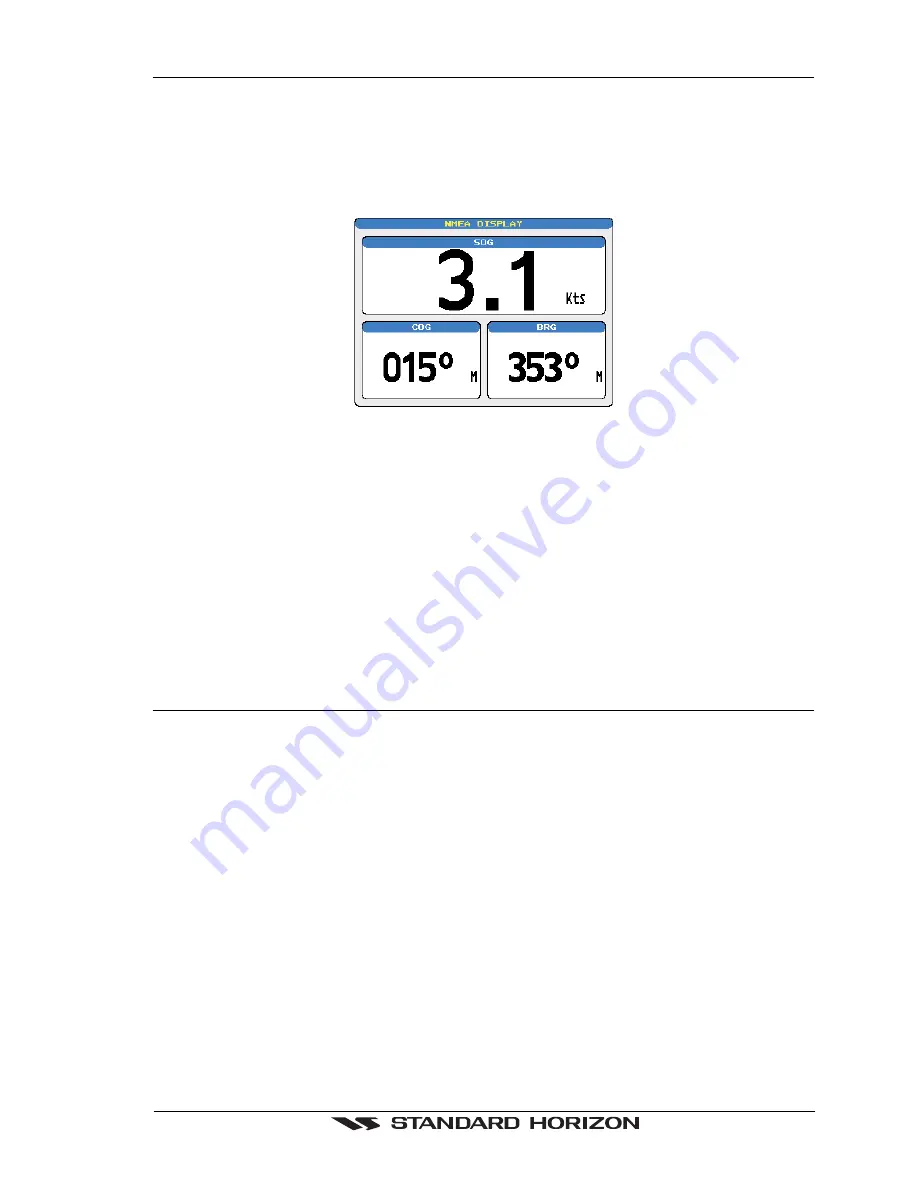
GPS chartplotters
Page 63
10.6 NMEA DISPLAY PAGE
The chartplotter is capable of displaying information in the customizable data windows from
external NMEA devices. Depth sounder, Speed Log with temp, Wind speed and direction,
Flux gate compass, and GPS information can be shown in any of the boxes. The default
NMEA Display shows 3 windows. When going to a destination, this screen is useful to
navigate as to get to the destination keep the Course Over Ground (COG) and Bearing
(BRG) figures the same.
Figure 10.6 - NMEA Display page
The NMEA sentences read from external devicecs are: BWC, DSC, DSE, GGA, GLL, GSA,
GSV, HDG, HDM, HDT, RMC, VHW, VTG, DPT, DBT, MTW, VWR, VWT, TLL, WPL, RTE.
CHANGING the NMEA PAGE Windows
1a. On the CP155C, press
[MENU]
and highlight
NMEA DISPLAY
with the ShuttlePoint
knob and press
[ENTER]
.
2. The CP175C and CP1000C can use step 1a, and a from the factory the right most Soft
Key is programmed for direct access. Press this key two times to show the NMEA
Display page.
2a. Move the ShuttlePoint knob to
DISPLAY
and press
[ENTER]
.
3. To change the 5 different pages move the ShuttlePoint knob to the left or right.
10.7 NMEA DATA PAGE
The NMEA Data Page is very useful to see if a External device (example: Depth Sounder)
is transmitting NMEA sentences to the GPS chartplotter. This page can also be used to see
if the GPS chartplotter NMEA output is being loaded down by a external NMEA device the
GPS chartplotter is connected to.
Scenario: VHF Radio connected but the radio is not receiving a GPS Position.
Usually the VHF radio will be connected to the Green and Brown wires. To check to see if
the GPS chartplotter is transmitting the sentences:
1. Press
[MENU]
and highlight
NMEA DISPLAY
with the ShuttlePoint knob.
2. Press
[ENTER]
or move the ShuttlePoint knob to the right.
3. Move the shuttlepoint to highlight
DATA.
4. Press
[ENTER]
or move the ShuttlePoint knob to the right.
5. Connect the BLUE Wire on the GPS chartplotter to the junction of the Brown wire and
the VHF wire. The display should look similar to the picture below.
Summary of Contents for CP1000C
Page 1: ...CP155C CP175C CP1000C GPS Chartplotter Owner s Manual ...
Page 8: ...Page 10 GPS chartplotters ...
Page 11: ...GPS chartplotters Page 13 Figure 1 2 0b Color Video Camera Figure 1 2 0ba Extension Cable ...
Page 12: ...Page 14 GPS chartplotters ...
Page 34: ...Page 36 GPS chartplotters ...
Page 40: ...Page 42 GPS chartplotters ...
Page 42: ...Page 44 GPS chartplotters ...
Page 46: ...Page 48 GPS chartplotters ...
Page 50: ...Page 52 GPS chartplotters ...
Page 64: ...Page 66 GPS chartplotters ...
Page 68: ...Page 70 GPS chartplotters ...
Page 70: ...Page 72 GPS chartplotters ...