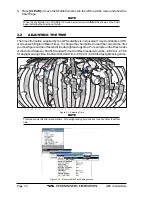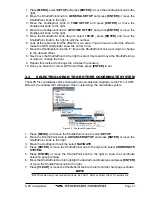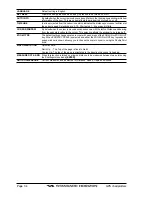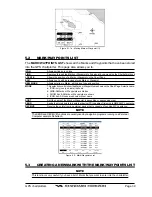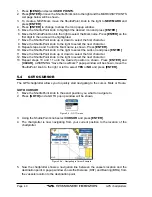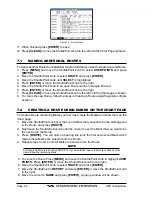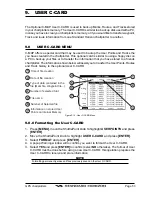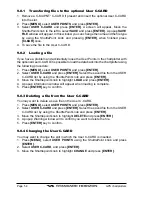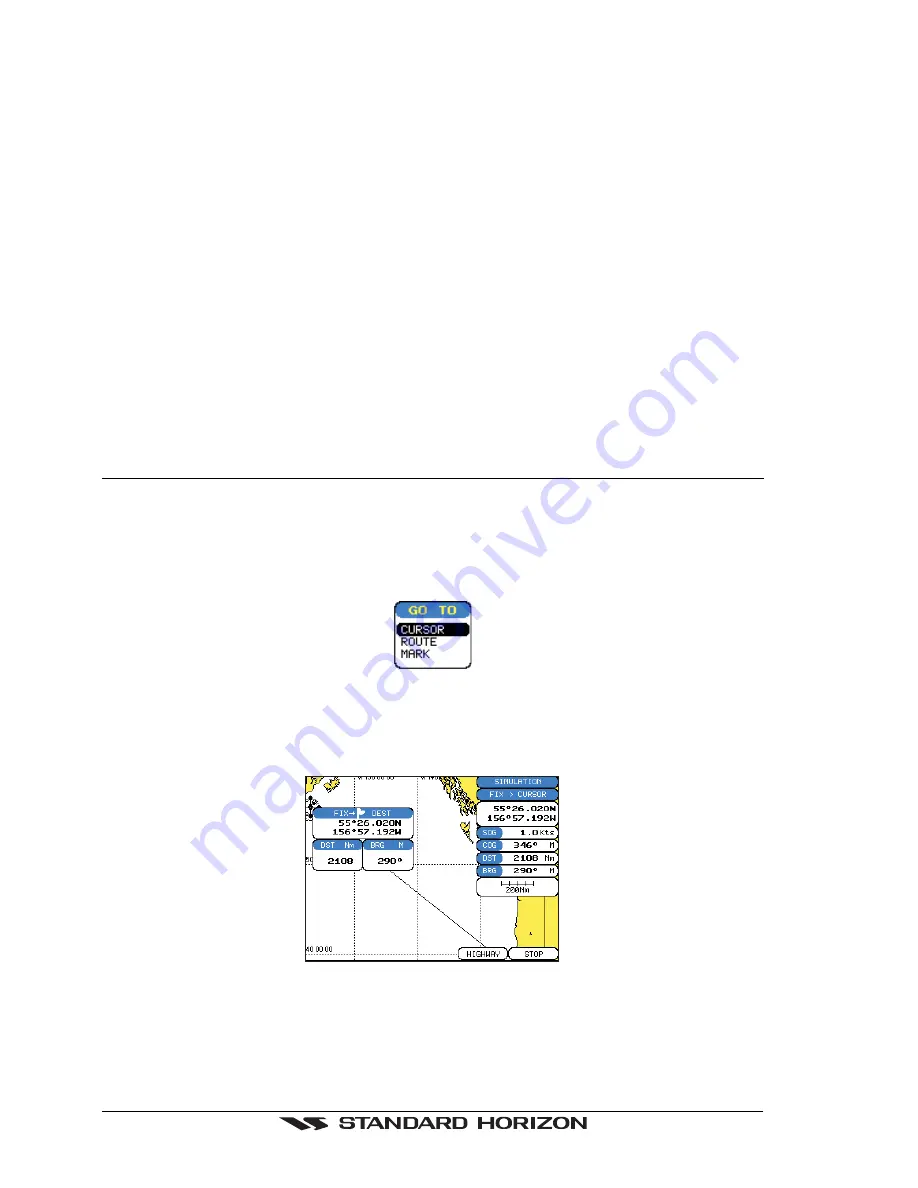
Page 40
GPS chartplotters
1. Press
[MENU]
and select
USER POINTS.
2. Press
[ENTER]
or move the ShuttlePoint knob to the right and the MARK/WAYPOINTS
List page below will be shown.
3. To create a NEW Mark, move the ShuttlePoint knob to the right to
NEW MARK
and
press
[ENTER]
.
4. Press
[ENTER]
to change to show the Icon popup window.
5. Move the ShuttlePoint knob to highlight the desired Icon and press
[ENTER]
.
6. Move the ShuttlePoint knob to the right to select the Mark name. Press
[ENTER]
an the
first digit in the name will be highlighted.
7. Move the ShuttlePoint knob up or down to select the first character.
8. Move the ShuttlePoint knob to the right to select the next character.
9. Repeat steps 4 and 5 until the Mark name is shown. Press
[ENTER]
.
10. Move the ShuttlePoint knob to the right to select the Lat/Lon and press
[ENTER]
.
11. Move the ShuttlePoint knob up or down to select the first character.
12. Move the ShuttlePoint knob to the right to select the next character.
13. Repeat steps 10 and 11 until the desired position is shown. Press
[ENTER]
and
[CLEAR]
, a WARNING “Save the new Mark?” popup window will be shown, move the
ShuttlePoint knob to the right or left to select
YES
or
NO
and press
[ENTER]
.
5.4
GOTO CURSOR
The GPS chartplotter allows you to quickly start navigating to the cursor, Mark or Route.
GOTO CURSOR
1. Move the ShuttlePoint knob to the exact position you what to navigate to.
2. Press
[GOTO]
and a GOTO popup window will be shown
Figure 5.4 - GO TO menu
3. Using the ShuttlePoint knob select
CURSOR
and press
[ENTER]
.
4. The chartplotter is now navigating from your current position to the location of the
chartplotter.
Figure 5.4a - Navigating to Cursor Example
5. Now the chartplotter shows a navigation line between the vessels location and the
destination point. A popup window shows the Distance (DST) and Bearing (BRG) from
the vessels location to the destination point.
Summary of Contents for CP1000C
Page 1: ...CP155C CP175C CP1000C GPS Chartplotter Owner s Manual ...
Page 8: ...Page 10 GPS chartplotters ...
Page 11: ...GPS chartplotters Page 13 Figure 1 2 0b Color Video Camera Figure 1 2 0ba Extension Cable ...
Page 12: ...Page 14 GPS chartplotters ...
Page 34: ...Page 36 GPS chartplotters ...
Page 40: ...Page 42 GPS chartplotters ...
Page 42: ...Page 44 GPS chartplotters ...
Page 46: ...Page 48 GPS chartplotters ...
Page 50: ...Page 52 GPS chartplotters ...
Page 64: ...Page 66 GPS chartplotters ...
Page 68: ...Page 70 GPS chartplotters ...
Page 70: ...Page 72 GPS chartplotters ...