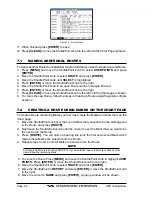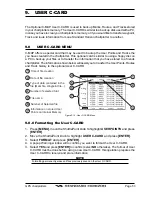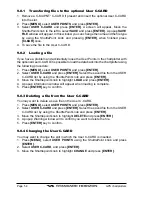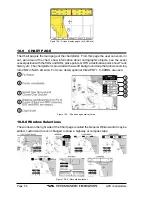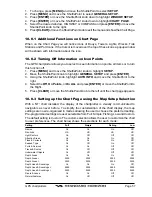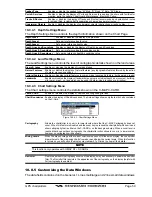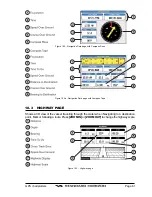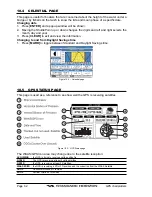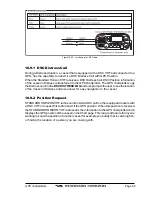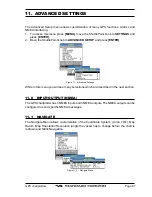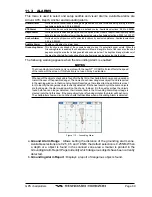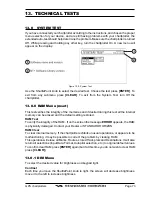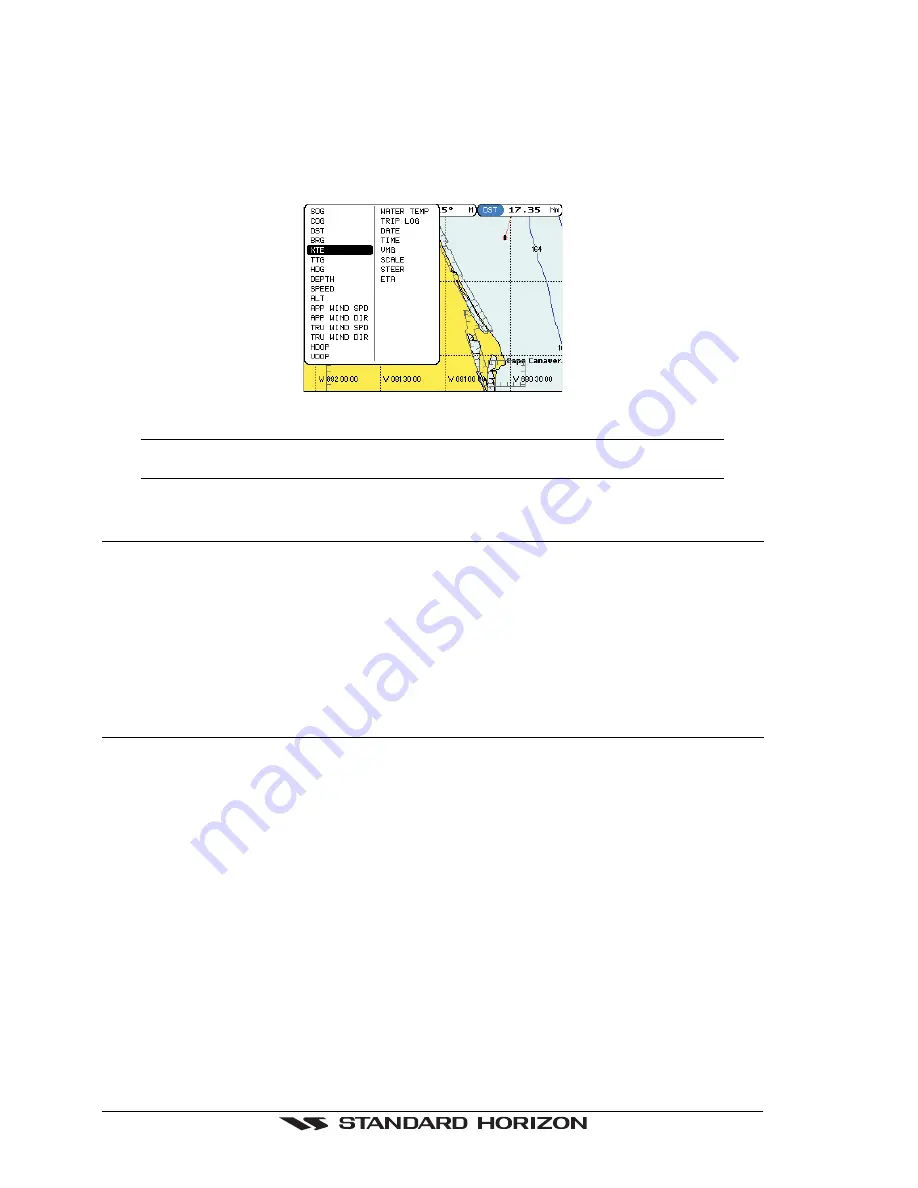
Page 60
GPS chartplotters
can be changed. The picture below shows the Chart Page with 1 Line Large selected and
a Popup window with many selections.
1. To change a data window field, press and hold
[MENU]
until the field is highlighted.
2. Move the ShuttlePoint knob to the desired data field and press
[ENTER]
. The popup
window will be shown.
3. Move the ShuttlePoint knob up or down to choose the desired setting and press
[ENTER]
to select and press
[CLEAR]
to store and exit the editing mode.
Figure 10.0.5 - Customize the Data Windows
NOTE
Data window field on the NAVIGATION, HIGHWAY, GPS STATUS, and NMEA pages may be
customized in the above manner.
10.1 CUSTOMIZING CHART SETTINGS
1. Press
[MENU]
and move the Shuttlepoint knob to highlight
SETUP
and press
[ENTER]
.
2. Move the ShuttlePoint knob to
CHART SETUP
and press
[ENTER]
.
3. Move the Shuttlepoint knob to
CUSTOMIZE CHART
and press
[ENTER]
.
4. Move the ShuttlePoint knob up or down to select
MARINE SETTINGS
,
DEPTH
SETTINGS
,
LAND SETTINGS
or
CHART SETTINGS
and press
[ENTER]
. See the
above sections for details on selections within each of the settings.
10.2 NAVIGATION PAGE
This page is useful to show information when heading to a destination. The default page is
shown with a Compass Rose, however this can be customized to show a Compass Tape.
1. To change to show the COMPASS TAPE, select the Chart Page, press
[MENU]
and
move the ShuttlePoint knob to select
SETUP
and press
[ENTER]
.
2. Move the ShuttlePoint knob to select
WINDOW SETUP
and press
[ENTER]
.
3. Move the ShuttlePoint to
NAVIGATION PAGE
and press
[ENTER]
4. Move the ShuttlePoint up or down to select
COMPASS TAPE
and press
[ENTER]
.
Press
[CLEAR]
or move the Shuttlpoint knob to the right until the Chart Page is shown.
Summary of Contents for CP1000C
Page 1: ...CP155C CP175C CP1000C GPS Chartplotter Owner s Manual ...
Page 8: ...Page 10 GPS chartplotters ...
Page 11: ...GPS chartplotters Page 13 Figure 1 2 0b Color Video Camera Figure 1 2 0ba Extension Cable ...
Page 12: ...Page 14 GPS chartplotters ...
Page 34: ...Page 36 GPS chartplotters ...
Page 40: ...Page 42 GPS chartplotters ...
Page 42: ...Page 44 GPS chartplotters ...
Page 46: ...Page 48 GPS chartplotters ...
Page 50: ...Page 52 GPS chartplotters ...
Page 64: ...Page 66 GPS chartplotters ...
Page 68: ...Page 70 GPS chartplotters ...
Page 70: ...Page 72 GPS chartplotters ...