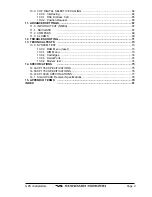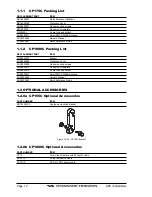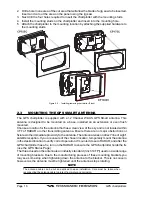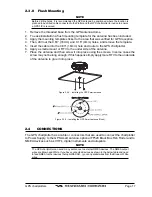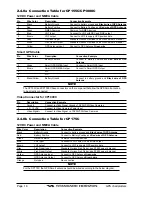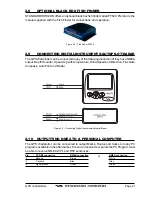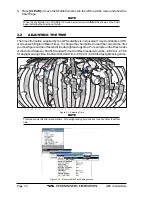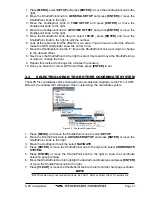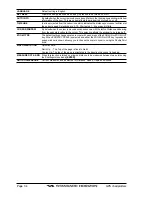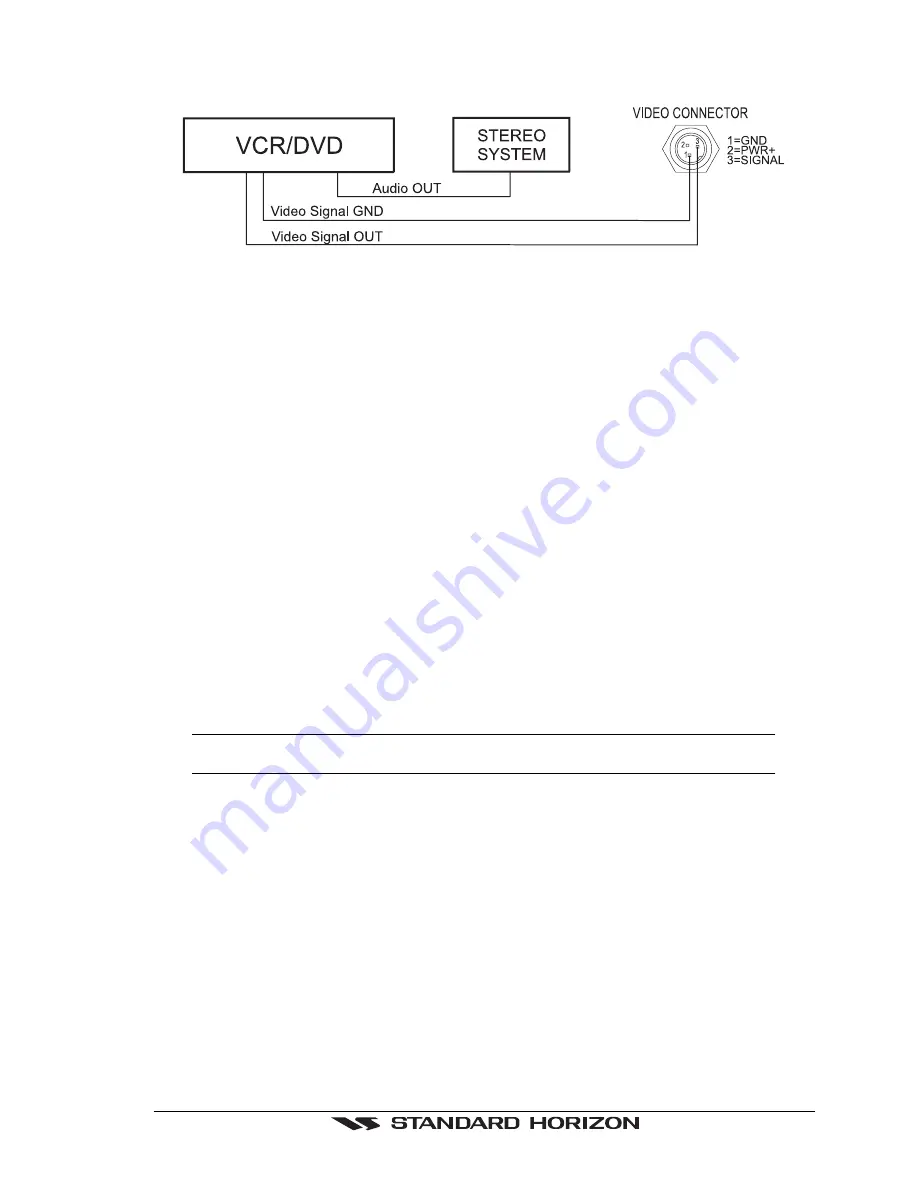
GPS chartplotters
Page 23
Standard Horizon offers an optional cable called ACVC10 that allows any VCR or DVD
to simply be plugged into the CP1000C.
Figure 2.12.1 - VCR/DVD Input
The CP1000C has the capablity to select the Video Input in three ways.
1. From the menu
Press
[MENU]
, select
SETUP
, press
[ENTER]
, select
VIDEO INPUT
press
[ENTER]
,. A
menu appears with the following options:
a.
ACTIVATE VIDEO
, the possible choices are Input 1, Input 2, Auto Switch (*).
Activates the video mode to show the selected Video Input. If
Input 1
or
Input 2
is
chosen, the chart plotter will show a warning message with the instructions to adjust
the image from the selected Video Input. If the user agrees to proceed, the image from
the selected video input will be shown. If
Auto Switch
is chosen, all the menus will
be closed and the video input will be shown switching between the other Video Input
(if connected) and the CHART page. See next section for details of setting up the
switching times. If the user agrees to proceed, the image from the selected video
input/s and the chart plotter page will be shown intermittently. The intermittence time
is selected by Switching Timeout item.
b.
SWITCHING TIMEOUT
, the possible choices are 5,10,30 sec, 1, 5, 10 min. Allows
selecting the timing to change from Video inputs and chart plotter display.
c.
RESTORE DEFAULTS
, the possible choices are Input 1, Input 2, All (*). Allows
restoring the factory defaults for the Input 1 and Input 2 picture adjustment. The user
can decide to reset the default for Input 1 or Input 2 individually, or to restore the
defaults of the two Video Input simultaneously. When Restore default is executed, the
message “OK” is shown next to the selected menu item.
NOTE (*)
If the video signal is not present on the video connector, the corresponding item in the menu will
be shown with a light color (to identify that the option is not available).
2. Quick Activation by pressing [CLEAR] for 1 second
Pressing and holding
[CLEAR]
for 1 second from the Map Display or from any main page
(Chart, Navigation, Highway, Celestial, GPS Status, DSC, NMEA DISPLAY); the following
soft keys are shown:
“I
NPUT
2”,
“I
NPUT
1”
,
“A
UTO
S
WITCH
”
. If no video signal is detected on
the Video Input connectors, the 3 soft keys will be shown in light color in order to identify
that they are not active.If only one video signal is detected on the Video Input connectors,
the corresponding soft key and
“A
UTO
S
WITCH
”
will be shown with dark color and the other
soft keys will be shown with light color.
3. Quick Activation by soft keys
It will be possible to assign the possibility to set the Video Input mode to any of the 5 soft
keys. Press one of the soft keys, the soft keys functions are shown. Pressing and holding
for 1 second one of the soft keys, the soft key customization list will be shown. By selecting
VIDEO
option it will be possible to assign the soft key to execute the Video Input function.
Once the soft key has been associate to Video Input, its label will show the message
Summary of Contents for CP1000C
Page 1: ...CP155C CP175C CP1000C GPS Chartplotter Owner s Manual ...
Page 8: ...Page 10 GPS chartplotters ...
Page 11: ...GPS chartplotters Page 13 Figure 1 2 0b Color Video Camera Figure 1 2 0ba Extension Cable ...
Page 12: ...Page 14 GPS chartplotters ...
Page 34: ...Page 36 GPS chartplotters ...
Page 40: ...Page 42 GPS chartplotters ...
Page 42: ...Page 44 GPS chartplotters ...
Page 46: ...Page 48 GPS chartplotters ...
Page 50: ...Page 52 GPS chartplotters ...
Page 64: ...Page 66 GPS chartplotters ...
Page 68: ...Page 70 GPS chartplotters ...
Page 70: ...Page 72 GPS chartplotters ...