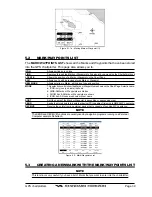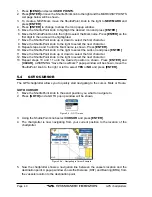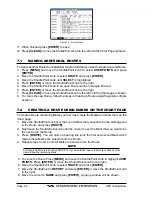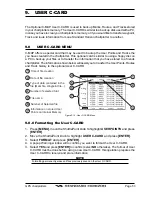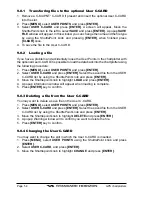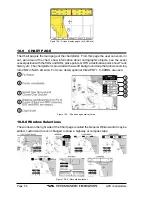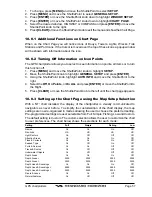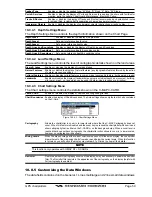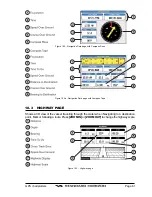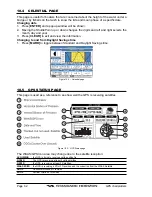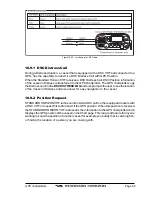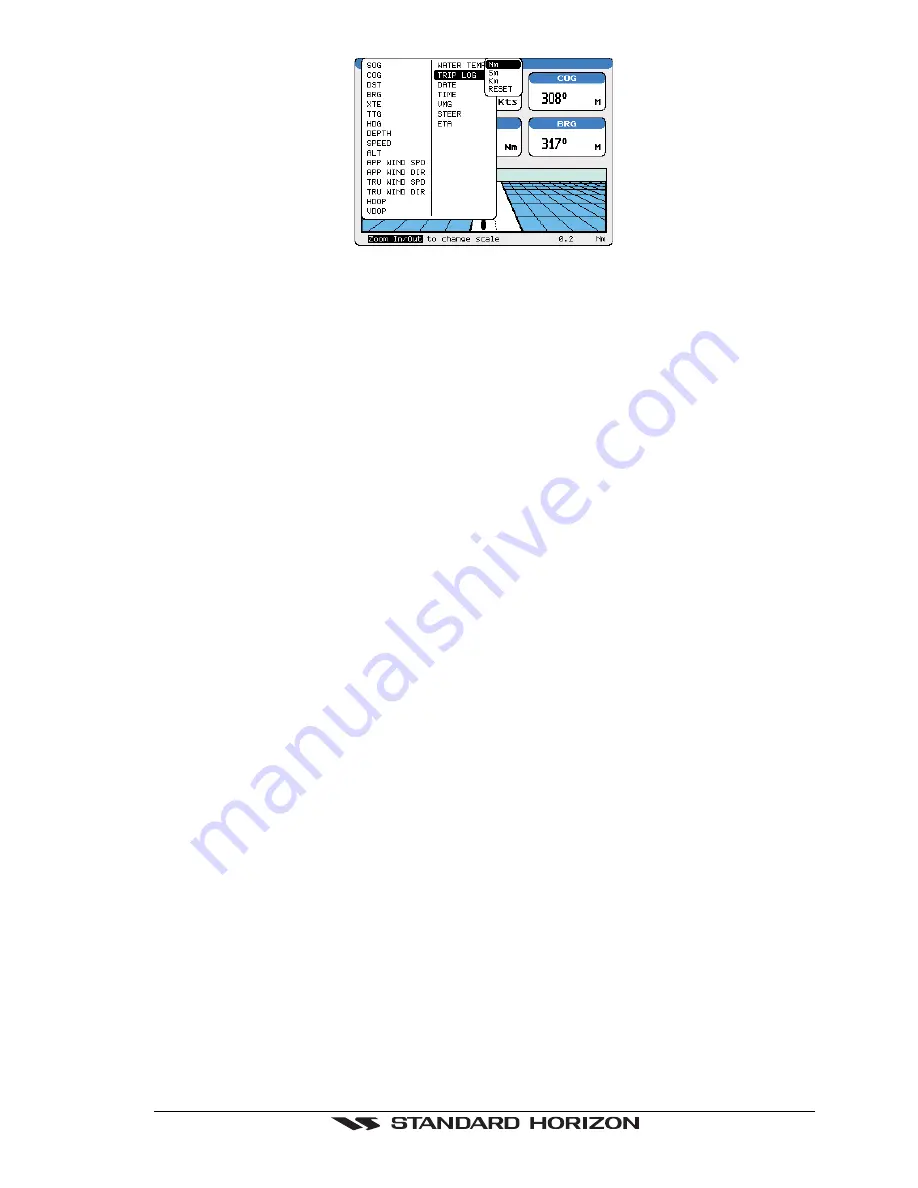
GPS chartplotters
Page 51
Figure 8.1 - Using the Trip Log
1. Select one of the pages listed above, press and hold
[MENU]
. You will notice one of the
data boxes will be highlighted.
2. Press
[ENTER]
and move the ShuttlePoint knob to select
TRIP LOG
, press the enter
key or move the ShuttlePoint knob to the right.
3. A popup window will be shown with
Nm
(Nautical Mile),
Sm
(Statute Mile),
Km
(Kilometer) and
RESET
. Move the ShuttlePoint to select the desired units of measure
and press
[ENTER]
or move the ShuttlePoint knob to the right.
4. Press
[CLEAR]
or move the ShuttlePoint knob to the right until the selected page (Chart,
Navigation, Highway or NMEA Data Page) is shown.
8.1.0 Resetting the Trip Log
Select the page with TRIP LOG in one of the data windows as setup in the “Using the TRIP
LOG” section.
1. Press and hold
[MENU]
, move the ShuttlePoint knob to highlight
TRIP LOG
.
2. Press
[ENTER]
or move the ShuttlePoint knob to the right to show a popup window,
select
RESET
and press
[ENTER]
or move the ShuttlePoint knob to the right.
3. A Warning popup window will be shown to confirm if you want to reset the trip log. Using
the ShuttlePoint knob select
YES
and press
[ENTER]
. The trip log is now reset.
Summary of Contents for CP1000C
Page 1: ...CP155C CP175C CP1000C GPS Chartplotter Owner s Manual ...
Page 8: ...Page 10 GPS chartplotters ...
Page 11: ...GPS chartplotters Page 13 Figure 1 2 0b Color Video Camera Figure 1 2 0ba Extension Cable ...
Page 12: ...Page 14 GPS chartplotters ...
Page 34: ...Page 36 GPS chartplotters ...
Page 40: ...Page 42 GPS chartplotters ...
Page 42: ...Page 44 GPS chartplotters ...
Page 46: ...Page 48 GPS chartplotters ...
Page 50: ...Page 52 GPS chartplotters ...
Page 64: ...Page 66 GPS chartplotters ...
Page 68: ...Page 70 GPS chartplotters ...
Page 70: ...Page 72 GPS chartplotters ...