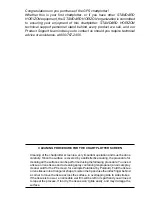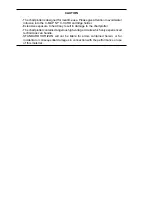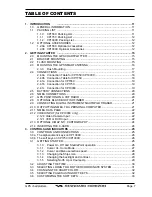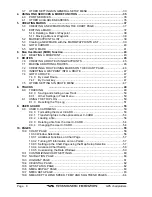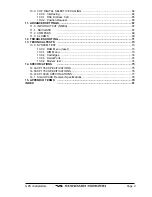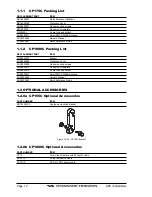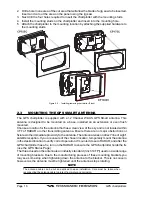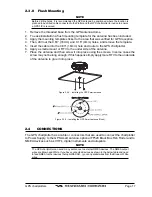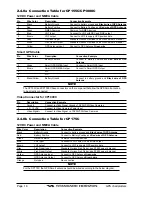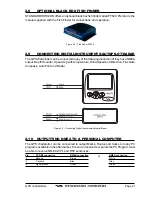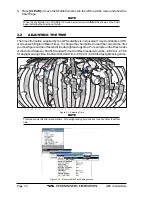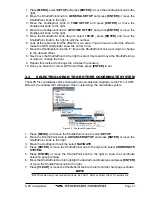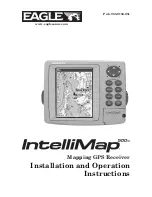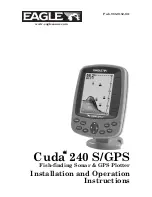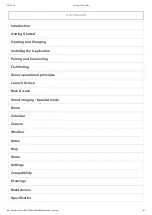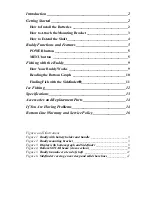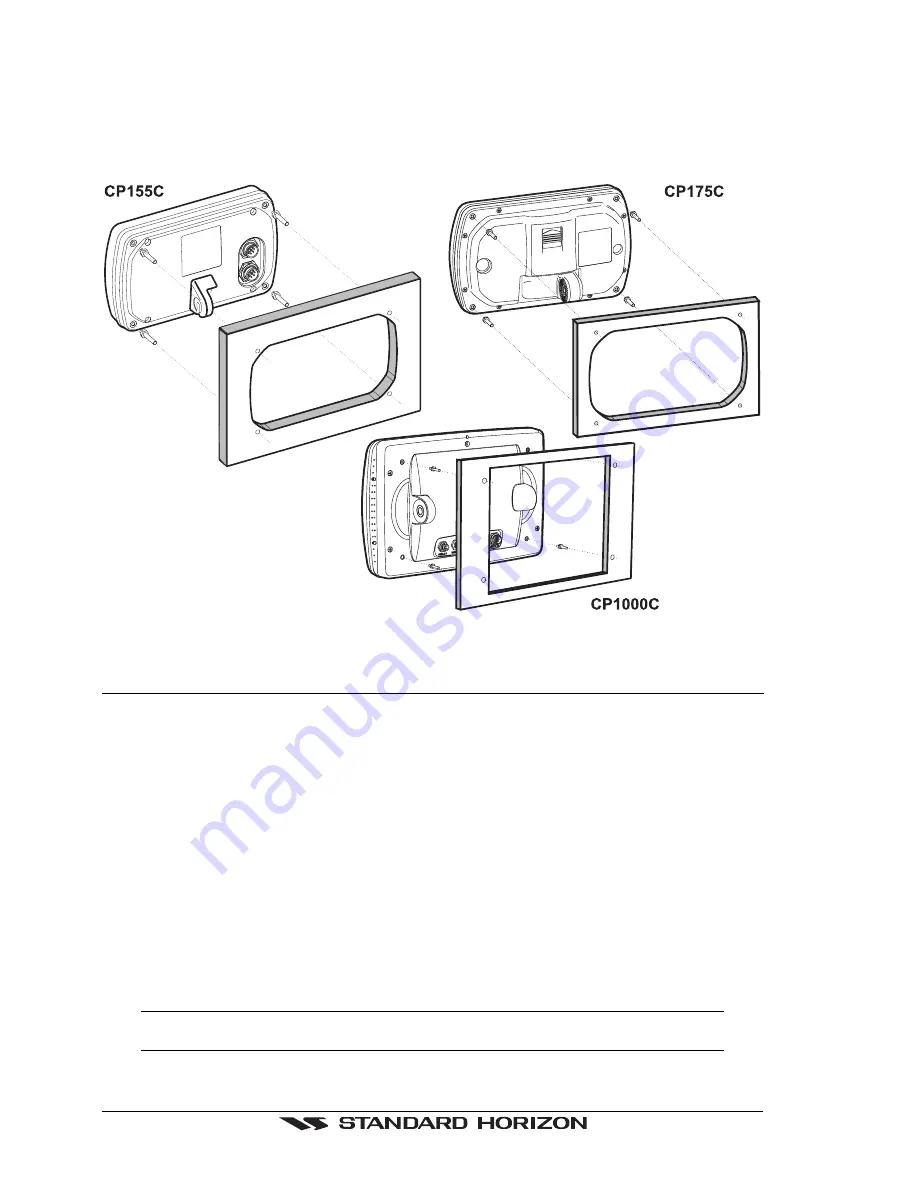
Page 16
GPS chartplotters
2. Drill a hole in one area of the cut area that will allow the blade of a jig saw to be inserted.
Insert and cut out the area on the panel using the jig saw.
3. Next drill the four holes required to insert the chartplotter with the mounting studs.
4. Install the mounting studs on the chartplotter and insert into the mounting hole.
5. Attach the chartplotter to the mounting location by attaching the supplied hardware to
the mounting studs.
Figure 2.2 - Installing/removing chartplotter (Flush)
2.3
MOUNTING THE GPS SMART ANTENNA
The GPS chartplotter is supplied with a 12 Channel WAAS GPS Smart antenna. This
antenna is designed to be mounted on a base, installed on an extension or even flush
mounted.
Choose a location for the antenna that has a clear view of the sky and is not located within
3 FT of RADAR or other transmitting antenna. Ensure there are no major obstructions or
fixtures in the immediate proximity to the antenna. The antenna relies on direct “line of sight”
satellite reception. If you are unsure of the chosen location, temporarily mount the antenna
in the desired location to verify correct operation. If mounted close to RADAR, and after the
GPS chartplotter has a fix, turn on the RADAR to ensure the GPS chartplotter holds the fix
(use the GPS Status Page).
The thread used on the antenna is an industry standard (1inch 14TPI) used on a wide range
of mounting brackets. Due to the manufacturing process of these mounting brackets you
may see some slop when tightening down the antenna to the bracket. This is no concern
however as the antenna must be tightened until the antenna stops rotating.
NOTE
The antenna cable can be cut and spliced to ease installation. Care must be taken when
reconnecting the antenna cable to protect from water and corrosion.
Summary of Contents for CP1000C
Page 1: ...CP155C CP175C CP1000C GPS Chartplotter Owner s Manual ...
Page 8: ...Page 10 GPS chartplotters ...
Page 11: ...GPS chartplotters Page 13 Figure 1 2 0b Color Video Camera Figure 1 2 0ba Extension Cable ...
Page 12: ...Page 14 GPS chartplotters ...
Page 34: ...Page 36 GPS chartplotters ...
Page 40: ...Page 42 GPS chartplotters ...
Page 42: ...Page 44 GPS chartplotters ...
Page 46: ...Page 48 GPS chartplotters ...
Page 50: ...Page 52 GPS chartplotters ...
Page 64: ...Page 66 GPS chartplotters ...
Page 68: ...Page 70 GPS chartplotters ...
Page 70: ...Page 72 GPS chartplotters ...