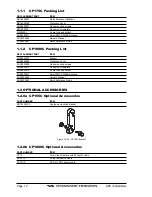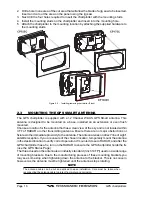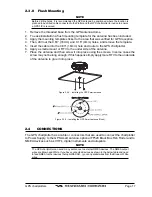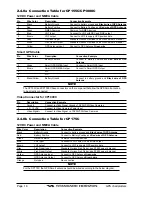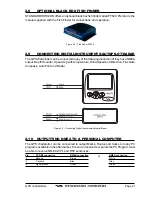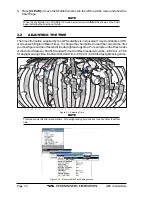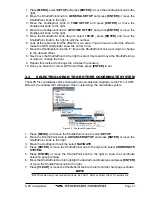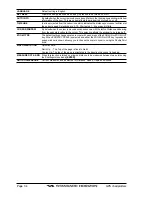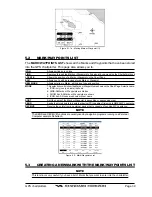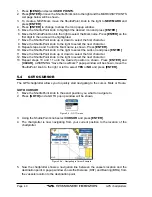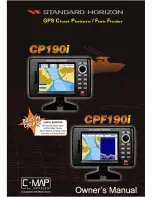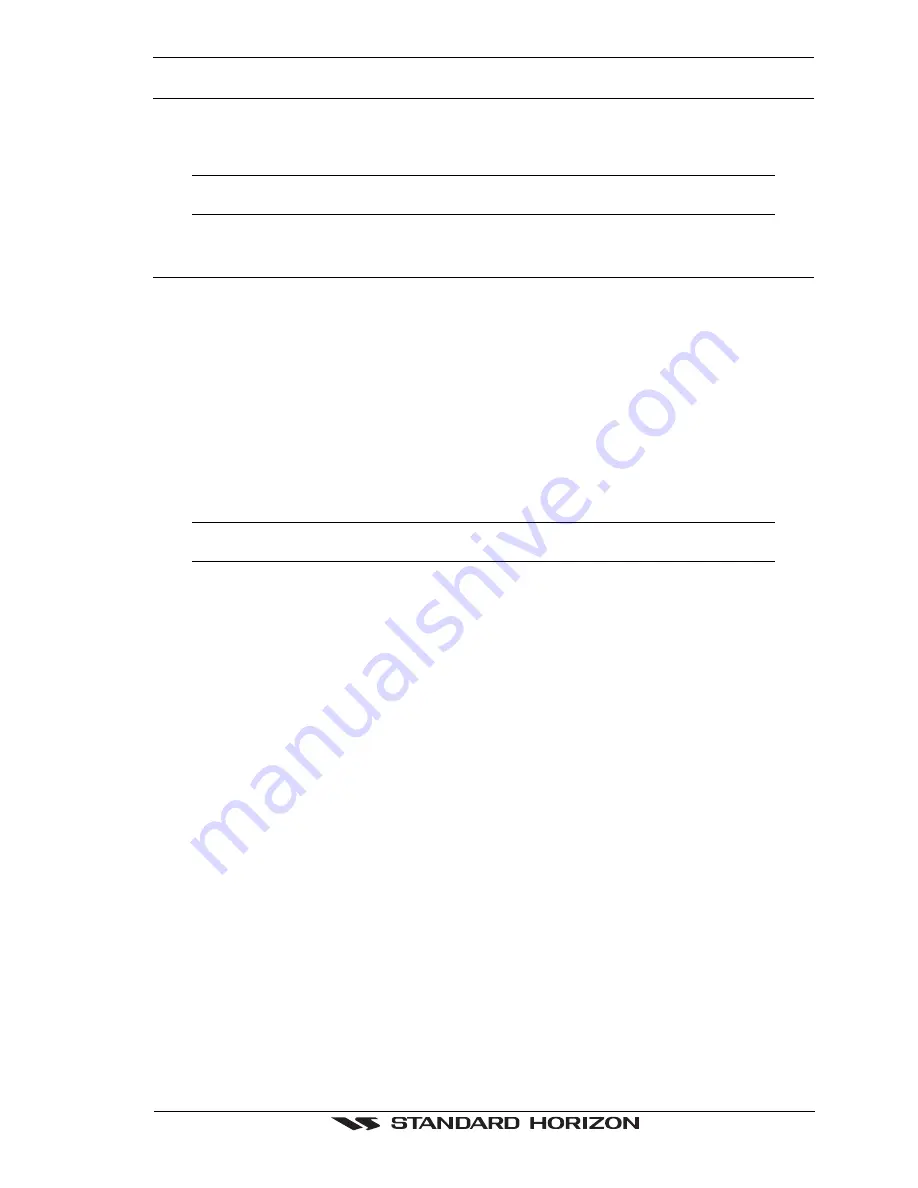
GPS chartplotters
Page 25
3. CONTROLS AND INDICATORS
NOTE
This section defines each control of the chartplotter. For instructions, refer to Getting Started and
Advanced Settings sections of this Owner's Manual.
3.0
CONTROLS AND CONNECTIONS
The chartplotter is controlled by using the keys located on the front panel. These labeled keys
are dedicated to specific functions. As you press a key, a single audio beep confirms the key
action; every time a key press is not valid, three rapid beeps sound to indicate that the key
action is not valid. There is also a ShuttlePoint knob to move the cursor across the screen.
The ZOOM IN and ZOOM OUT keys
Pressing
[ZOOM IN]
shows more detail of a smaller area, by changing the chart scale and
zooming in on your display. Press
[ZOOM OUT]
to change the scale and show a wider,
otherwise less detailed view. Pressing and holding
[ZOOM IN]
/
[ZOOM OUT]
allows the
quick zoom, that is the fast change of the chart scale where only the land areas are drawn.
When
[ZOOM IN]
/
[ZOOM OUT]
is released all map details are shown.
NOTE
The GPS chartplotter contains a background map of North America that allows you to zoom into
2NM. For more detail, a C-MAP NT or NT
+
card must be purchased and installed.
The ShuttlePoint knob
The ShuttlePoint knob moves the cursor about on the display screen, quickly and
accurately. It also scrolls the desired option in the menu page(s). It allows to exit from Home
mode to Cursor mode. When into menu pages moving it to right selects the desired option,
as
[ENTER]
, moving it to the left exits from menu, as
[CLEAR].
For a detailed explanation
of Cursor VS home mode refer to section: 3.1.1.
The ENTER key
Press
[ENTER]
to select the desired option or to confirm selection.
The CLEAR key
Press
[CLEAR]
to set Home mode. Also press
[CLEAR]
to exit from menu or data windows
or to leave a menu without making changes, to abort selected function or to step backward
from a selection made in the menu.
The MENU key
Selects the Main Menu. When in menu mode, moving the ShuttlePoint knob to the right
enters a selection, moving the knob to the left clears the function.
Press and holding
[MENU]
for 3 seconds allows you to change the fields contained within the
data windows while on the Chart, Navigation, Highway, GPS Status or NMEA Display Page.
If pressing
[MENU]
for 3 seconds from Data pages (Navigation, Highway, GPS Status,
NMEA Display) allows to customize all data fields shown in the selected page.
The GOTO key
This key is very useful when you desire to start navigating (goto) to a destination point. When
pressed shows a popup window that allows you to select to start navigating to the position
of the cursor, Mark or Route.
Summary of Contents for CP1000C
Page 1: ...CP155C CP175C CP1000C GPS Chartplotter Owner s Manual ...
Page 8: ...Page 10 GPS chartplotters ...
Page 11: ...GPS chartplotters Page 13 Figure 1 2 0b Color Video Camera Figure 1 2 0ba Extension Cable ...
Page 12: ...Page 14 GPS chartplotters ...
Page 34: ...Page 36 GPS chartplotters ...
Page 40: ...Page 42 GPS chartplotters ...
Page 42: ...Page 44 GPS chartplotters ...
Page 46: ...Page 48 GPS chartplotters ...
Page 50: ...Page 52 GPS chartplotters ...
Page 64: ...Page 66 GPS chartplotters ...
Page 68: ...Page 70 GPS chartplotters ...
Page 70: ...Page 72 GPS chartplotters ...