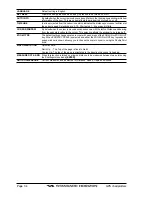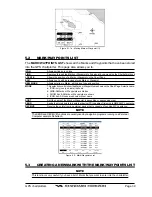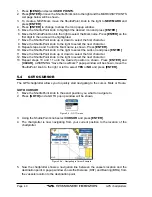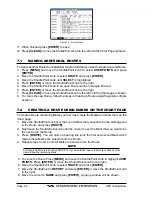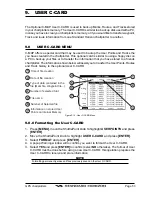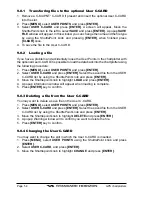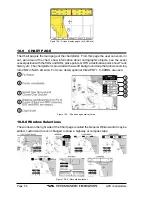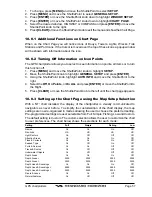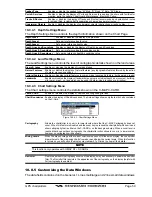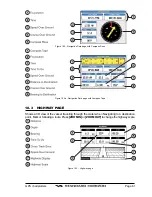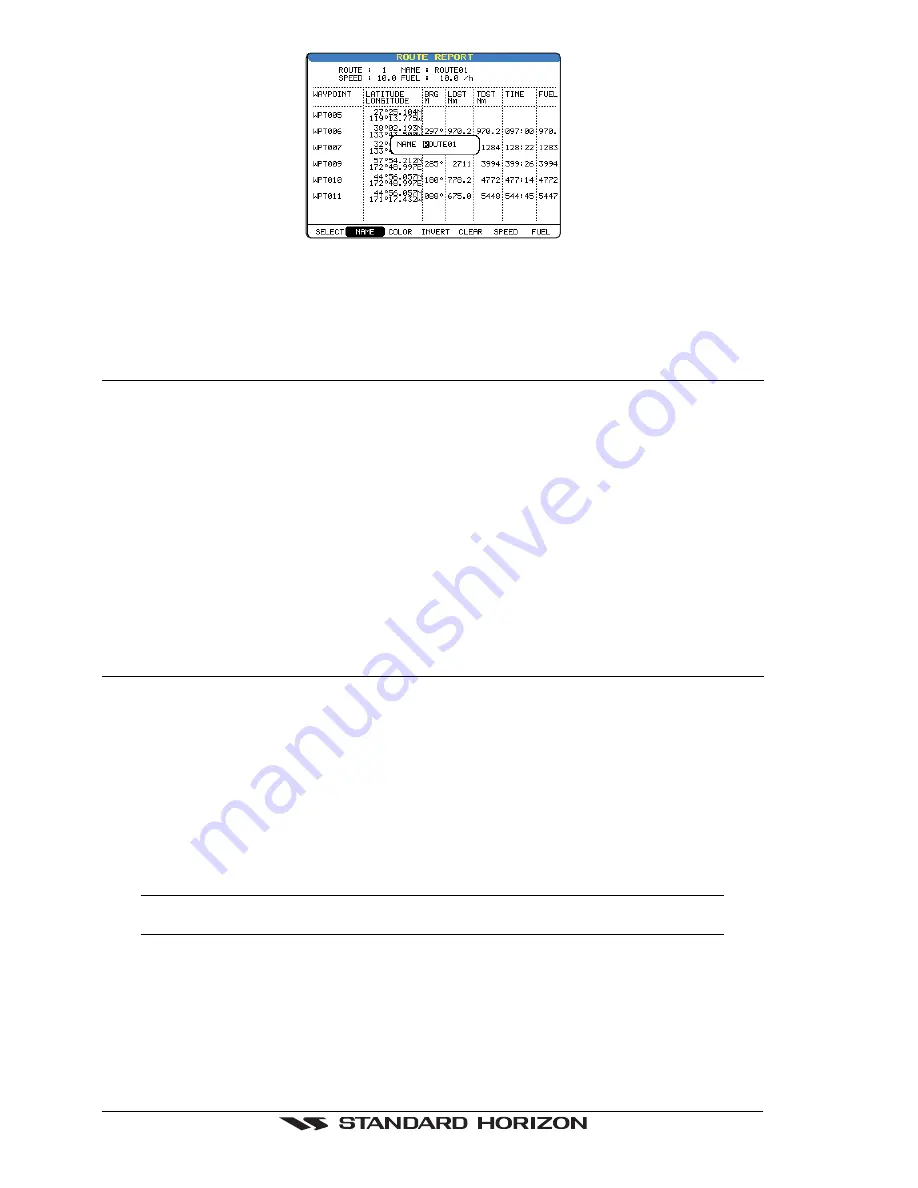
Page 46
GPS chartplotters
Figure 7.0 - Route Report
11. When finished press
[ENTER]
to save.
12. Press
[CLEAR]
or move the ShuttlePoint knob to the left until the Chart Page is shown.
7.1
MAKING ADDITIONAL ROUTES
To create another Route the chartplotter must be told that you want to create a second Route.
1. Press
[MENU]
and move the ShuttlePoint knob to select
USER POINTS
and press
[ENTER]
.
2. Move the ShuttlePoint knob to select
ROUTE
and press
[ENTER]
.
3. Move the ShuttlePoint knob until
SELECT
is highlighted.
4. Press
[ENTER]
or move the ShuttlePoint knob to the right.
5. Move the ShuttlePoint knob to an open Route number example Route 2.
6. Press
[ENTER]
or move the ShuttlePoint knob to the right.
7. Press
[CLEAR]
or move the ShuttlePoint knob to the left until the Chart page is shown.
8. To create the new Route, follow the steps in Creating a Route using Waypoints or Mark
sections.
7.2
CREATING A ROUTE USING MARKS ON THE CHART PAGE
To create a Route containing Marks you first must create the Marks and show them on the
Chart page.
1. Move the ShuttlePoint knob over the top of a Mark that you wish to be the starting point
in the Route and press
[ROUTE]
.
2. Next move the ShuttlePoint knob until the cursor is over the Mark that you want to be
the next leg in the Route
3. Press
[ROUTE]
. You will notice a bearing line joins the first and second Mark which
means these Marks are selected into the Route.
4. Repeat steps 3 and 4 until all Marks are entered into the Route.
NOTE
At this point the Route is saved as ROUTE01. If you would like to save the Route under a specific
name follow the remaining steps.
5. To name the Route Press
[MENU]
and move the ShuttlePoint knob to highlight
USER
POINTS.
Press
[ENTER]
or move the ShuttlePoint knob to the right.
6. Move the ShuttlePoint knob to select
ROUTE
and press
[ENTER]
.
7. Move the ShuttlePoint to
REPORT
and press
[ENTER]
or move the ShuttlePoint knob
to the right.
8. Move the cursor to
NAME
and press
[ENTER]
. A popup window will be shown.
Summary of Contents for CP1000C
Page 1: ...CP155C CP175C CP1000C GPS Chartplotter Owner s Manual ...
Page 8: ...Page 10 GPS chartplotters ...
Page 11: ...GPS chartplotters Page 13 Figure 1 2 0b Color Video Camera Figure 1 2 0ba Extension Cable ...
Page 12: ...Page 14 GPS chartplotters ...
Page 34: ...Page 36 GPS chartplotters ...
Page 40: ...Page 42 GPS chartplotters ...
Page 42: ...Page 44 GPS chartplotters ...
Page 46: ...Page 48 GPS chartplotters ...
Page 50: ...Page 52 GPS chartplotters ...
Page 64: ...Page 66 GPS chartplotters ...
Page 68: ...Page 70 GPS chartplotters ...
Page 70: ...Page 72 GPS chartplotters ...