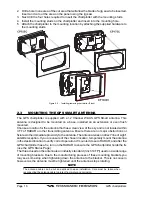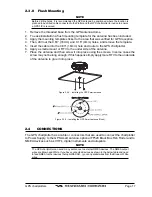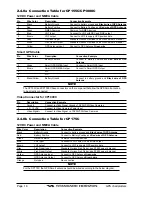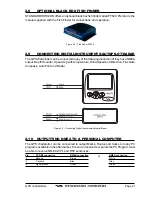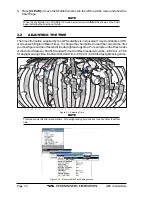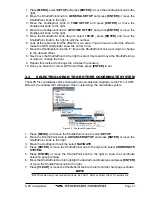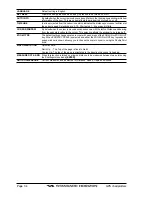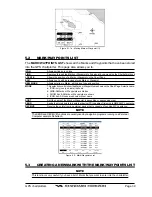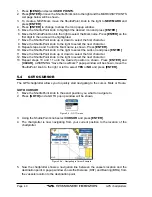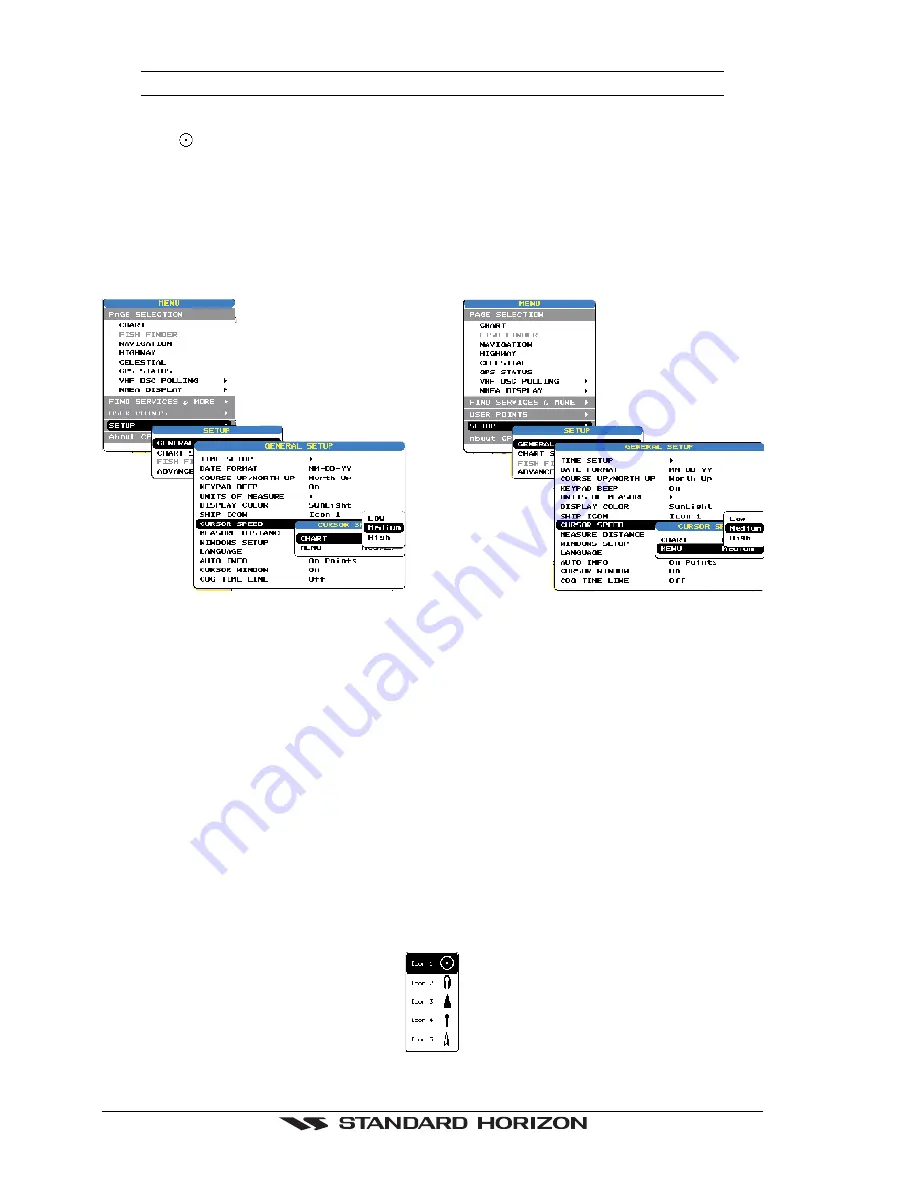
Page 28
GPS chartplotters
NOTE
To change from Cursor Mode to Home Mode press
[CLEAR]
.
Home mode
When the ships icon is only shown on the Chart page (cursor is not shown) you are in
home mode. Now as the ship moves through the water the vessels position will be kept in
the center of the display.
3.1.2 Cursor and Menu selection speed
The chartplotter allows you to control the speed the Cursor moves when the ShuttlePoint
knob is pressed. To change the speed:
Figure 3.1.2 - Cursor Speed menu
1. Press
[MENU]
. Move the ShuttlePoint knob to
SETUP
and either press
[ENTER]
or
move the ShuttlePoint knob to the right.
2. Move the ShuttlePoint knob to
CURSOR SPEED
and press
[ENTER]
or move the
ShuttlePoint key to the right.
3. The menu now shows two selections, CHART and MENU which allows the cursor speed
to be selected to High, Medium or low on Chart page or within the menus.
4. With
CHART
or
MENU
selected press
[ENTER]
or move the ShuttlePoint knob to the
right. Move the ShuttlePoint knob to the desired setting and press
[ENTER]
or move the
ShuttlePoint knob to the right.
5. Press
[CLEAR]
until the menu disappears or an easier method is to press the
Shuttlepoint knob to the left a few times.
6. Move the cursor on the Chart page and see if the speed is to your liking.
3.1.3 Changing the Ships Icon
The cursor may be changed to any of the following:
Figure 3.1.3 - Ships icons
Summary of Contents for CP1000C
Page 1: ...CP155C CP175C CP1000C GPS Chartplotter Owner s Manual ...
Page 8: ...Page 10 GPS chartplotters ...
Page 11: ...GPS chartplotters Page 13 Figure 1 2 0b Color Video Camera Figure 1 2 0ba Extension Cable ...
Page 12: ...Page 14 GPS chartplotters ...
Page 34: ...Page 36 GPS chartplotters ...
Page 40: ...Page 42 GPS chartplotters ...
Page 42: ...Page 44 GPS chartplotters ...
Page 46: ...Page 48 GPS chartplotters ...
Page 50: ...Page 52 GPS chartplotters ...
Page 64: ...Page 66 GPS chartplotters ...
Page 68: ...Page 70 GPS chartplotters ...
Page 70: ...Page 72 GPS chartplotters ...