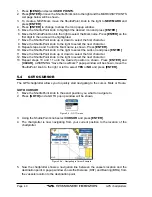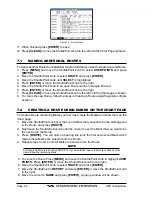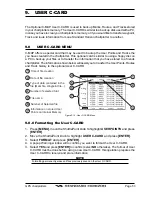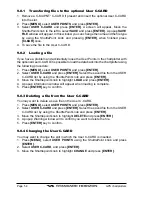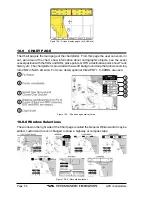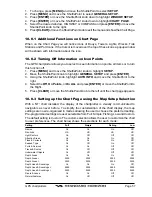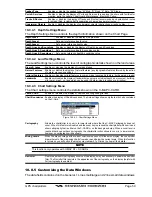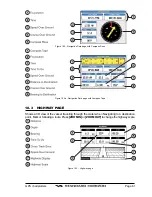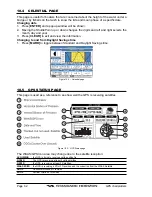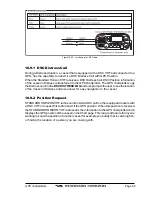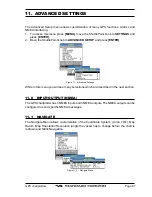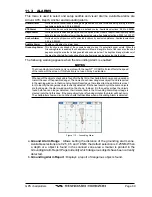Page 54
GPS chartplotters
9.0.1 Transferring files to the optional User C-CARD
1. Remove a C-MAP NT
+
C-CARD if present and insert the optional User C-CARD
into the slot.
2. Press
[MENU]
, select
USER POINTS
and press
[ENTER]
.
3. Select
USER C-CARD
and press
[ENTER]
. A screen will appear. Move the
ShuttlePoint knob to the left to select
SAVE
and press
[ENTER]
. A popup
SAVE
FILE
window will appear. In this window you can change the name and the file type
by using the ShuttlePoint knob and pressing
[ENTER]
, when finished press
[CLEAR]
once.
4. To save the file to the User C-CARD.
9.0.2 Loading a file
If you have a problem and accidentally loose the User Points in the chartplotter with
the optional User C-CARD it is possible to load the data back into the chartplotter using
the following procedure:
1. Press
[MENU]
, select
USER POINTS
and press
[ENTER]
.
2. Select
USER C-CARD
and press
[ENTER]
. Select the saved file from the USER
C-CARD list by using the ShuttlePoint knob and press
[ENTER]
.
3. Move the Shuttlepoint knob to highlight
LOAD
and press
[ENTER]
.
4. A popup information window will appear when loading is complete.
5. Press
[ENTER]
key to confirm.
9.0.3 Deleting a file from the User C-CARD
You may want to delete a save file on the User C-CARD.
1. Press
[MENU]
, select
USER POINTS
and press
[ENTER]
.
2. Select
USER C-CARD
and press
[ENTER]
. Select the saved file from the USER
C-CARD list by using the ShuttlePoint knob and press
[ENTER]
.
3. Move the Shuttlepoint knob to highlight
DELETE
and press
[ENTER]
.
4. A popup Warning window will to confirm you want to delete the file.
5. Press
[ENTER]
key to confirm.
9.0.4 Changing the User C-CARD
You may want to change the slot in which the User C-CARD is inserted.
1. Press
[MENU]
, select
USER POINTS
using the ShuttlePoint knob and press
[ENTER]
.
2. Select
USER C-CARD
, and press
[ENTER]
.
3. Move the Shuttlepoint knob to highlight
CHANGE
and press
[ENTER]
.
Summary of Contents for CP1000C
Page 1: ...CP155C CP175C CP1000C GPS Chartplotter Owner s Manual ...
Page 8: ...Page 10 GPS chartplotters ...
Page 11: ...GPS chartplotters Page 13 Figure 1 2 0b Color Video Camera Figure 1 2 0ba Extension Cable ...
Page 12: ...Page 14 GPS chartplotters ...
Page 34: ...Page 36 GPS chartplotters ...
Page 40: ...Page 42 GPS chartplotters ...
Page 42: ...Page 44 GPS chartplotters ...
Page 46: ...Page 48 GPS chartplotters ...
Page 50: ...Page 52 GPS chartplotters ...
Page 64: ...Page 66 GPS chartplotters ...
Page 68: ...Page 70 GPS chartplotters ...
Page 70: ...Page 72 GPS chartplotters ...