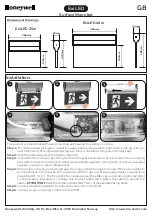b) To switch to the mode
MANUAL
, press the but-
ton MODE once. The LED next to the button will
light up. Use the button FUNCTION to select one
of the following colours:
white, red, blue, purple, orange, green, yellow,
magenta, cyan
c) To switch to the mode
SOUND 2
, press the but-
ton MODE once again. The LED next to the but-
ton will flash slowly. A selection of five music-
controlled colour change options and sequences
is available when the button FUNCTION is
pressed repeatedly. These options, however,
only make sense when several spotlights have
been interconnected.
d) To switch to the mode
AUTO
, press the button
MODE once again. The LED next to the button
will flash rapidly. In this operating mode, the
colours will change automatically by transition
from one colour to another. Any music played at
this stage will not affect this mode. A selection of
three different transition speeds is available when
the button FUNCTION is pressed repeatedly.
To return to the mode
SOUND 1
, press the
button MODE once again.
7
Operation via a Light Controller
For operation via a light controller with DMX512 proto-
col (e. g. DMX-1440 or DMX-510USB by “img Stage
Line”), the spotlight is equipped with four control chan-
nels. The functions of the channels and the DMX
values can be found in chapter 8.1.
7.1 Connection
As a DMX interface, the spotlight is provided with 3-
pole XLR jacks of the following pin configuration:
1 = ground, 2 = DMX-, 3 = DMX+
For connection, special cables for high data flow
should be used. Microphone cables with standard
screening and a minimum cross section of 2 ×
0.22 mm
2
and with a capacity as low as possible can
only be recommended for a total cable length of up to
100 m. For cable lengths exceeding 150 m it is recom-
mended to insert a DMX level matching amplifier (e. g.
SR-103DMX by “img Stage Line”).
1) Connect the DMX INPUT (3) to the DMX output of
the light controller.
2) Connect the DMX OUTPUT (4) to the DMX input of
the following light effect unit; connect its output
again to the input of the following unit, etc. until all
light effect units have been connected in a chain.
3) Terminate the DMX output of the last DMX unit in
the chain with a 120 Ω resistor (> 0.3 W): Solder the
resistor to the pins 2 and 3 of an XLR plug and con-
nect the plug to the DMX output or use a corre-
sponding terminating plug (e. g. DLT-123 by “img
Stage Line”).
7.2 Adjusting the start address
For operation of the spotlight with a light controller,
adjust the DMX start address for the first DMX chan-
nel. If e. g. address 17 on the controller is provided for
controlling the colour red, adjust the start address 17
on the spotlight. The other functions of the spotlight
(green, blue, dimmer) will then automatically be as-
signed to the three following channels (in this example
18 to 20). As the next possible start address for the fol-
lowing DMX-controlled unit, address 21 could be used
in this example.
There are three methods for adjusting the address:
7.2.1 Automatic address adjustment
This method makes sense when several PARL-56PDX
or PARL-64PDX units are used for which addresses of
low range are desired:
1) Set all DIP switches (7) of all spotlights to be ad-
justed to the upper position (OFF).
2) Disconnect the DMX input (3) of the first spotlight
from the controller or switch off the controller so that
there is no DMX signal at the input of the spotlight.
3) Press the button DMX ADDRESS SETTING (10) on
the first spotlight for five seconds. The spotlight and
the spotlights connected to it will then be dark.
4) Reconnect the controller or switch on the controller
again.
The start address of the first spotlight is now set to 1;
the start addresses of the following spotlights to 5, 9,
13, etc.
7.2.2 Address adjustment via the controller
With this method, any start address desired can easily
be assigned to a spotlight:
1) Set all DIP switches (7) of all spotlights to be ad-
justed to the upper position (OFF).
2) At the controller, set the DMX value of the channel
corresponding to the start address to be adjusted to
the maximum (255). Set the values of all other DMX
channels to zero. For adjusting, e. g. start address
17, fully advance channel 17 on the controller and
set all other channels to zero.
3) On all spotlights to which this start address is to be
assigned, shortly press the button DMX ADDRESS
SETTING (10).
Repeat steps 2) and 3) until an address has been
assigned to each spotlight.
7.2.3 Address adjustment via DIP switches
As an alternative, the DMX start address is adjustable
as a binary number via the DIP switches (7) with the
Nos. 1 to 9 (switch No. 10 is without function).
The start address will result when adding the place
values of the DIP switches (1, 2, 4, ... 128, 256) set to
ON shown in the figures below, e. g.:
10
GB