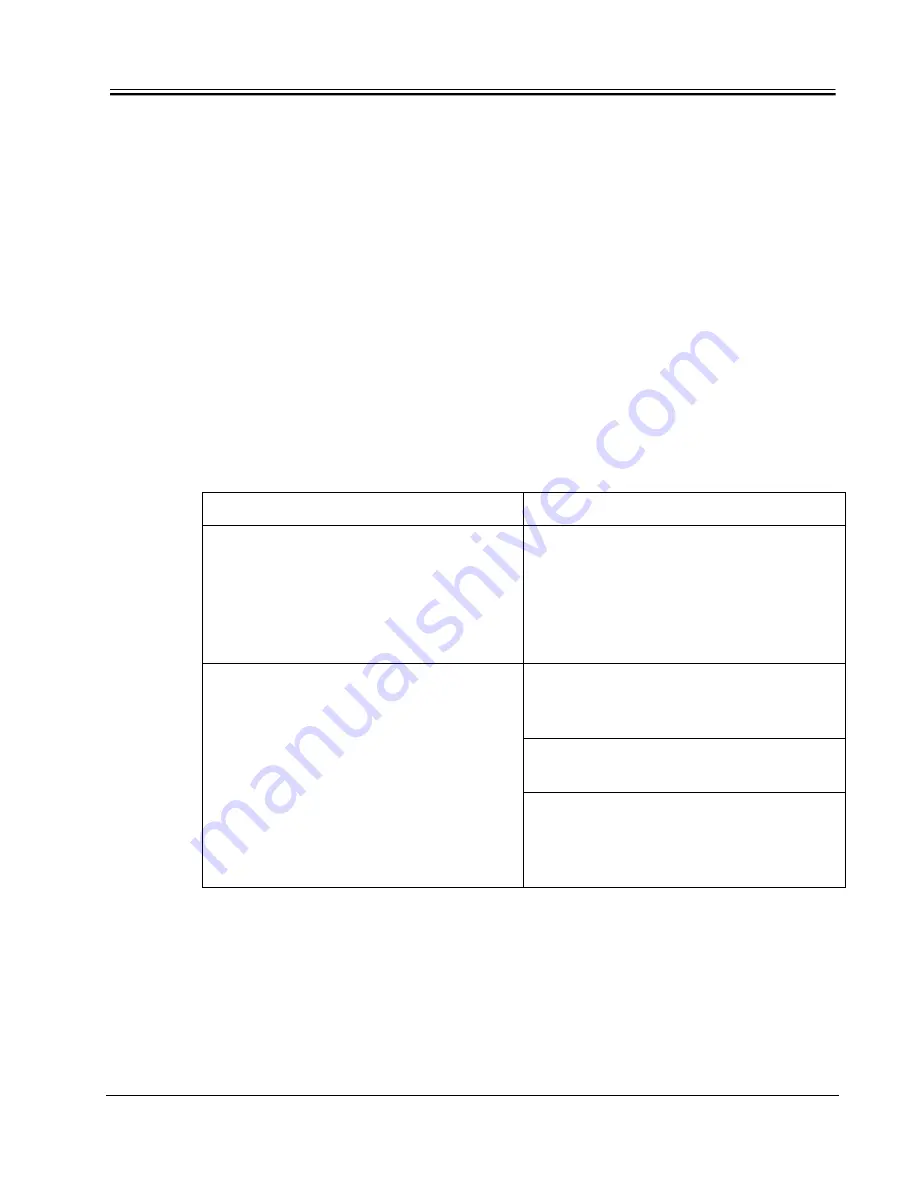
TROUBLESHOOTING
CHAPTER 5:
TROUBLESHOOTING
If the WORKSTATION 8 is required to be serviced on site (restaurant), it is
advisable that the service technician bring along a fully functional Workstation
in the event that the Workstation in question requires more than a simple
service. Swapping Workstations should be carried out in order to minimize
disruption to the site.
Troubleshooting on Workstations can be carried out using the Diagnostic
feature available in the Squirrel
One
POS software. Reference can be made to
the V1.3x Functions document or the V1.3x Managers Guide for detailed
information regarding the Diagnostic feature.
The Workstation 8 has thus far proven to be a very reliable product. However,
there is always a chance that you may experience some problems. Listed
below are some common problems and possible solutions.
Problem Possible
Solutions
Workstation is ‘ON’ but the screen is
blank/dark.
Touch the screen or insert a badge
card to activate the backlight. If there
hasn’t been any activity on the
Workstation for approximately 2
minutes, the software turns off the
backlight to conserve power.
Check to make sure the touch-screen
sensor is connected properly to the
motherboard.
Connect another touch-screen sensor
to see if the problem is rectified.
No touch in some areas of the screen
and recalibration doesn’t fix the
problem.
Component failure in the touch-screen
sensor circuitry on the motherboard.
Send unit to Repair Depot for
servicing/replacement.
5-1 R1.0 Preliminary Release
3/24/05






























