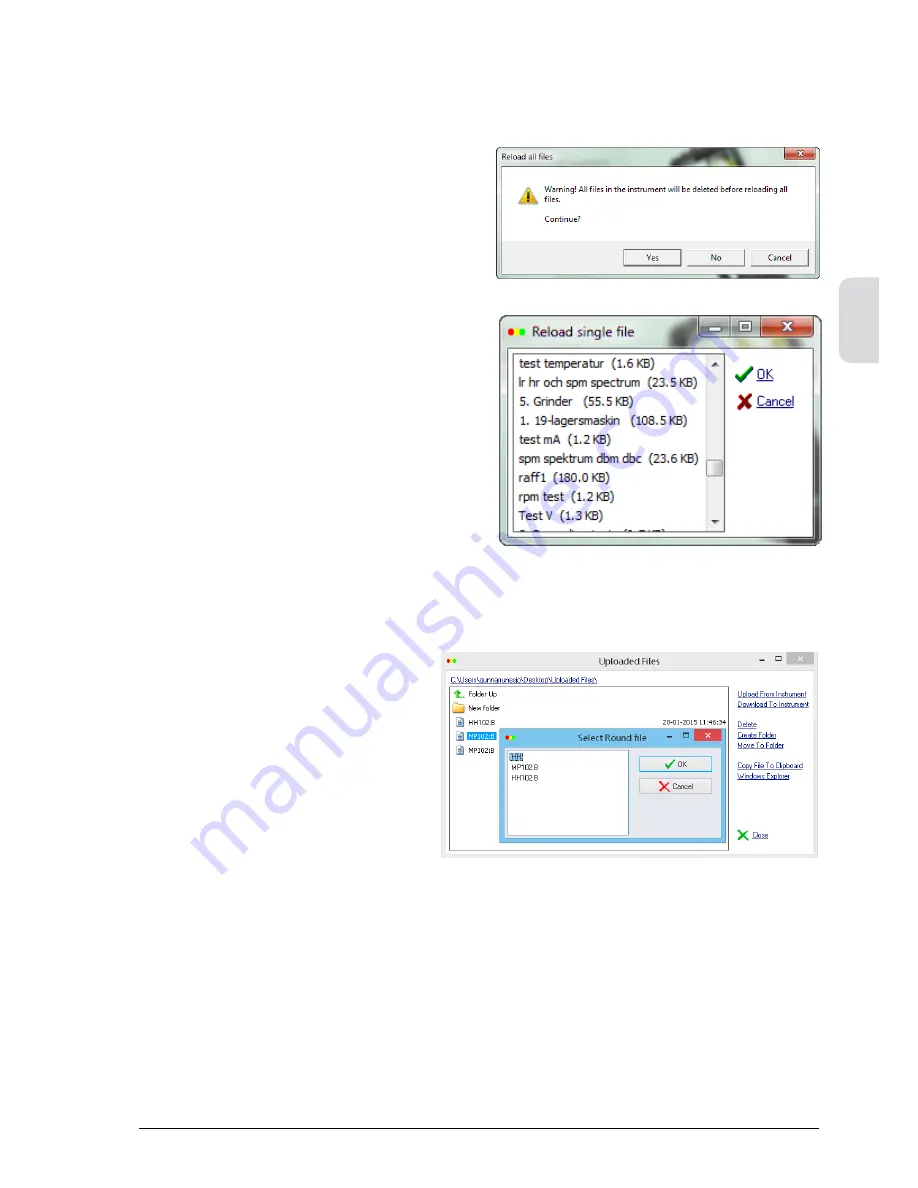
A
General instrument functions
A:25
To reload a safety copy,
• Connect Leonova to the PC.
• Open ‘Communication’ on the instru
-
ment.
• Start the Leonova Service program on
the PC.
• Select ‘Reload safety copy’.
• Select the file to be loaded, click OPEN.
• Select ‘Reload all files’ or ‘Reload single
file’. ‘All files’ will erase the present files
on Leonova. Continue with YES when you
get the warning. For ‘Single file’ you get
a file list where you make your selection
and click OK.
Reload safety copies of Leonova files
Upload and download files to PC
Files are uploaded/downloaded to PC
usually when Condmaster not is available.
To upload a file from Leonova;
• Connect Leonova to the PC and set the
instrument in ‘Communication’ mode.
• Start the Service Program on the PC.
• Select ‘Uploaded Files’ and press
‘Upload From Instrument’.
• Mark a file in the ‘Select Round File’
window and press OK to transfer the
file ( .LRF) to the PC.
• You can organize the uploaded files by
moving them into folders.
• Press ‘Windows Explorer’ or ‘Copy File
To Clipboard’ to make a copy of the
file.
• To download a file to Leonova, select
file and press ‘Download To Instru-
ment’.
Summary of Contents for leonova emerald
Page 1: ...User guide PORTABLE EFFICIENCY ...
Page 2: ......
Page 6: ...A 2 General instrument functions A ...
Page 36: ...B 2 General measurement functions B ...
Page 74: ...C 2 Measurement techniques always included B C ...
Page 88: ...D D 2 Shock pulse measurement ...
Page 122: ...D D 36 Shock pulse measurement ...
Page 124: ...E E 2 Vibration measurement ...
Page 150: ...E E 28 Vibration measurement ...
Page 152: ...F F 2 Rotor balancing ...
Page 170: ...F F 20 Rotor balancing ...






























