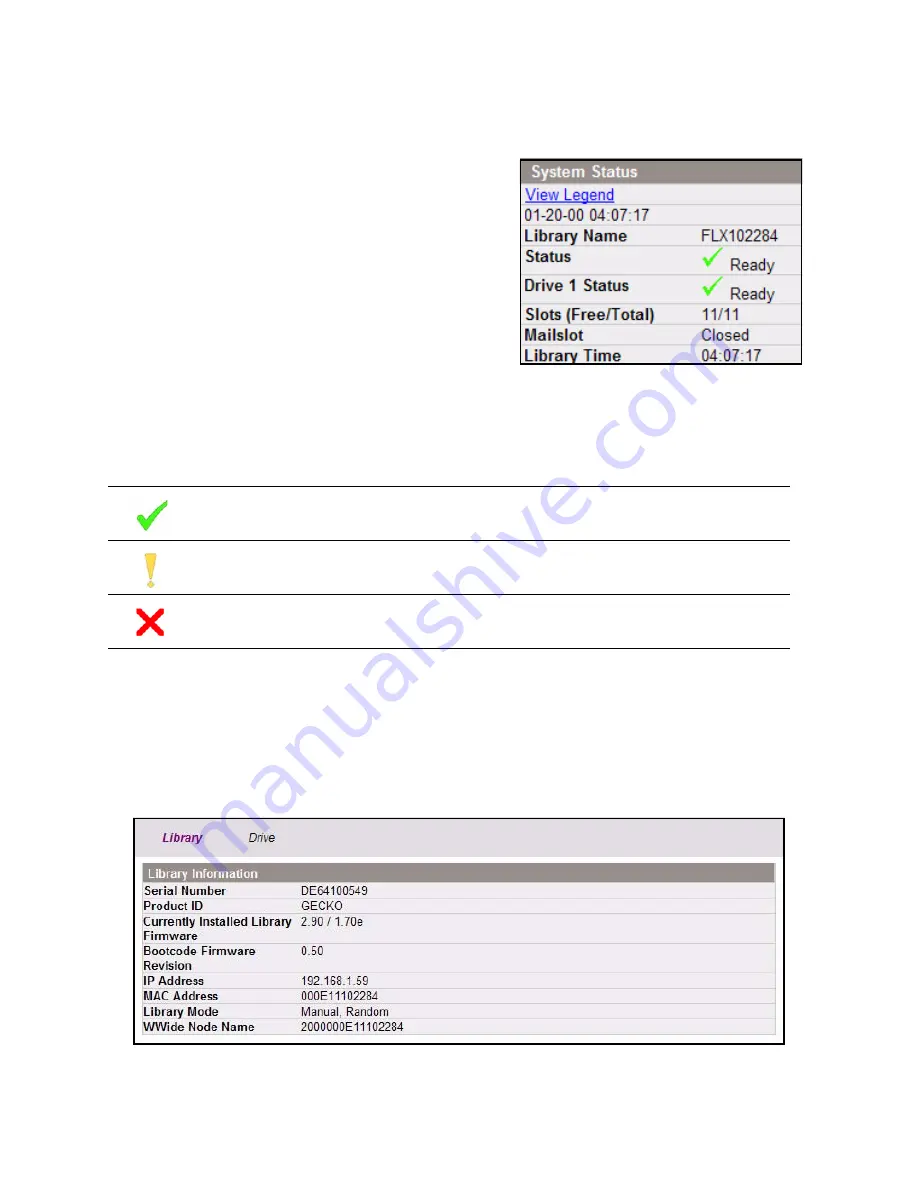
Chapter 5. Using the Library
44
Getting Information from the RLC
Status Icons
Status icons indicate the conditions outlined in the following table.
General Library and Drive Information
Select
Identity
to view detailed library information (including the current firmware
level) in the Library Information screen (Figure 5-5) and detailed drive information in
the Drive Information screen.
The Remote Library Controller (RLC) provides
the most detailed information about the
library—in general status information,
detailed messages, and tools for gathering
logs and traces.
Note that the RLC always has an at-a-glance
view of general library status in the System
Status window (Figure 5-4), located on the
right side of the RLC screen.
Figure 5-4
The System Status window.
Green
Checkmark
Ready
The library is fully operational and no user intervention is
required.
Yellow
Exclamation
Warning
User intervention is necessary, but the library is still
capable of performing operations.
Red X
Error
User intervention is required; the library is not capable of
performing operations.
Figure 5-5
The Library Information screen.
















































