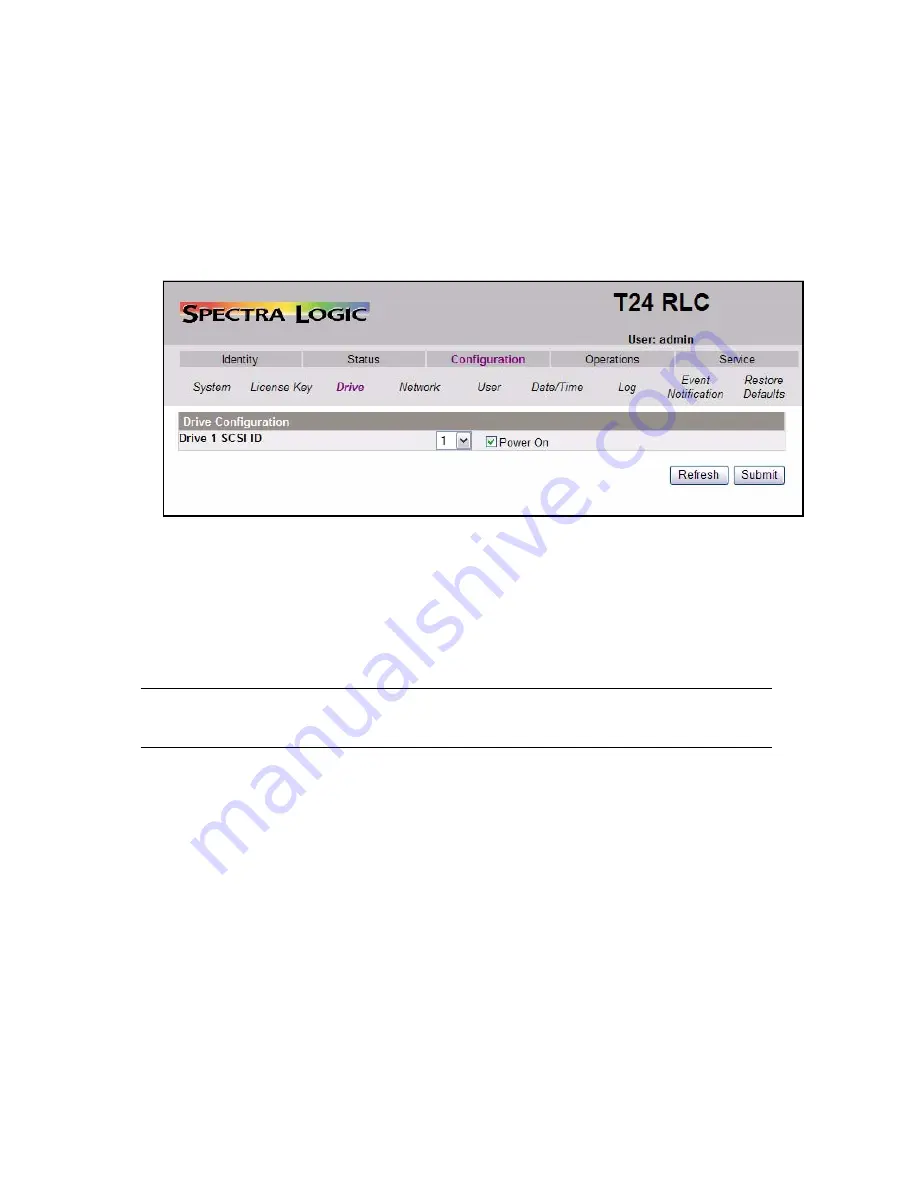
Chapter 4. Configuring the Library
36
Configuring the Drive SCSI ID
To change the SCSI ID(s) of the drive(s) in the library:
1.
If not already logged in, log in to the RLC as Admin.
2.
Select
Configuration > Drive
. The Drive Configuration screen appears
(Figure 4-6).
3.
Use the drop-down menu next to the drive you want to change to select a new
SCSI ID.
4.
Select
Submit
. It takes about a minute for the drive to reconfigure.
5.
In the pop-up window that reads
Drive Configuration Finished
, select
OK
.
Note:
You may have to select
Refresh
to see the new SCSI ID indicated in
the drop-down menu.
Figure 4-6
The Drive Configuration screen.






























