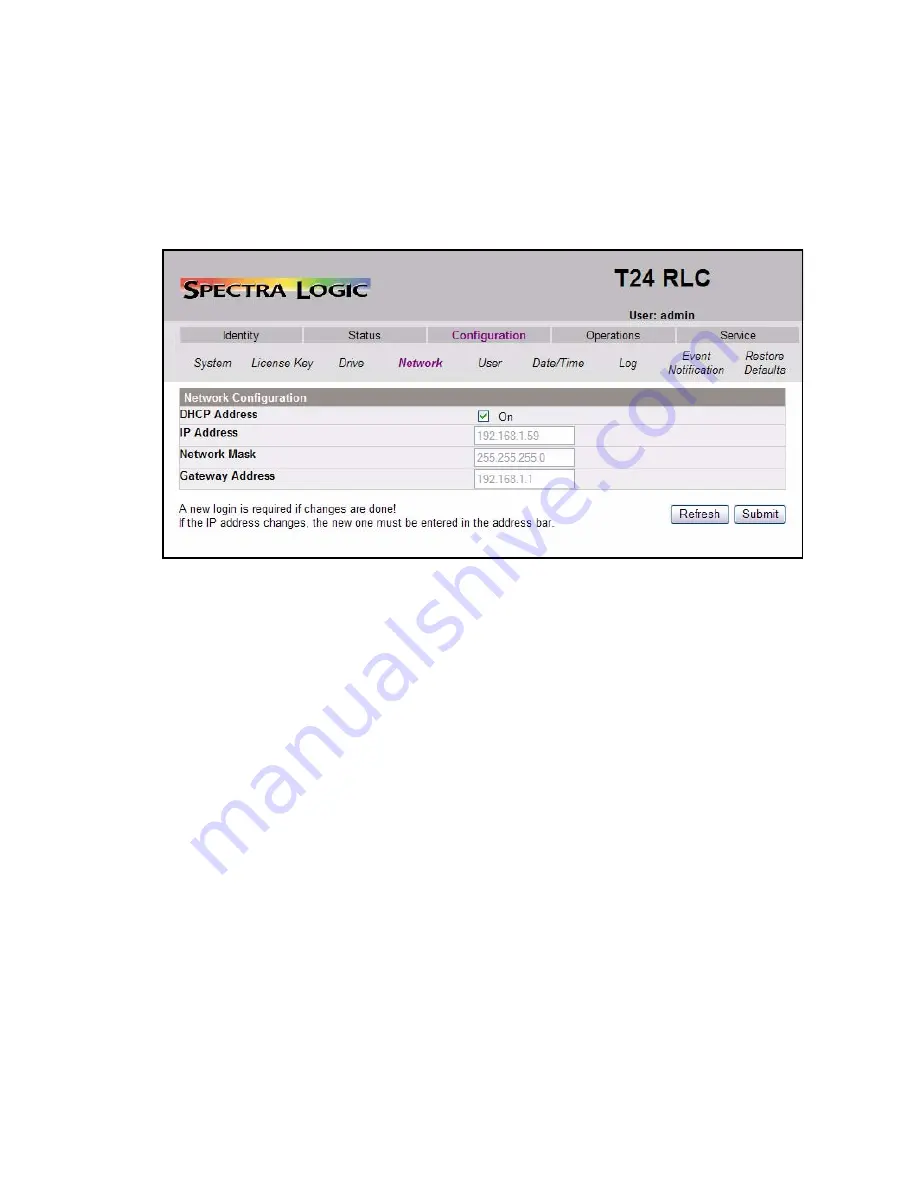
Chapter 4. Configuring the Library
34
Configuring Network Settings
1.
If not already logged in, log in to the RLC as Admin.
2.
Select
Configuration > Network
; the Network Configuration screen appears
(Figure 4-4).
Enabling DHCP
1.
Check the box next to DHCP Address.
When DHCP addressing is enabled, the fields for IP Address, Network Mask,
and Gateway are grayed out.
2.
Select
Submit
.
3.
In the pop-up window that asks
Are you sure?
, select
OK
.
Setting an IP Address
1.
Uncheck the box next to DHCP Address to disable DHCP addressing.
2.
Fill in the fields for IP Address, Network Mask, and Gateway.
3.
Select
Submit
.
4.
In the pop-up window that asks
Are you sure?
, select
OK
.
5.
As noted at the bottom of the screen, restart the RLC by pointing your Web
browser to the new IP address.
Figure 4-4
The Network Configuration screen, showing DHCP addressing enabled.






























