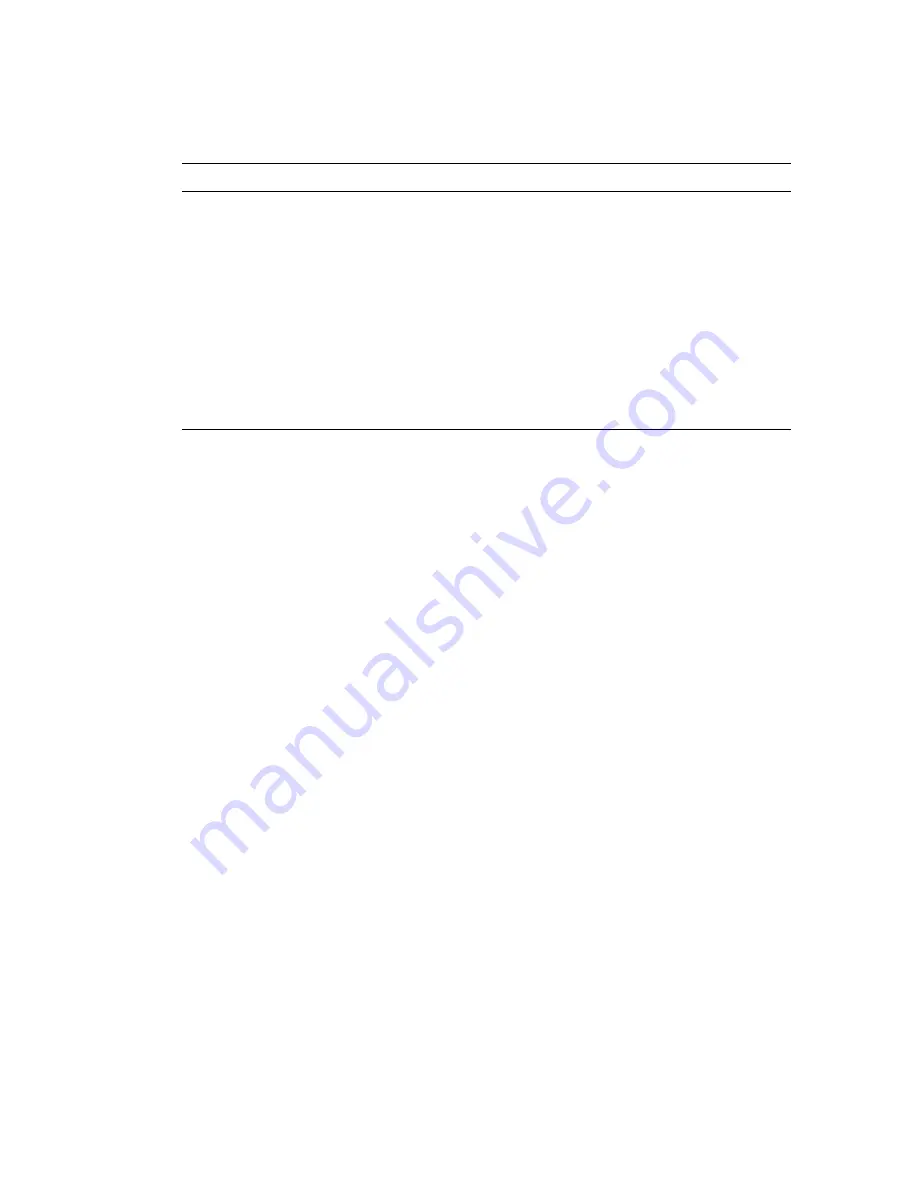
4-6
SPARC Enterprise M3000 Server Installation Guide • March 2012
2. Select an item to be tested.
a. Use the tab key to move to the Test_Groups panel.
b. Use the arrow keys to select the item.
3. Run the test program.
a. Use the tab key to move to the Control panel.
b. Use the arrow keys to highlight
start
, and press the Enter key.
c. In the small window displayed, highlight
start
and press the Enter key again,
to start diagnosis.
d. Confirm that no Error is displayed in the Status panel or Message panel.
4. Stop the test program.
a. Use the tab key to move to the Control panel.
b. Use the arrow keys to highlight
stop
, and press the Enter key.
5. Check the test results.
When the test program is stopped, the number of test loops executed and the
number of errors are displayed.
Confirm that there is no error.
6. Press the Enter, "#" (default escape character), and "." (period) keys.
This key combination switches you from the domain console to the XSCF console.
7. Type the
fmdump
command or the
showlogs
error
command at the XSCF Shell.
Spacebar
Checks or unchecks the check box of an option in the test panel.
[*]: Selected
[ ]: Not selected
Backspace key
Deletes text in a text field.
Escape
Discards a pop-up menu or window.
Control-F
Scrolls forward in a scrollable window.
Control-B
Scrolls backward in a scrollable window.
Control-X
Quits the TTY user interface but leaves the Oracle VTS kernel running.
Control-L
Refreshes the TTY window.
TABLE 4-1
Description of the TTY Keyboard
(Continued)
Key
Description of Operation
Summary of Contents for Enterprise M3000
Page 4: ......
Page 8: ...viii SPARC Enterprise M3000 Server Installation Guide March 2012 ...
Page 34: ...3 14 SPARC Enterprise M3000 Server Installation Guide March 2012 ...
Page 42: ...4 8 SPARC Enterprise M3000 Server Installation Guide March 2012 ...
Page 60: ...B 10 SPARC Enterprise M3000 Server Installation Guide March 2012 ...
















































