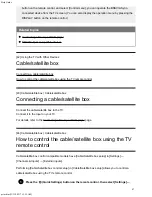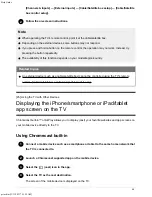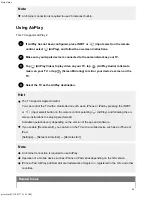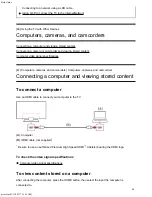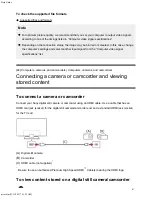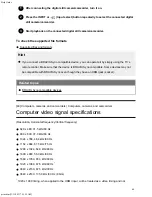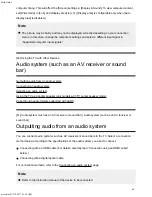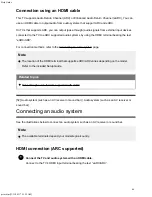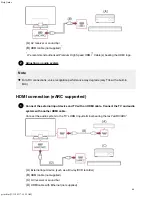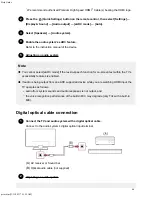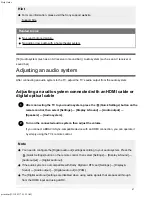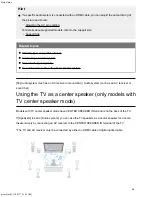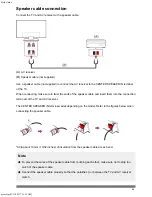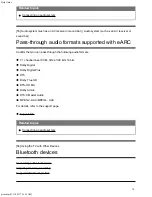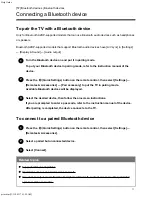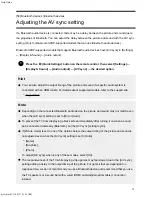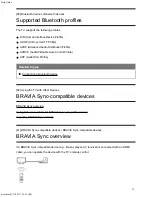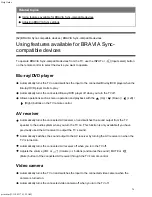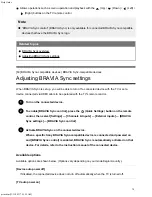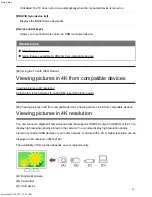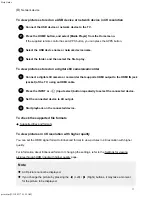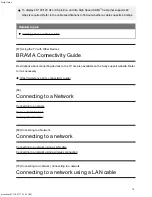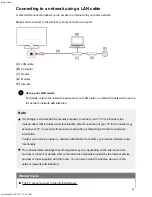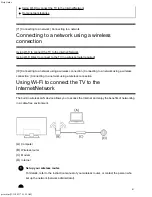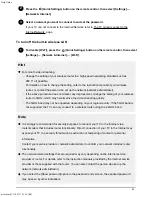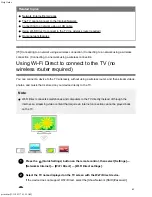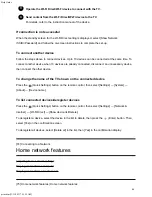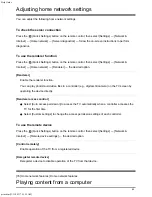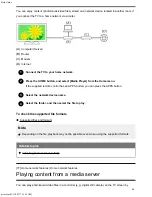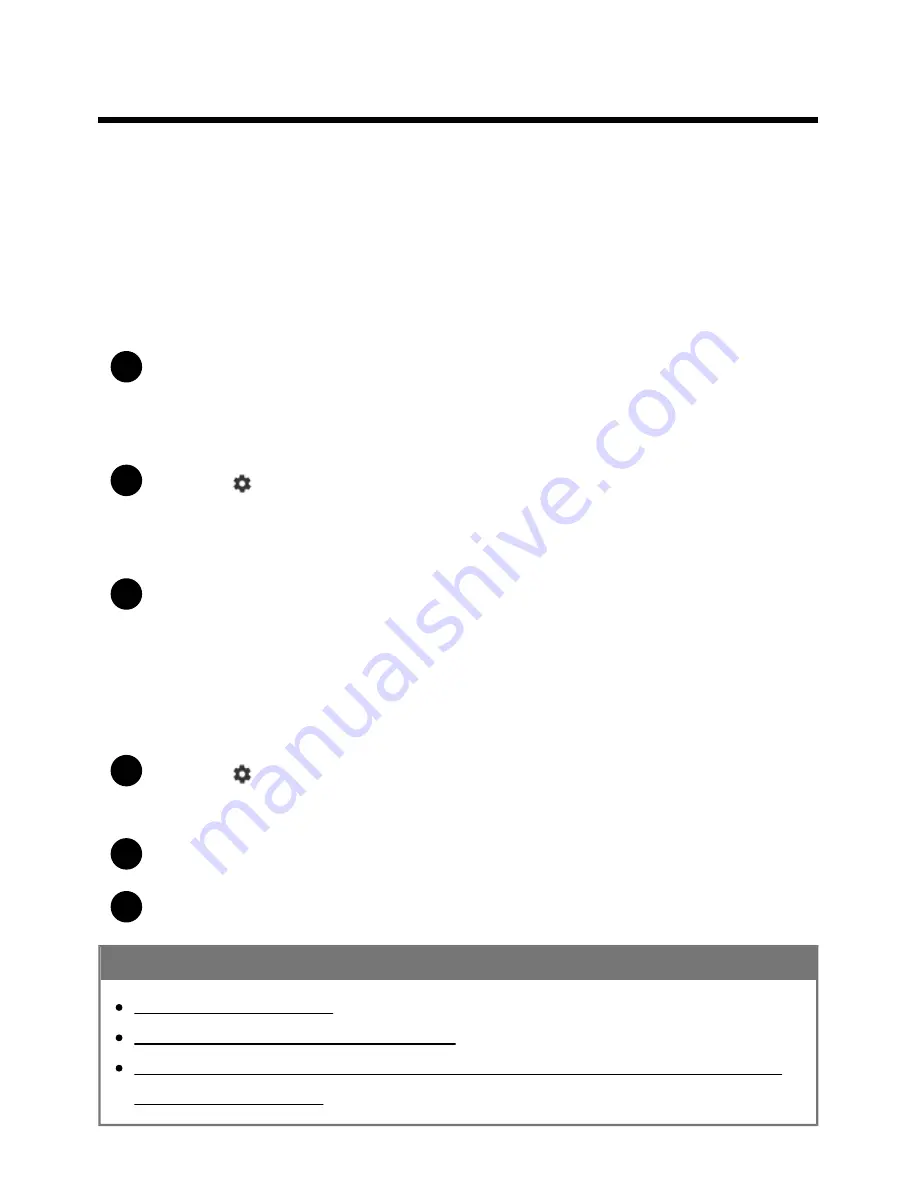
Help Guide
print.html[3/31/2021 7:15:59 AM]
1
2
3
1
2
3
[57] Bluetooth devices | Bluetooth devices
Connecting a Bluetooth device
To pair the TV with a Bluetooth device
Only for Bluetooth A2DP-supported models that can use Bluetooth audio devices such as headphones
or speakers.
Bluetooth A2DP-supported models that support Bluetooth audio devices have [A/V sync] in [Settings]
— [Display & Sound] — [Audio output].
Turn the Bluetooth device on and put it in pairing mode.
To put your Bluetooth device in pairing mode, refer to the instruction manual of the
device.
Press the
(Quick Settings) button on the remote control, then select [Settings] —
[Remotes & Accessories] — [Pair accessory] to put the TV in pairing mode.
Available Bluetooth devices will be displayed.
Select the desired device, then follow the on-screen instructions.
If you are prompted to enter a passcode, refer to the instruction manual of the device.
After pairing is completed, the device connects to the TV.
To connect to a paired Bluetooth device
Press the
(Quick Settings) button on the remote control, then select [Settings] —
[Remotes & Accessories].
Select a paired but unconnected device.
Select [Connect].
Related topics
Supported Bluetooth profiles
Operation cuts out, or a device does not work.
You want to output sound from the headphones/Bluetooth audio device and audio system/TV
speakers at the same time.
71
Summary of Contents for XR-83A90J
Page 149: ...Help Guide Troubleshooting 08 html 3 31 2021 7 16 09 AM 143 ...
Page 185: ...Help Guide Connecting terminal 01_10 html 3 31 2021 7 16 56 AM 179 ...
Page 285: ...Help Guide Playing content stored on a USB device 04 01_01 html 3 31 2021 7 19 28 AM 279 ...
Page 410: ...Help Guide Videos 04 01 03_03 html 3 31 2021 7 23 18 AM Copyright 2021 Sony Corporation 404 ...