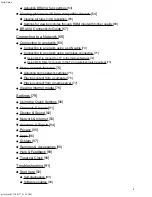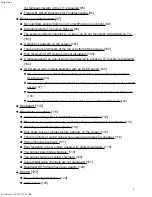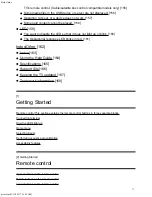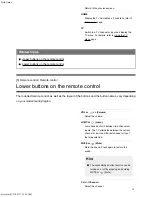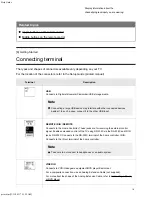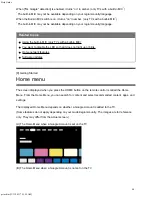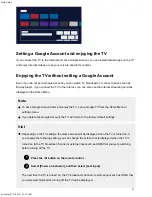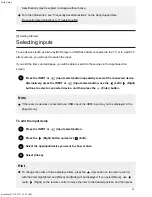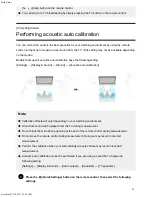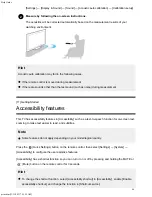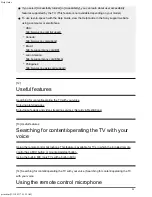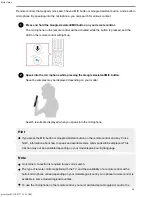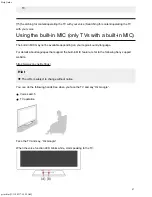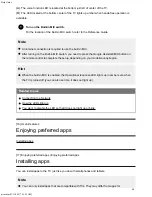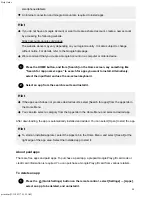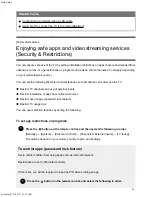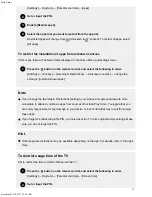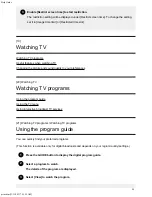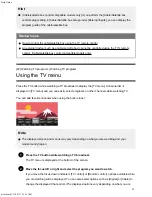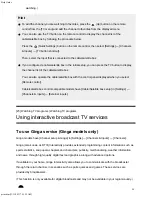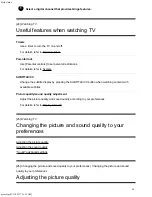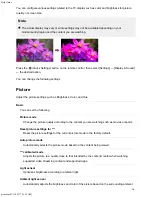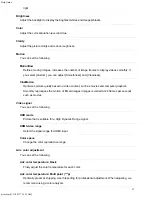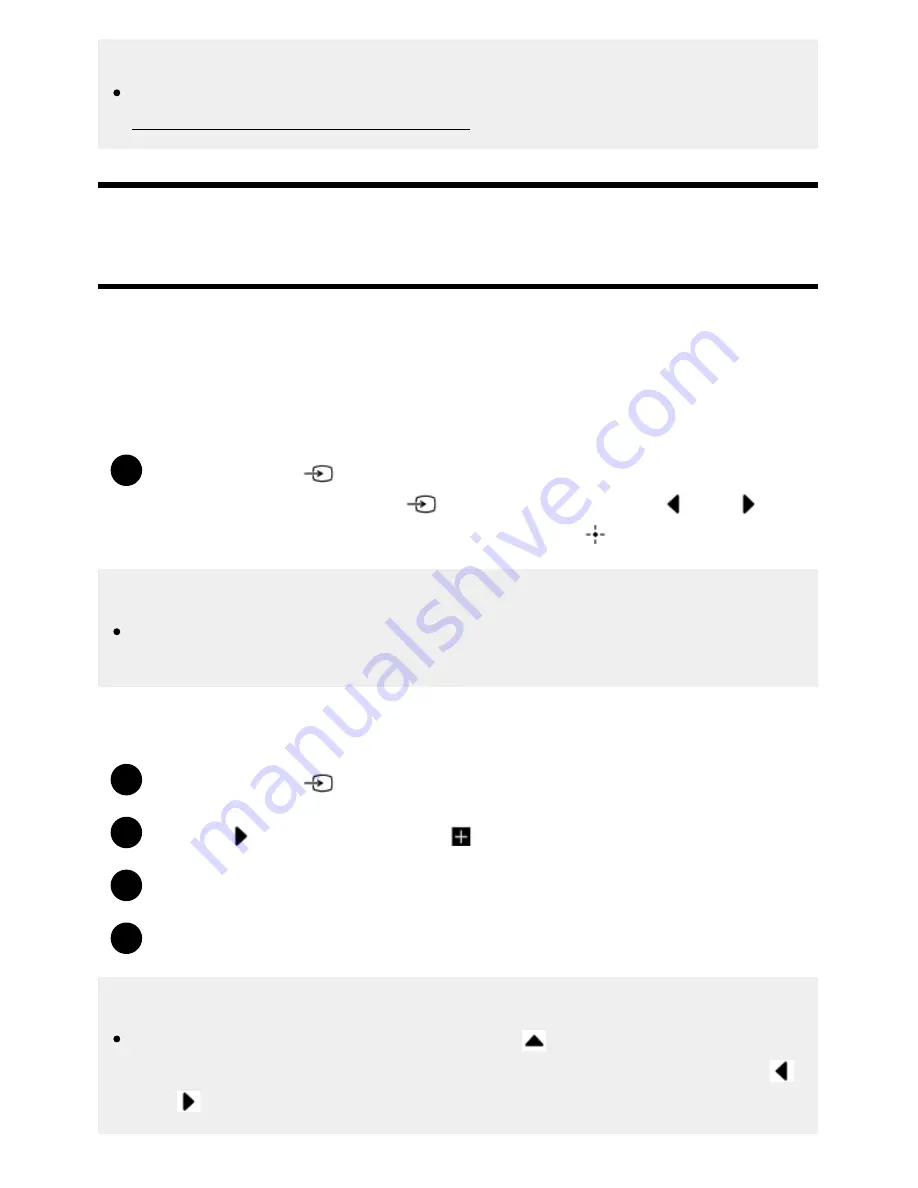
Help Guide
print.html[3/31/2021 7:15:59 AM]
1
1
2
3
4
Specifications may be subject to change without notice.
For other information, see “Frequently Asked Questions” on the Sony Support Site.
Frequently Asked Questions for Troubleshooting
[9] Getting Started
Selecting inputs
To use devices (such as a Blu-ray/DVD player or USB flash drive) connected to the TV, or to watch TV
after such use, you will need to switch the input.
If you edit the items and add apps, you will be able to switch to those apps in the input selection
screen.
Press the INPUT or
(Input select) button repeatedly to select the connected device.
Alternatively, press the INPUT or
(Input select) button, use the
(Left) /
(Right)
buttons to select a connected device, and then press the
(Enter) button.
Note
If there are no devices connected to an HDMI input, the HDMI input may not be displayed in the
[Input menu].
To edit the input items
Press the INPUT or
(Input select) button.
Press the
(Right) button and select
(Edit).
Select the app/input/device you want to show or hide.
Select [Close].
Hint
To change the order or hide a displayed item, press the
(Up) button on the remote control
with that item highlighted, and [Move] and [Hide] will be displayed. If you select [Move], use
(Left) /
(Right) on the remote control to move the item to the desired position, and then press
22
Summary of Contents for XR-83A90J
Page 149: ...Help Guide Troubleshooting 08 html 3 31 2021 7 16 09 AM 143 ...
Page 185: ...Help Guide Connecting terminal 01_10 html 3 31 2021 7 16 56 AM 179 ...
Page 285: ...Help Guide Playing content stored on a USB device 04 01_01 html 3 31 2021 7 19 28 AM 279 ...
Page 410: ...Help Guide Videos 04 01 03_03 html 3 31 2021 7 23 18 AM Copyright 2021 Sony Corporation 404 ...