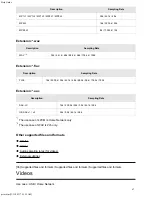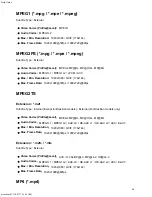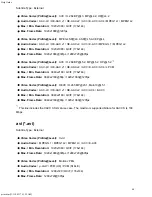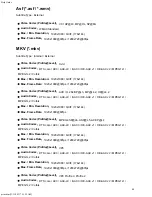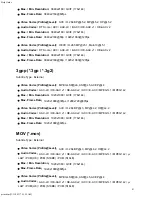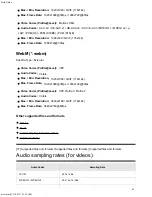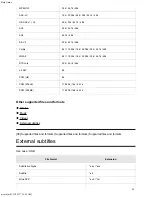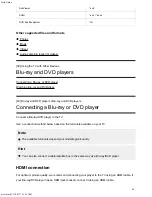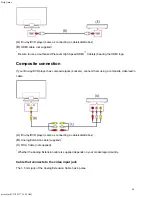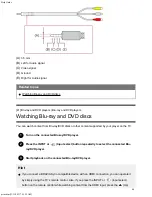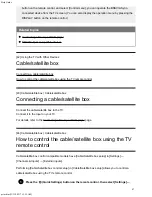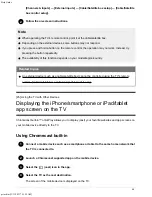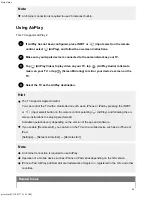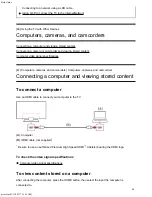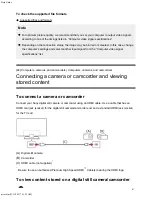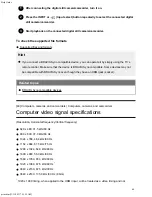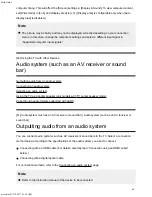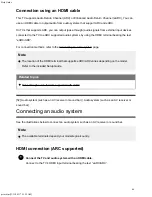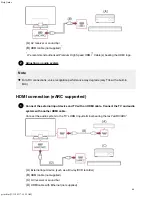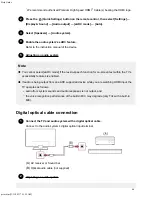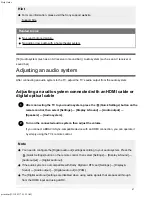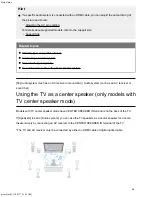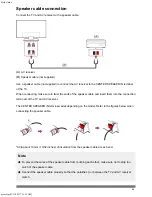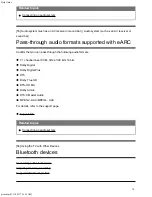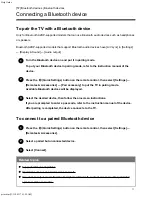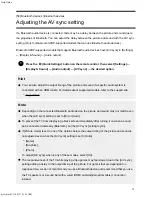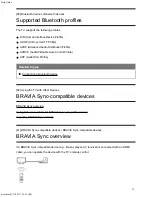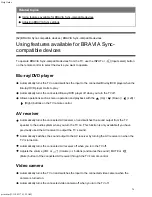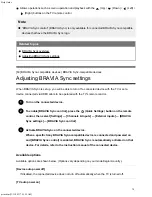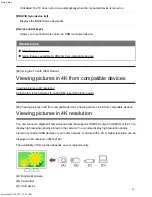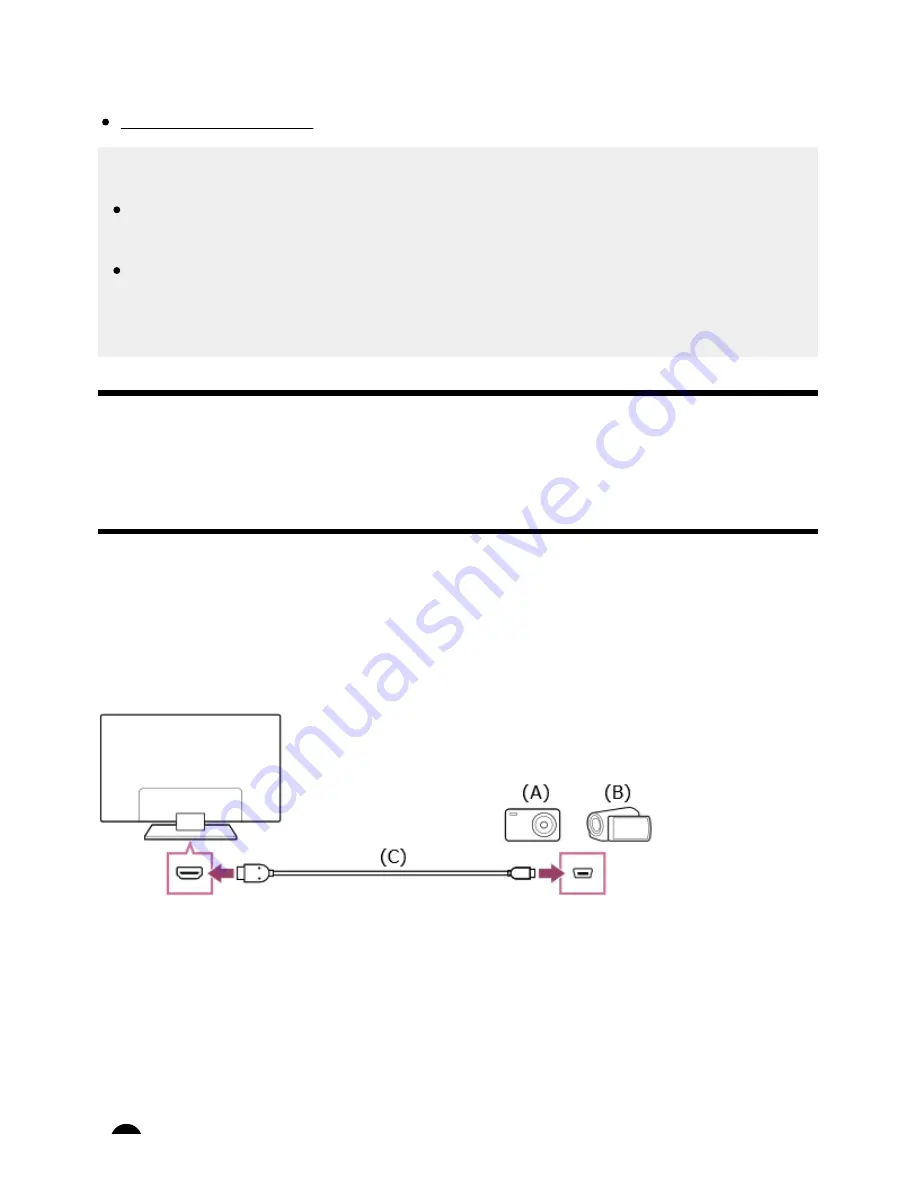
Help Guide
print.html[3/31/2021 7:15:59 AM]
To check the supported file formats
Supported files and formats
Note
For optimum picture quality, we recommend that you set your computer to output video signals
according to one of the timings listed in “Computer video signal specifications”.
Depending on the connection status, the image may be blurred or smeared. In this case, change
the computer’s settings and select another input signal from the “Computer video signal
specifications” list.
[48] Computers, cameras, and camcorders | Computers, cameras, and camcorders
Connecting a camera or camcorder and viewing
stored content
To connect a camera or camcorder
Connect your Sony digital still camera or camcorder using an HDMI cable. Use a cable that has an
HDMI mini jack (socket) for the digital still camera/camcorder end, and a standard HDMI jack (socket)
for the TV end.
(A)
Digital still camera
(B)
Camcorder
(C)
HDMI cable (not supplied)
Be sure to use an authorized Premium High Speed HDMI Cable(s) bearing the HDMI logo.
To view content stored on a digital still camera/camcorder
*
*
™
61
Summary of Contents for XR-83A90J
Page 149: ...Help Guide Troubleshooting 08 html 3 31 2021 7 16 09 AM 143 ...
Page 185: ...Help Guide Connecting terminal 01_10 html 3 31 2021 7 16 56 AM 179 ...
Page 285: ...Help Guide Playing content stored on a USB device 04 01_01 html 3 31 2021 7 19 28 AM 279 ...
Page 410: ...Help Guide Videos 04 01 03_03 html 3 31 2021 7 23 18 AM Copyright 2021 Sony Corporation 404 ...