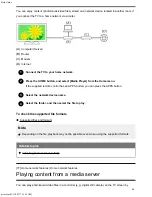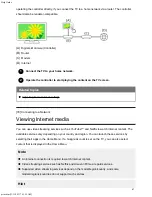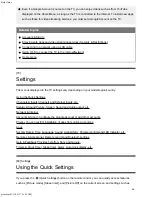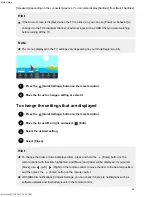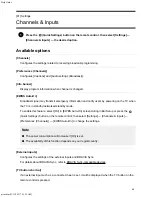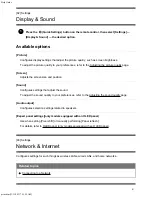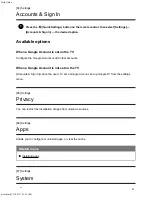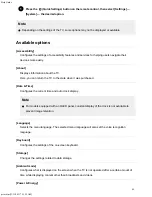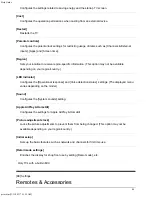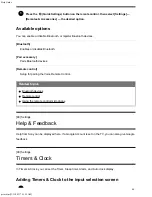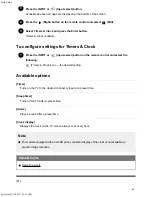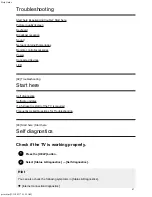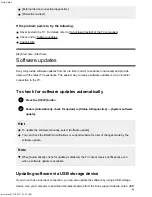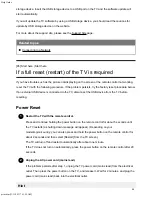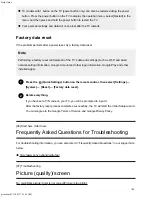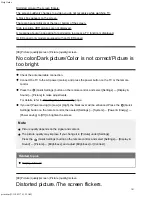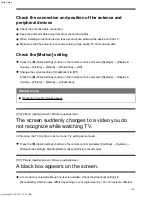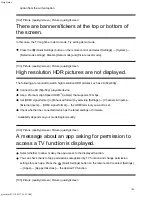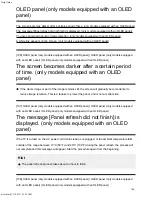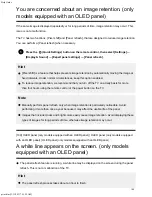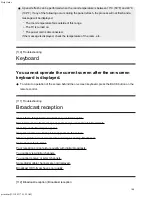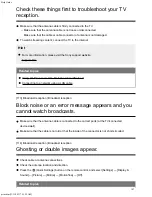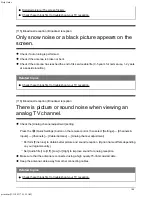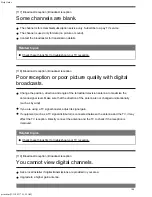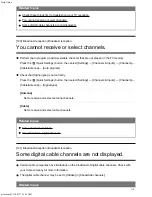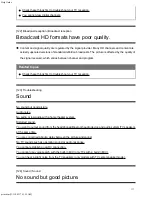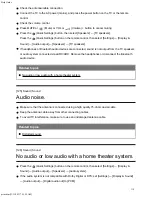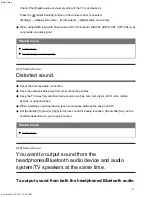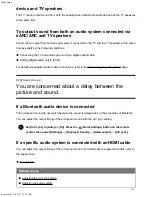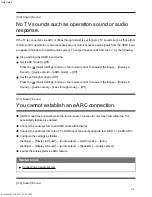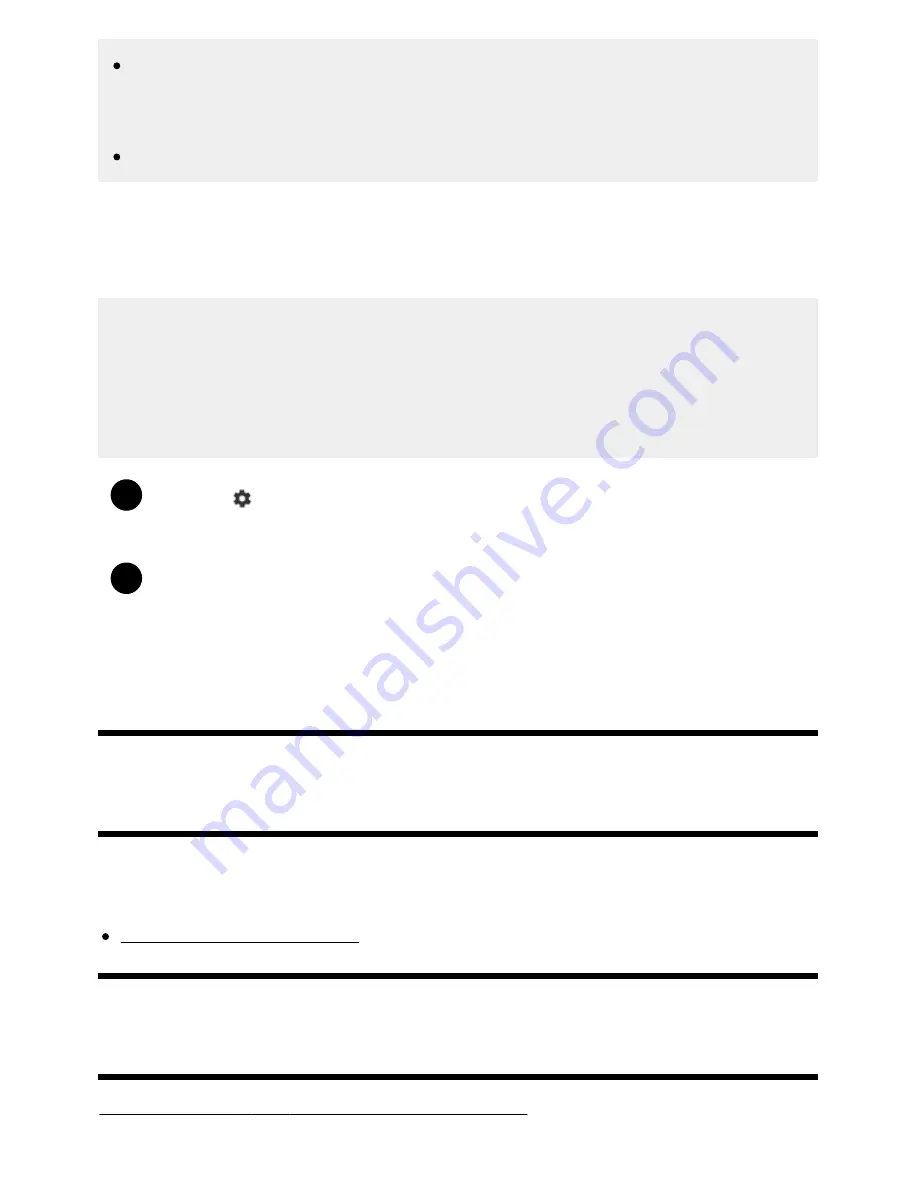
Help Guide
print.html[3/31/2021 7:15:59 AM]
1
2
TV models with 1 button on the TV (power button only) can also be restarted using the power
button. Press the power button on the TV to display the operation menu, select [Restart] in the
menu, and then press and hold the power button to restart the TV.
Your personal settings and data will not be lost after the TV restarts.
Factory data reset
If the problem persists after a power reset, try a factory data reset.
Note
Performing a factory reset will delete all of the TV’s data and settings (such as Wi-Fi and wired
network setting information, Google Account and other login information, Google Play and other
installed apps).
Press the
(Quick Settings) button on the remote control, then select [Settings] —
[System] — [Reset] — [Factory data reset].
Delete everything.
If you have set a PIN code on your TV, you will be prompted to input it.
After the factory reset process completes successfully, the TV will start the Initial Setup wizard.
You must agree to the Google Terms of Service and Google Privacy Policy.
[96] Start here | Start here
Frequently Asked Questions for Troubleshooting
For troubleshooting information, you can also refer to “Frequently Asked Questions” in our support site
below.
http://www.sony.net/androidtv-faq/
[97] Troubleshooting
Picture (quality)/screen
No color/Dark picture/Color is not correct/Picture is too bright.
100
Summary of Contents for XR-83A90J
Page 149: ...Help Guide Troubleshooting 08 html 3 31 2021 7 16 09 AM 143 ...
Page 185: ...Help Guide Connecting terminal 01_10 html 3 31 2021 7 16 56 AM 179 ...
Page 285: ...Help Guide Playing content stored on a USB device 04 01_01 html 3 31 2021 7 19 28 AM 279 ...
Page 410: ...Help Guide Videos 04 01 03_03 html 3 31 2021 7 23 18 AM Copyright 2021 Sony Corporation 404 ...