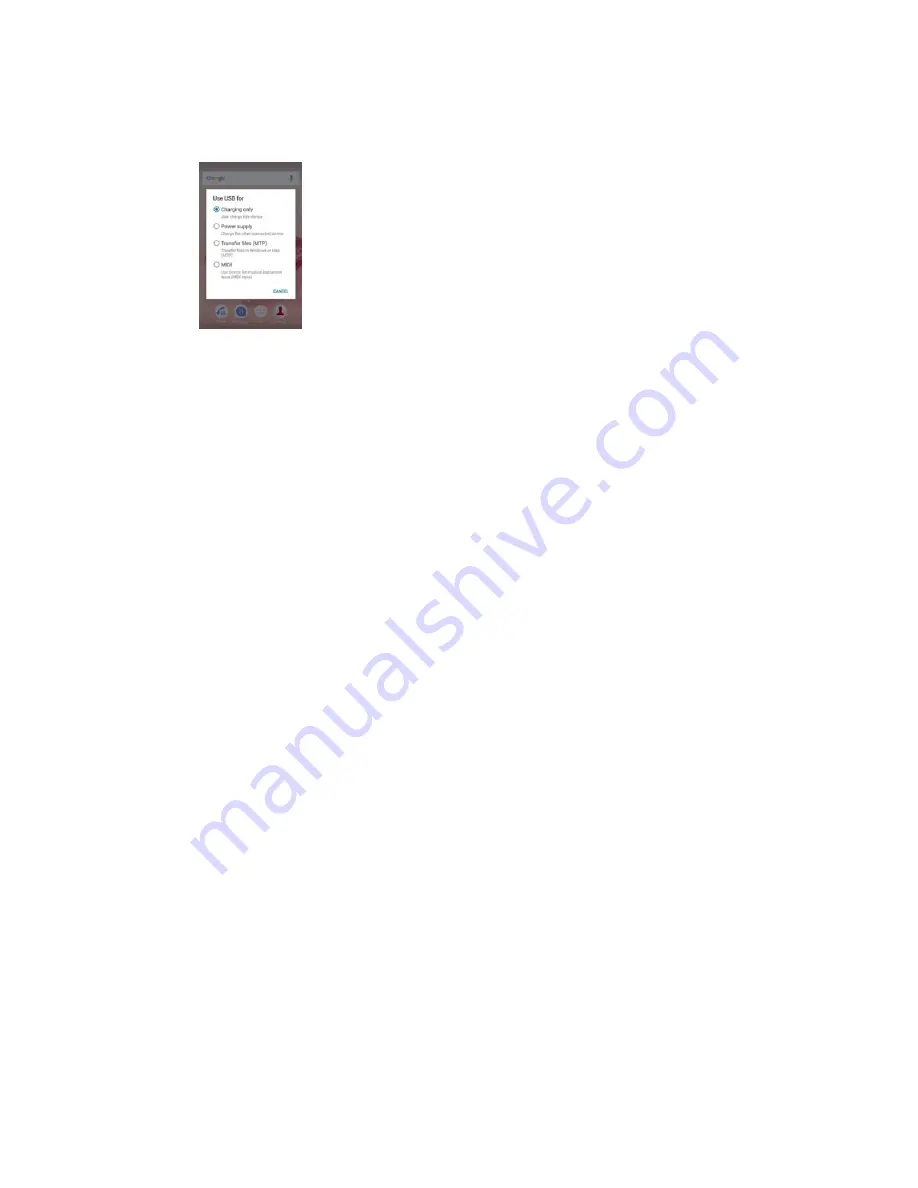
can choose between Charging your device, Using your device as a power supply,
Transferring files to your computer or Using your device for MIDI input.
If you have a PC or an Apple
®
Mac
®
computer, you can use Xperia™ Companion to
access the file system of your device.
U
USB Connection Mode
Your device uses
0HGLDWUDQVIHUPRGH073
.
You can use MTP for managing files and updating device software. This USB mode is
used with Microsoft
®
Windows
®
computers.
You can also use your device as a
3RZHUVXSSO\
, and charge the other connected
device.
Using the
0,',
mode, your device can function as a MIDI input for musical instrument
apps.
7RFKDQJH86%FRQQHFWLRQPRGH
Attach a USB Type-C™ connector to your device.
Drag down the Status bar, and then tap
&KDUJLQJRQO\
.
Tap
7UDQVIHUILOHV073
,
3RZHUVXSSO\
or
0,',
to enable the desired mode.
Backing up and restoring content
Generally, you should not save photos, videos and other personal content solely on
the internal memory of your device. If your device is damaged, lost or stolen, the data
stored on its internal memory may be impossible to recover. It is recommended to
use the Xperia™ Companion software to make backups which save your data safely
to an external device. This method is especially recommended if you are updating
your device software to a newer Android version.
%DFNLQJXSGDWDWRDFRPSXWHU
Use the Xperia™ Companion software to back up data from your device to a PC or
an Apple
®
Mac
®
computer. You can back up the following types of data:
ವ
Contacts and call logs
ವ
Text messages
ವ
Calendar
ವ
Settings
ವ
Media files such as music and videos
ವ
Photos and images
126
This is an Internet version of this publication. © Print only for private use.







































