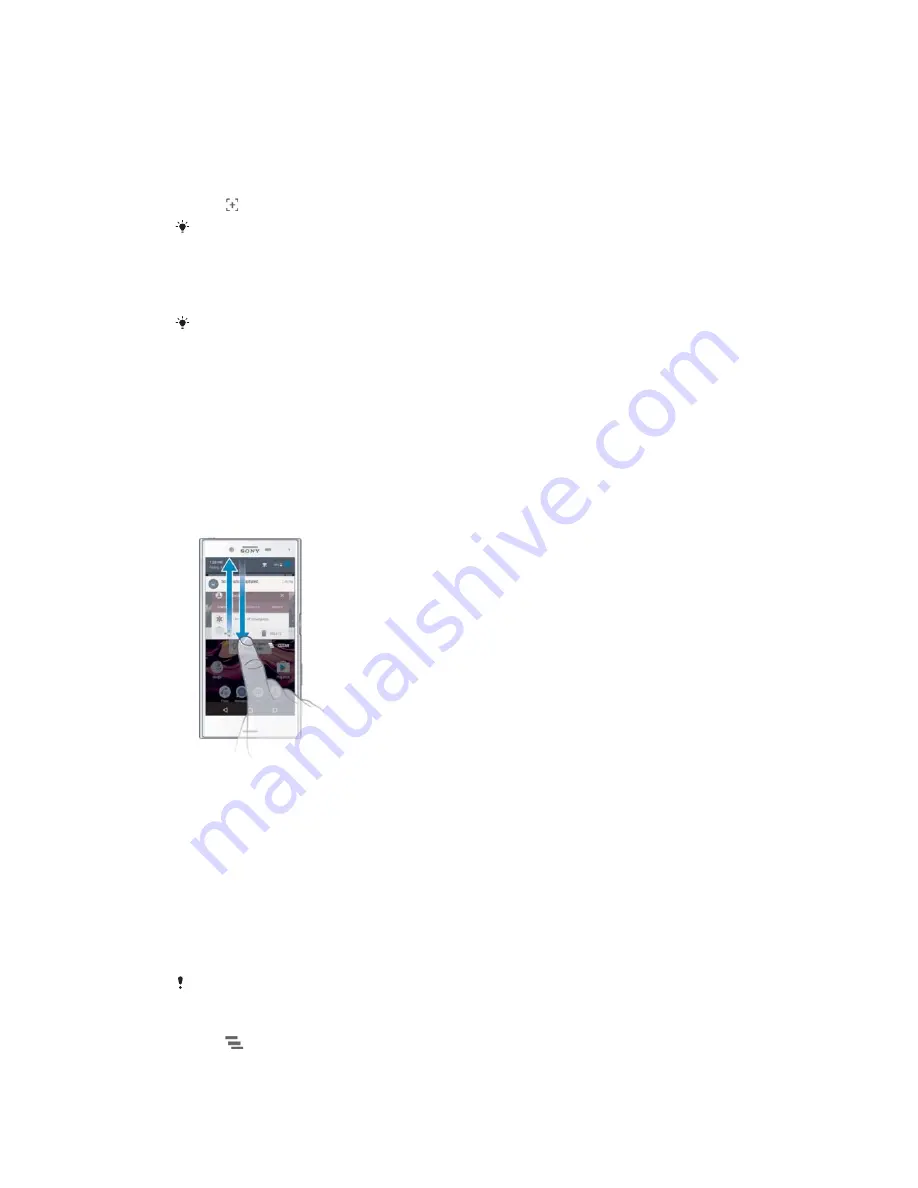
T
Taking a screenshot
You can capture still images of any screen on your device as a screenshot.
Screenshots you take are automatically saved in Album.
7RWDNHDVFUHHQVKRW
Press and hold down the power key until a prompt window appears.
Tap .
You can also take a screenshot by pressing and holding the power key and volume down key
at the same time. Once the screenshot is captured, you can release the keys.
7RYLHZ\RXUVFUHHQVKRW
ವ
Drag the status bar fully downwards, then tap the screenshot you want to view.
You can also view your screenshots in the Album application.
Notifications
Notifications inform you of events such as new messages and calendar notifications
as well as activities in progress such as file downloads. Notifications appear in the
following places:
ವ
The status bar
ವ
The Notification panel
ವ
The lock screen
7RRSHQRUFORVHWKH1RWLILFDWLRQSDQHO
To open the Notification panel, drag the status bar downwards, or simply
double-tap it.
To close the Notification panel, drag or flick the panel upwards.
7RWDNHDFWLRQRQDQRWLILFDWLRQLQWKH1RWLILFDWLRQSDQHO
ವ
Tap the notification.
7RGLVPLVVDQRWLILFDWLRQIURPWKH1RWLILFDWLRQSDQHO
ವ
Place your finger on a notification and flick left or right.
7RH[SDQGDQRWLILFDWLRQRQWKH1RWLILFDWLRQSDQHO
ವ
Drag the notification downwards.
Not all notifications are expandable.
7RFOHDUDOOQRWLILFDWLRQVIURPWKH1RWLILFDWLRQSDQHO
ವ
Tap
.
30
This is an Internet version of this publication. © Print only for private use.






























