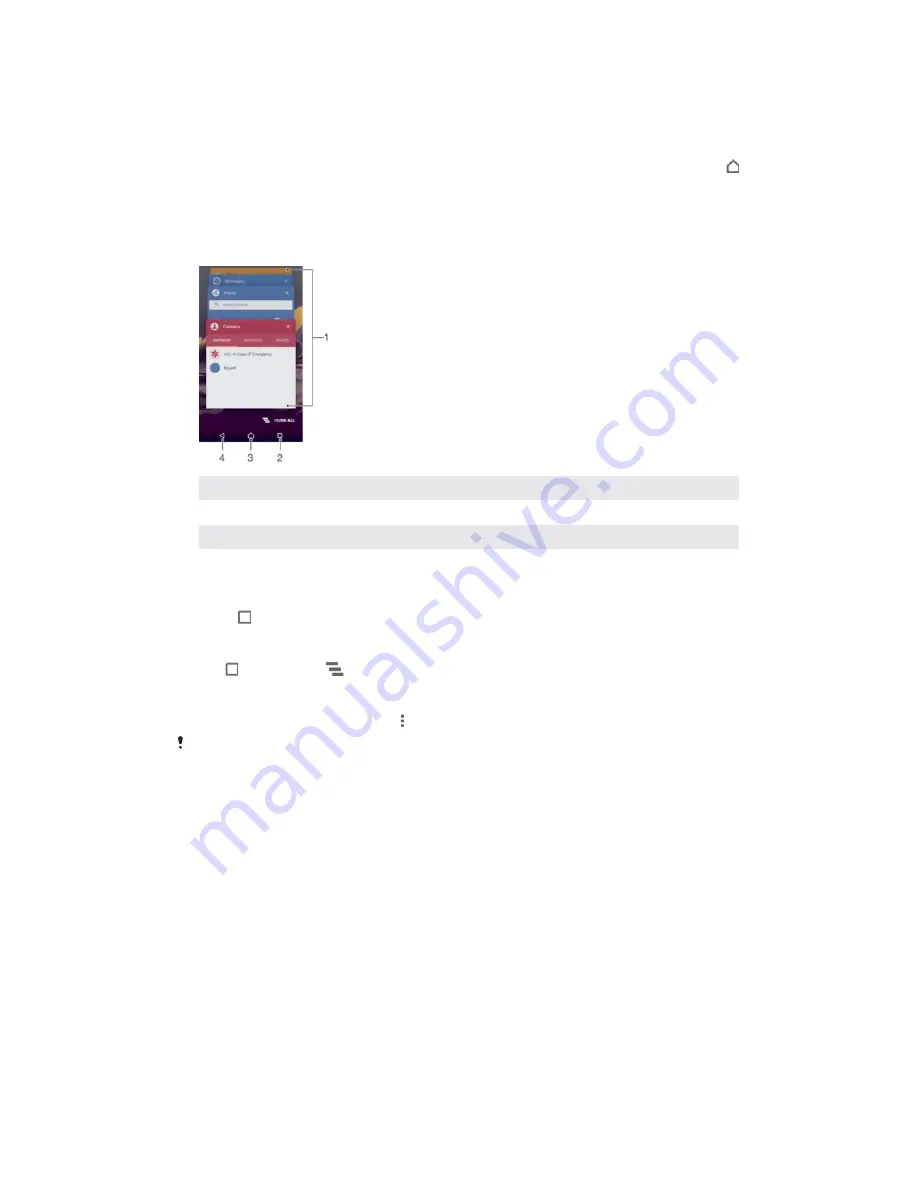
N
Navigating applications
You can navigate between applications using the navigation keys, the favourites bar,
and the recently used applications window, which lets you switch easily between all
recently used applications. The navigation keys are the Home key, the Recent apps
key and the Back key. Some applications get closed when you press the Home key
to exit while others are paused or continue to run in the background. If an application
is paused or running in the background, you can continue where you left off the next
time you open the application.
1
Recently used applications window – Open a recently used application
2
Recent apps key – Open the recently used applications window and the favourites bar
3
Home key – Exit an application and go back to the Home screen
4
Back key – Go back to the previous screen within an application or close the application
7RRSHQWKHUHFHQWO\XVHGDSSOLFDWLRQVZLQGRZ
ವ
Press .
7RFORVHDOOWKHUHFHQWO\XVHGDSSOLFDWLRQV
ವ
Tap and then tap
.
7RRSHQDPHQXLQDQDSSOLFDWLRQ
ವ
While using the application, tap .
A menu is not available in all applications.
Widgets
Widgets are small applications that you can use directly on your Home screen. They
also function as shortcuts. For example, the Weather widget allows you to see basic
weather information directly on your Home screen. When you tap the widget, the full
Weather application opens. You can download additional widgets from Google
Play™.
7RDGGDZLGJRPHVFUHHQ
Touch and hold any empty area on your
+RPHVFUHHQ
until the device vibrates,
then tap
:LGJHWV
.
Find and tap the widget that you want to add.
26
This is an Internet version of this publication. © Print only for private use.






























