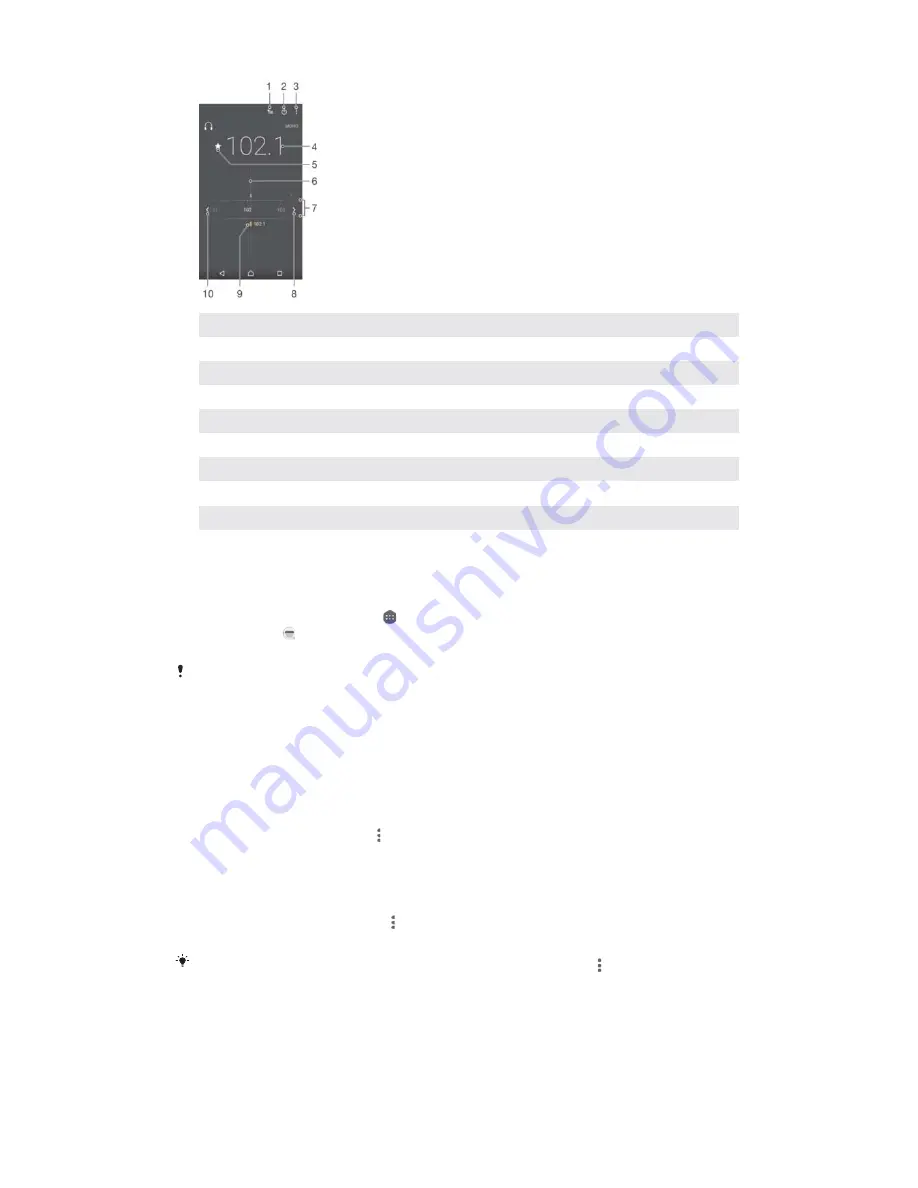
1
Favourites list
2
Radio on/off button
3
View menu options
4
Tuned frequency
5
Save or remove a channel as a favourite
6
Tuning dial
7
Frequency band – drag left or right to move between channels
8
Move up the frequency band to search for a channel
9
A saved favourite channel
10
Move down the frequency band to search for a channel
7ROLVWHQWRWKH)0UDGLR
Connect a headset or a set of headphones to your device.
From your
+
+RPHVFUHHQ
, tap .
Find and tap . The available channels appear as you scroll through the
frequency band.
When you start the FM radio, available channels appear automatically. If a channel has RDS
information, it appears a few seconds after you start listening to the channel.
7RPRYHEHWZHHQUDGLRFKDQQHOV
ವ
Drag the frequency band left or right.
ವ
Alternatively, tap the arrows on either side of the band to jump to the next clear
radio signal.
7RVWDUWDQHZVHDUFKIRUUDGLRFKDQQHOV
When the radio is open, tap .
Tap
6HDUFKIRUFKDQQHOV
. The radio scans the whole frequency band and marks
all available channels.
7RVZLWFKWKHUDGLRVRXQGWRWKHVSHDNHU
When the radio is open, press .
Tap
3OD\LQVSHDNHU
.
To switch the sound back to the wired headset or headphones, press and tap
3OD\LQ
KHDGSKRQHV
.
85
This is an Internet version of this publication. © Print only for private use.






























