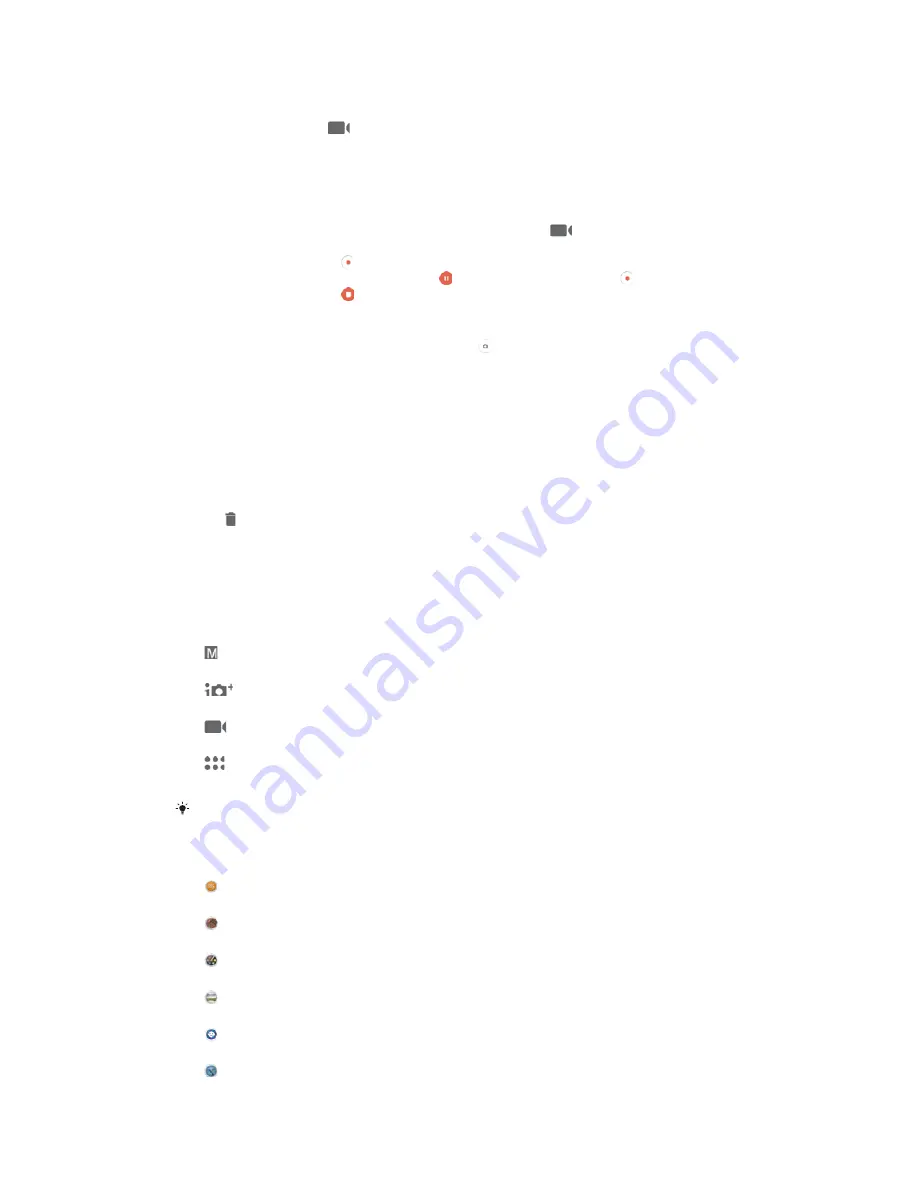
7RUHFRUGDYLGHRXVLQJWKHFDPHUDNH\
Activate the camera.
Swipe the screen to
Video mode.
To start recording a video, press the camera key.
To stop recording, press the camera key again.
7RUHFRUGDYLGHR
Activate the camera.
If the video camera is not selected, swipe the screen to
.
Point the camera towards the subject.
To start recording, tap .
To pause when recording a video, tap . To resume recording, tap .
To stop recording, tap .
7RWDNHDSKRWRZKHQUHFRUGLQJDYLGHR
ವ
To take a photo while recording a video, tap . The photo is taken as soon as
you release the camera button.
7RYLHZ\RXUSKRWRVDQGYLGHRV
Activate the camera, then tap a thumbnail to open a photo or video.
Flick left or right to view your photos and videos.
7RGHOHWHDSKRWRRUYLGHR
Find the photo or video that you want to delete.
Tap the screen to display the toolbar.
Tap .
Tap
'
'HOHWH
to confirm.
General camera settings
&DSWXULQJPRGHV
0DQXDO
Manually adjust camera settings such as resolution, white balance and ISO.
6XSHULRUDXWR
Optimise your settings to suit any scene.
9LGHRFDPHUD
Manually adjust video settings such as resolution and focus mode.
&DPHUDDSSV
Select camera applications manually.
Swipe the screen to go to the desired capturing mode or to the application list.
&DPHUDDSSV
6RXQG3KRWR
Take photos with background sound.
$5HIIHFW
Take photos or videos with virtual scenes and characters.
&UHDWLYHHIIHFW
Apply effects to photos or videos.
6ZHHS3DQRUDPD
Take wide-angle and panoramic photos.
6W\OHSRUWUDLW
Take photos with real-time portrait styles.
7LPHVKLIWYLGHR
88
This is an Internet version of this publication. © Print only for private use.






























