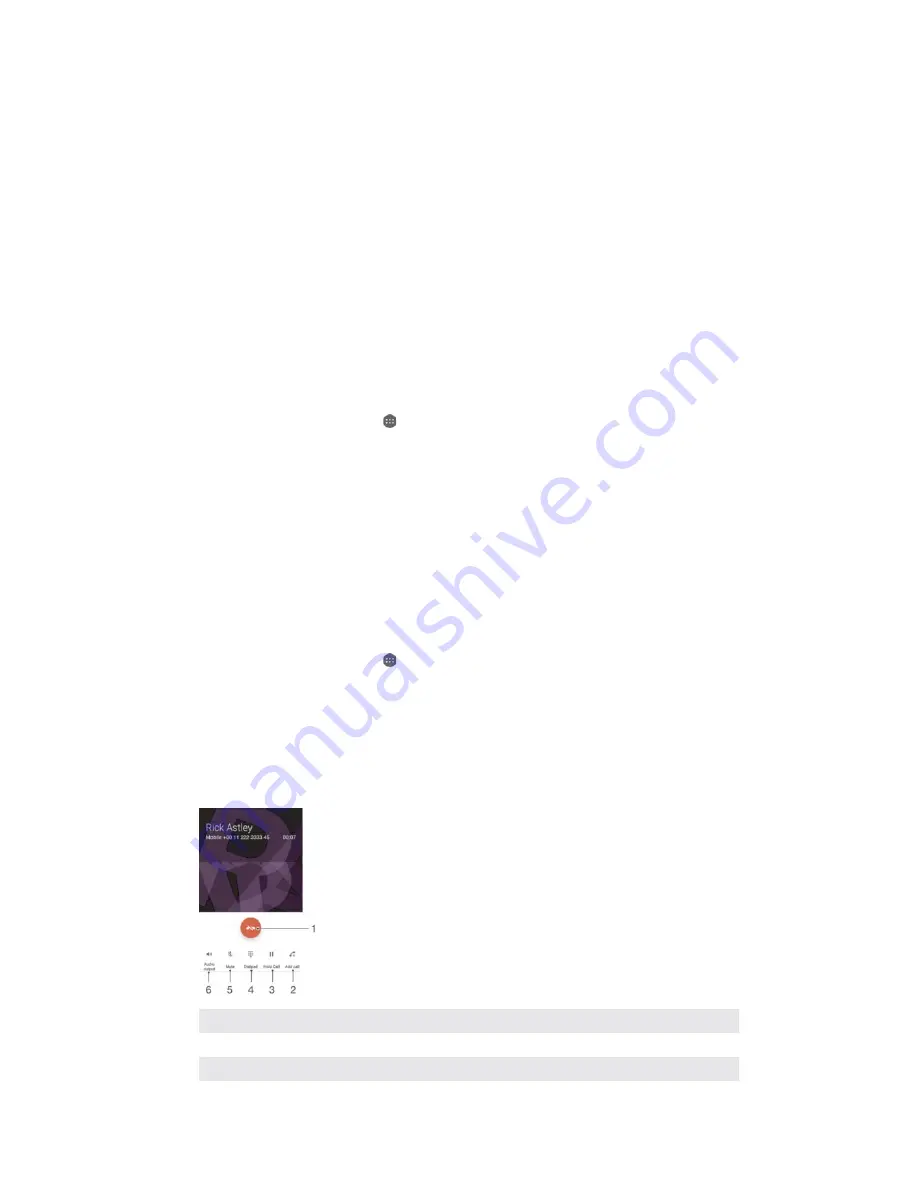
You can select from a number of predefined messages available on your device, or
you can create a new message. You can also create your own personalised
messages by editing the predefined ones.
7RUHMHFWDFDOOZLWKDWH[WPHVVDJHZKHQWKHVFUHHQLVLQDFWLYH
When an incoming call arrives, tap
5
5HVSRQVHRSWLRQV
.
Select a predefined message or tap
:ULWHQHZPHVVDJH
.
7RUHMHFWDFDOOZLWKDWH[WPHVVDJHZKHQWKHVFUHHQLVDFWLYH
When an incoming call arrives, tap the upper part of the heads-up notification
window where the phone number or the name of the contact is displayed.
Tap
5HVSRQVHRSWLRQV
.
Select a predefined message or tap
:ULWHQHZPHVVDJH
.
7RUHMHFWDVHFRQGFDOOZLWKDWH[WPHVVDJH
When you hear repeated beeps during a call, tap
5HVSRQVHRSWLRQV
.
Select a predefined message or tap
:ULWHQHZPHVVDJH
.
7RHGLWWKHWH[WPHVVDJHXVHGWRUHMHFWDFDOO
From your
+RPHVFUHHQ
, tap .
Find and tap
6HWWLQJV
>
&DOO
>
5HMHFWFDOOZLWKPHVVDJH
.
Tap the message that you want to use and edit it if desired.
Tap
2.
.
Smart call handling
You can handle incoming calls without touching the screen by turning on the Smart
call handling function. Once activated, you can handle calls in the following way:
ವ
Answer: bring the device to your ear.
ವ
Reject: shake the device.
ವ
Ringer off: place the device face down.
7RWXUQRQ6PDUWFDOOKDQGOLQJ
From your
+RPHVFUHHQ
, tap .
Find and tap
6HWWLQJV
>
&DOO
.
Tap
6PDUWFDOOKDQGOLQJ
.
Tap the slider under
6PDUWFDOOKDQGOLQJ
.
Ongoing calls
1
End a call
2
Make a second call
3
Put the current call on hold or retrieve a call on hold
62
This is an Internet version of this publication. © Print only for private use.






























