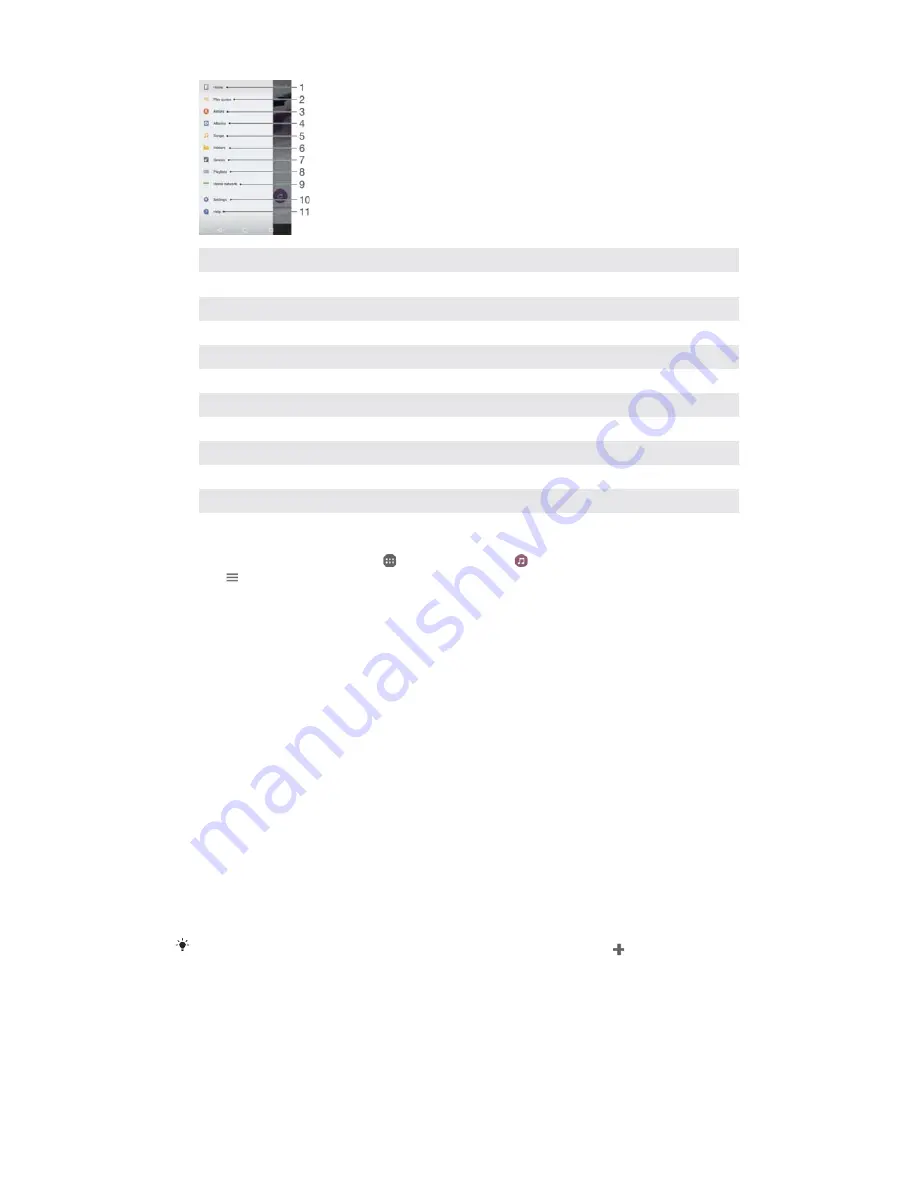
1
Return to the Music home screen
2
View the current play queue
3
Browse all artists
4
Browse all albums
5
Browse all songs
6
Browse all folders
7
Browse all genres
8
Browse all playlists
8
Play a shared music file on another device
10
Open the settings menu for the Music application
11
Open the support menu for the Music application
7RRSHQWKH0XVLFPHQX
From your
+
+RPHVFUHHQ
, tap , then find and tap .
Tap .
7RUHWXUQWRWKH0XVLFKRPHVFUHHQ
ವ
When the Music menu is open, tap
+RPH
or simply tap on the screen to the
right of the menu.
7RGHOHWHDVRQJ
From the Music menu, browse to the song that you want to delete.
Touch and hold the song title, then tap
'HOHWH
in the list that appears.
Tap
'HOHWH
again to confirm.
Playlists
On the Music home screen, you can create your own playlists from the music that is
saved on your device.
7RFUHDWH\RXURZQSOD\OLVWV
From the Music home screen, touch and hold the name of the album or song
that you want to add to a playlist.
In the menu that opens, tap
$GGWRSOD\OLVW
>
&UHDWHQHZSOD\OLVW
.
Enter a name for the playlist and tap
2.
.
You can also open the Music home screen menu, tap
3OD\OLVWV
, then tap to create a new
playlist.
7RSOD\\RXURZQSOD\OLVWV
Open the Music menu, then tap
3OD\OLVWV
.
Under
3OD\OLVWV
, select the playlist that you want to open.
If you want to play all songs, tap any song or
6KXIIOHDOO
.
83
This is an Internet version of this publication. © Print only for private use.






























