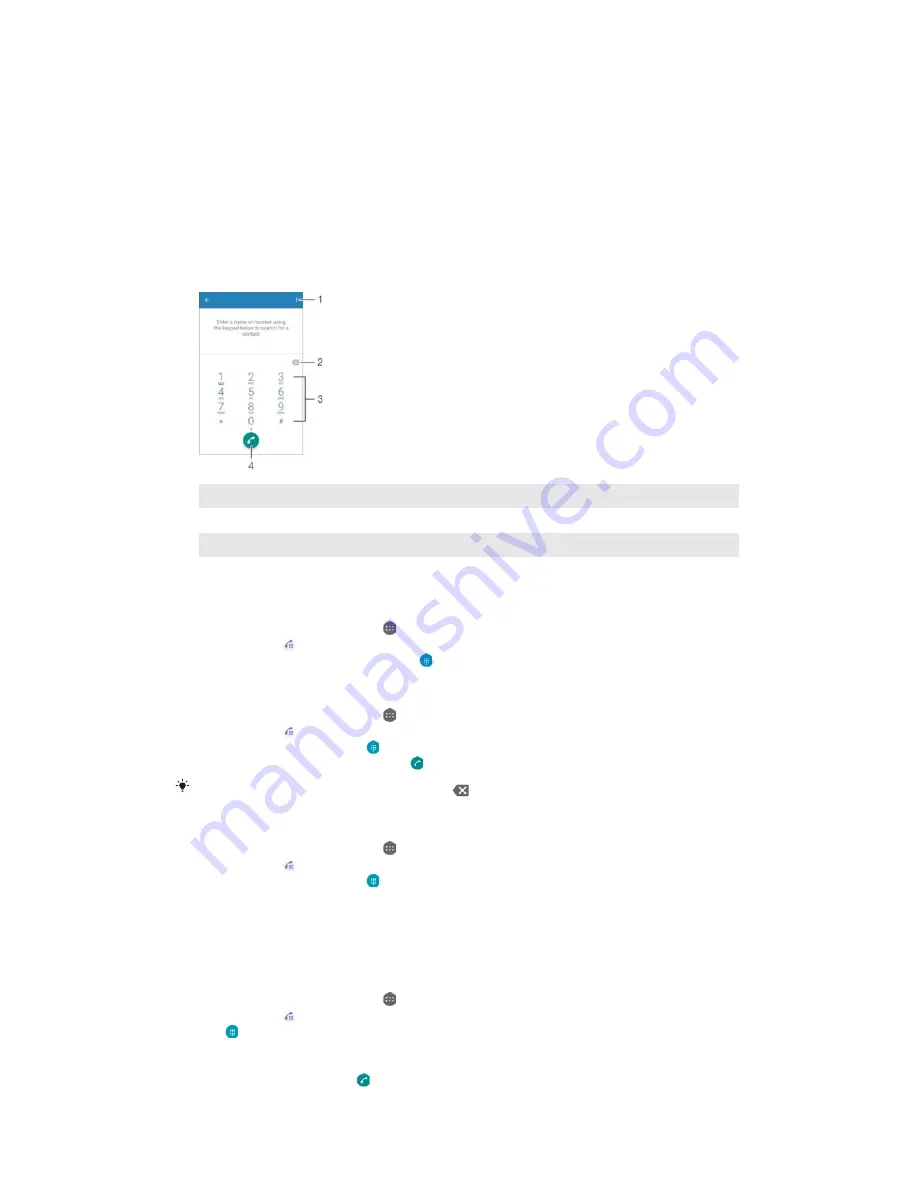
&DOOLQJ
M
Making calls
You can make a call by manually dialling a phone number, by tapping a number
saved in your contacts list, or by tapping the phone number in your call log view. You
can also use the smart dial function to quickly find numbers from your contacts list
and call logs by entering part of a contact number or name and selecting from the
suggestions that appear.
1
View more options
2
Delete number
3
Dialpad
4
Call button
7RRSHQWKHGLDOSDG
From your
+RPHVFUHHQ
, tap .
Find and tap .
If the dialpad does not appear, tap .
7RGLDODSKRQHQXPEHU
From your
+RPHVFUHHQ
, tap .
Find and tap .
If the call log appears, tap to display the dialpad.
Enter the phone number, and tap .
To delete a number entered by mistake, tap
.
7RPDNHDFDOOXVLQJVPDUWGLDO
From your
+RPHVFUHHQ
, tap .
Find and tap .
If the call log appears, tap to display the dialpad.
Use the dialpad to enter letters or numbers that correspond to the contact you
want to call. As you enter each letter or number, a list of possible matches
appears.
Tap the contact that you want to call.
7RPDNHDQLQWHUQDWLRQDOFDOO
From your
+RPHVFUHHQ
, tap .
Find and tap . The call log is displayed.
Tap to display the dialpad.
Touch and hold 0 until a “+” sign appears.
Enter the country code, the area code without the initial zeros, followed by the
phone number. Then tap .
60
This is an Internet version of this publication. © Print only for private use.






























