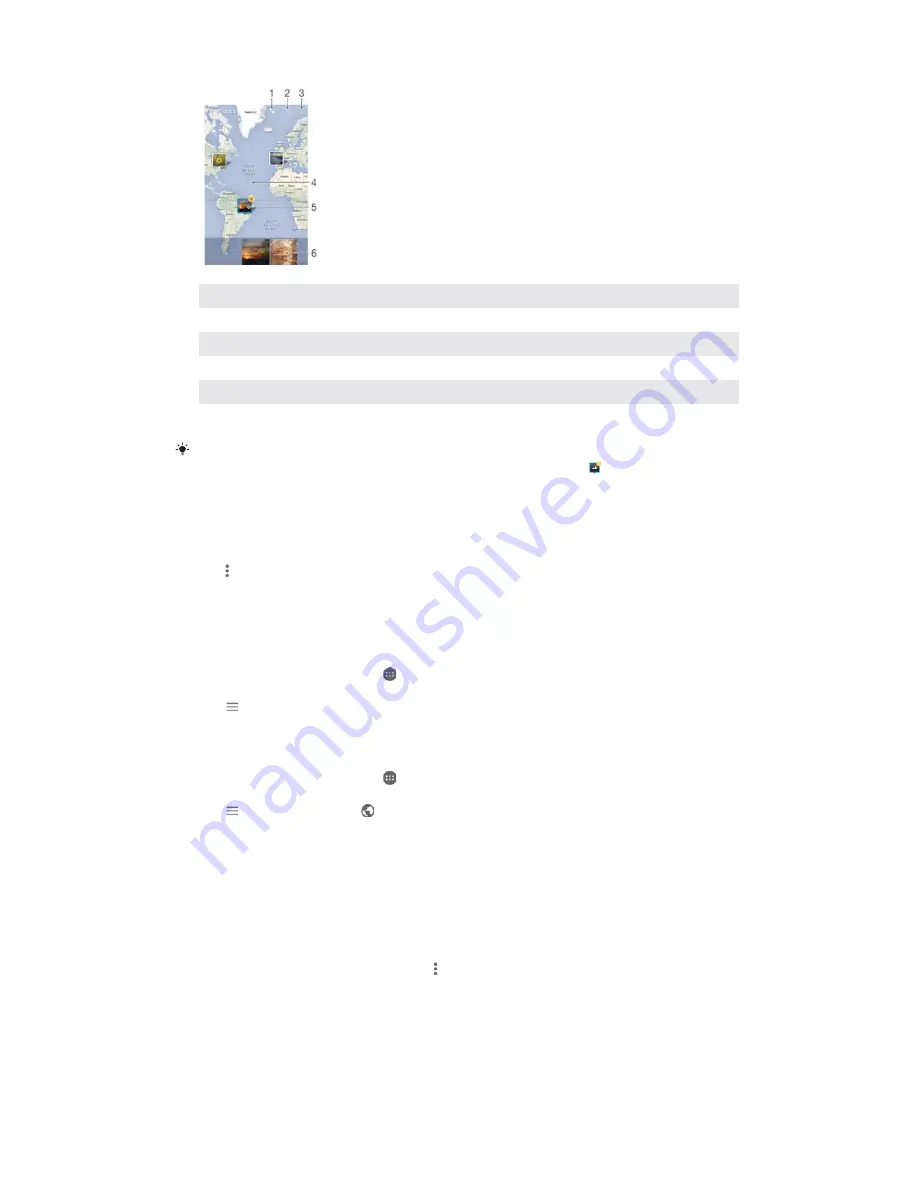
1
View geotagged photos in Globe view
2
Search a location on the map
3
View menu options
4
Double tap to zoom in. Pinch to zoom out. Drag to view different parts of the map
5
A group of photos and/or videos geotagged with the same location
6
Thumbnails of the selected group of photos and/or videos. Tap an item to view it in full screen
If several photos were taken at the same location, only one of them appears on the map. The
total number of photos appears in the top right corner, for example,
. To view all photos in
the group, tap the cover photo and then tap one of the thumbnails at the bottom of the
screen.
7RDGGRUHGLWWKHJHRWDJRIDSKRWR
When you are viewing a photo, tap the screen to display the toolbars.
Tap , then tap
$
$GGJHRWDJ
or
(GLWJHRWDJ
to open the map screen.
Tap on the map to set the location for the photo.
To reset the location for the photo, tap the new location on the map.
When you are finished, tap
2.
.
7RYLHZJHRWDJJHGSKRWRVRQDPDS
From your
+RPHVFUHHQ
, tap .
Find and tap
$OEXP
.
Tap , then tap
3ODFHV
.
Tap the photo that you want to view on a map.
7RYLHZJHRWDJJHGSKRWRVRQDJOREH
From your
+RPHVFUHHQ
, tap .
Find and tap
$OEXP
.
Tap , then tap
3ODFHV
>
.
Tap the photo that you want to view on a globe.
7RFKDQJHWKHJHRWDJRIDSKRWR
When viewing a photo on the map in Album, touch and hold the photo until its
frame turns blue, then tap the desired location on the map.
Tap
2.
.
7RFKDQJHWKHPDSYLHZ
ವ
When viewing the map in Album, tap , then switch between
&ODVVLFYLHZ
and
6DWHOOLWHYLHZ
.
102
This is an Internet version of this publication. © Print only for private use.






























