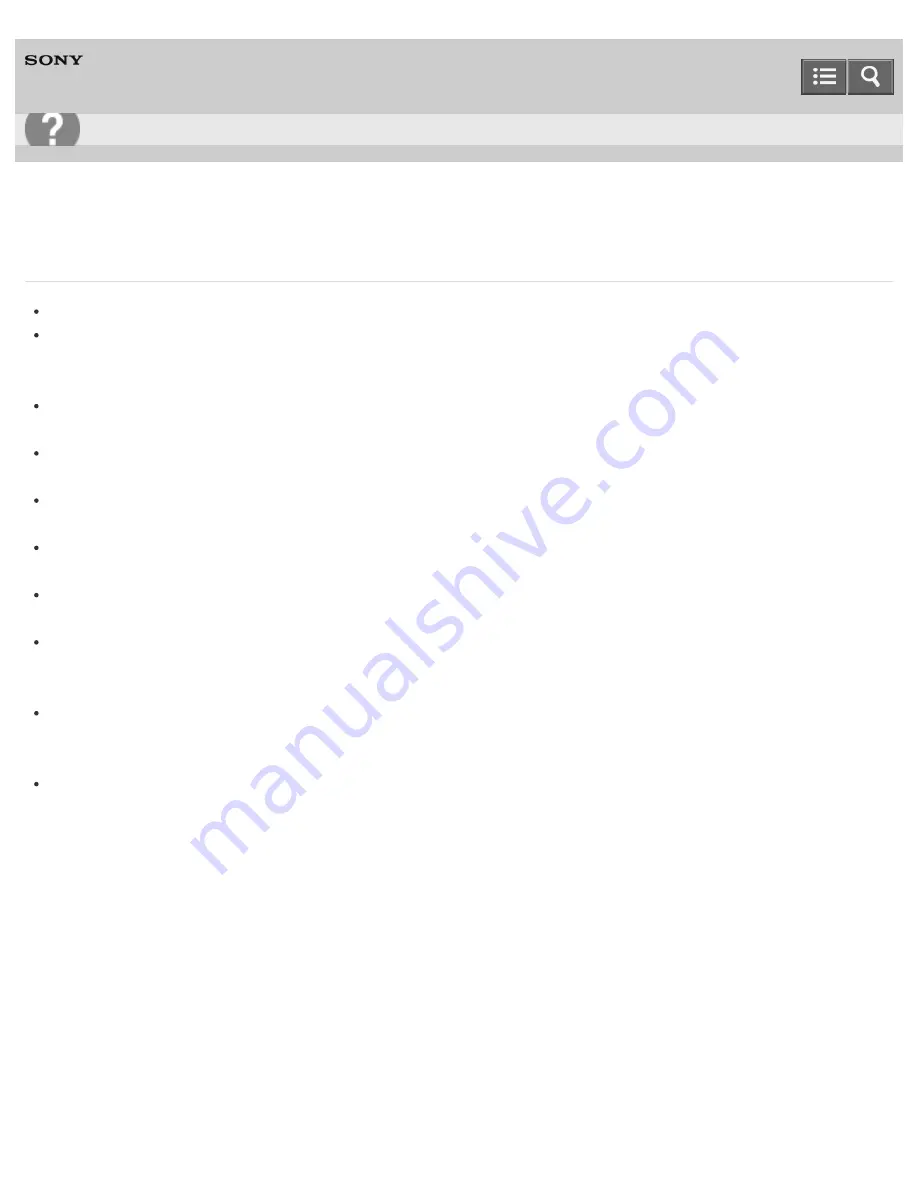
Personal Computer
VAIO Tap 21
SVT2122
What should I do if I cannot print a document?
Make sure your printer is compatible with Windows installed on your VAIO computer.
When you connect a new printer, you first need to set up the printer driver.
For information on how to set up the printer driver, visit the website of the manufacturer, or refer to the manual that
came with your printer.
Make sure the printer settings are correctly configured.
For information on the printer settings, refer to the manual that came with your printer.
Make sure your printer is on.
Refer to the manual that came with your printer for more information.
Make sure the connections between the printer’s power cord and AC adapter and between the AC adapter and an AC
outlet are securely made.
Make sure the status of your printer is displayed as online or ready.
Then, make sure the printer settings are correctly configured as instructed in the manual that came with the printer.
Make sure your printer is set to
Set as Default Printer
.
Refer to
Windows Help and Support
(
Opening Windows Help and Support
) for more information.
Make sure your printer is connected to your network (LAN).
If the printer is directly connected to the network (LAN), make sure a router or a hub is on.
If the printer is connected to a printer server, make sure an error message is not displayed on the printer server.
Make sure your app is working properly.
The app may not support your document format. In such a case, your document will not be printed properly.
Contact the app publisher or the manufacturer of your printer.
Make sure the correct printer port for your printer is selected.
For more information on the printer port settings, refer to the manual that came with the printer, or contact the
manufacturer.
Notes on use
Copyright 2013 Sony Corporation
User Guide
Troubleshooting
474
Summary of Contents for VAIO Tap 21
Page 8: ...USB Mouse Notes on use Copyright 2013 Sony Corporation 8 ...
Page 16: ...Windows Windows 8 Help and Support Pen Notes on use Copyright 2013 Sony Corporation 16 ...
Page 170: ...Why can t I write data to a memory card Notes on use Copyright 2013 Sony Corporation 170 ...
Page 217: ...Notes on Recovery Notes on use Copyright 2013 Sony Corporation 217 ...
Page 233: ...Opening the Charms Opening the Desktop Notes on use Copyright 2013 Sony Corporation 233 ...
Page 235: ...Notes on use Copyright 2013 Sony Corporation 235 ...
Page 238: ...Installing Apps from Windows Store Notes on use Copyright 2013 Sony Corporation 238 ...
Page 249: ...Searching Content Notes on use Copyright 2013 Sony Corporation 249 ...
Page 251: ...Parts and Controls on the Sides Notes on use Copyright 2013 Sony Corporation 251 ...
















