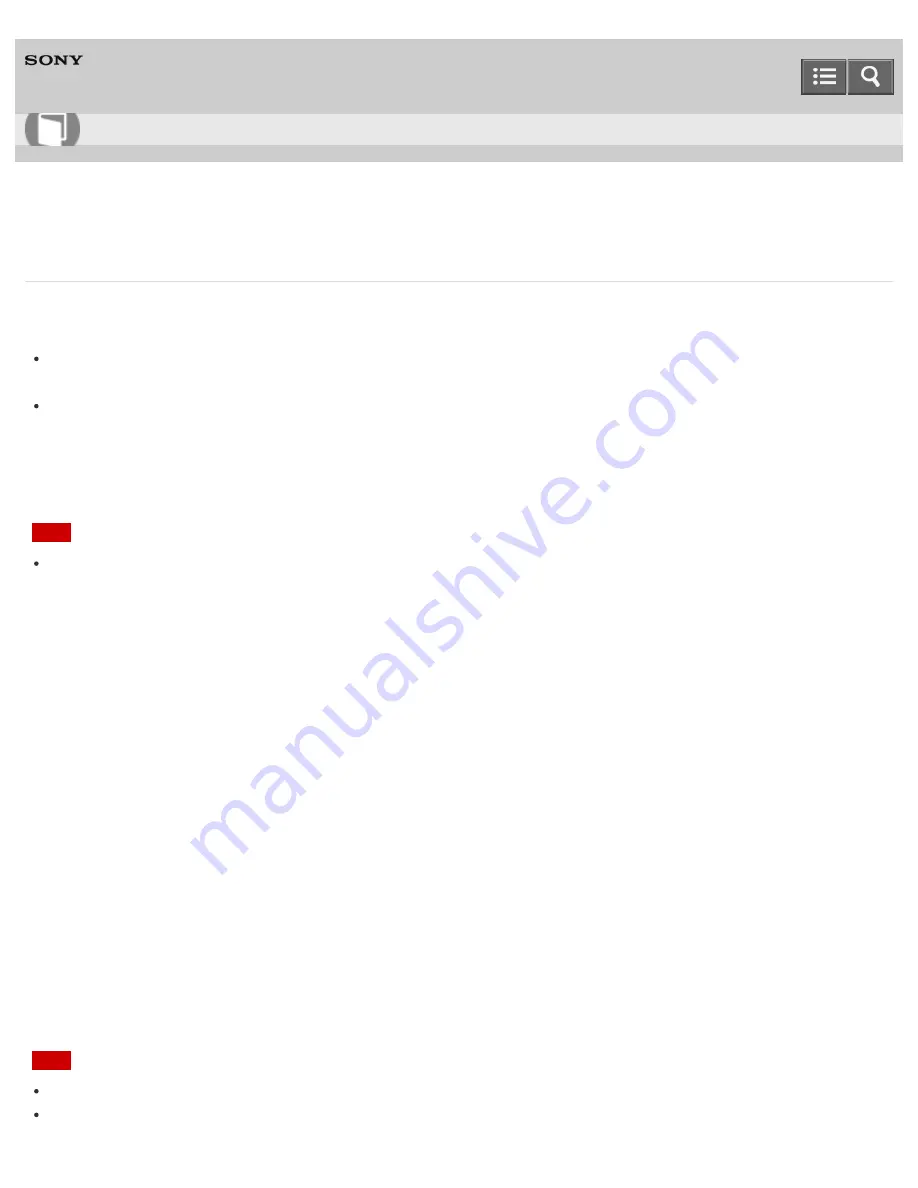
Personal Computer
VAIO Tap 21
SVT2122
Creating Recovery Media
Follow the instructions below to create Recovery Media.
You can use DVDs, Blu-ray Disc, or a USB flash drive as Recovery Media.
On the model without a built-in optical disc drive:
Use a USB flash drive.
On the model with a built-in optical disc drive:
It is recommended that you use DVD-R media, because data can be accidently deleted from a USB flash drive. You
can also use BD-R/BD-R DL/DVD-R DL/DVD+R/DVD+R DL media; however, the type of media your VAIO computer
supports and the number of discs you need vary depending on the model you purchased. You will be notified of such
information during the creation process.
Note
USB ports that are compliant with the USB 3.0 standard do not support recovery with a USB flash drive that is
compliant with the USB 3.0 standard. On models without the USB ports that are compliant with only the USB 2.0
standard, be sure to create Recovery Media using the USB flash drive that is not compliant with the USB 3.0
standard.
1. Connect your VAIO computer to the Internet and download and install the latest updates using VAIO Update.
2. If you create Recovery Media (optical discs) on the model without a built-in optical disc drive, connect an external
optical disc drive (not supplied) to your VAIO computer. (See
Connecting an External Drive
for more information on
how to connect the external optical disc drive.)
If an AC adapter or a power cable is supplied, plug it into a power source.
3. Press the
ASSIST
button while your VAIO computer is on to start
VAIO Care
.
If the
User Account Control
window appears, select
Yes
.
The
VAIO Care
window appears.
4. Select
Advanced Tools
,
Restore and recovery
, and
Create Recovery Media
.
5. Read the on-screen instructions carefully, and then select
Next
.
6. Follow the on-screen instructions.
Note
It may take some time for the current status of the process to display.
Do not eject or disconnect the media while creating Recovery Media, as doing so may result in a failure.
User Guide
How to Use
346
Summary of Contents for VAIO Tap 21
Page 8: ...USB Mouse Notes on use Copyright 2013 Sony Corporation 8 ...
Page 16: ...Windows Windows 8 Help and Support Pen Notes on use Copyright 2013 Sony Corporation 16 ...
Page 170: ...Why can t I write data to a memory card Notes on use Copyright 2013 Sony Corporation 170 ...
Page 217: ...Notes on Recovery Notes on use Copyright 2013 Sony Corporation 217 ...
Page 233: ...Opening the Charms Opening the Desktop Notes on use Copyright 2013 Sony Corporation 233 ...
Page 235: ...Notes on use Copyright 2013 Sony Corporation 235 ...
Page 238: ...Installing Apps from Windows Store Notes on use Copyright 2013 Sony Corporation 238 ...
Page 249: ...Searching Content Notes on use Copyright 2013 Sony Corporation 249 ...
Page 251: ...Parts and Controls on the Sides Notes on use Copyright 2013 Sony Corporation 251 ...






























