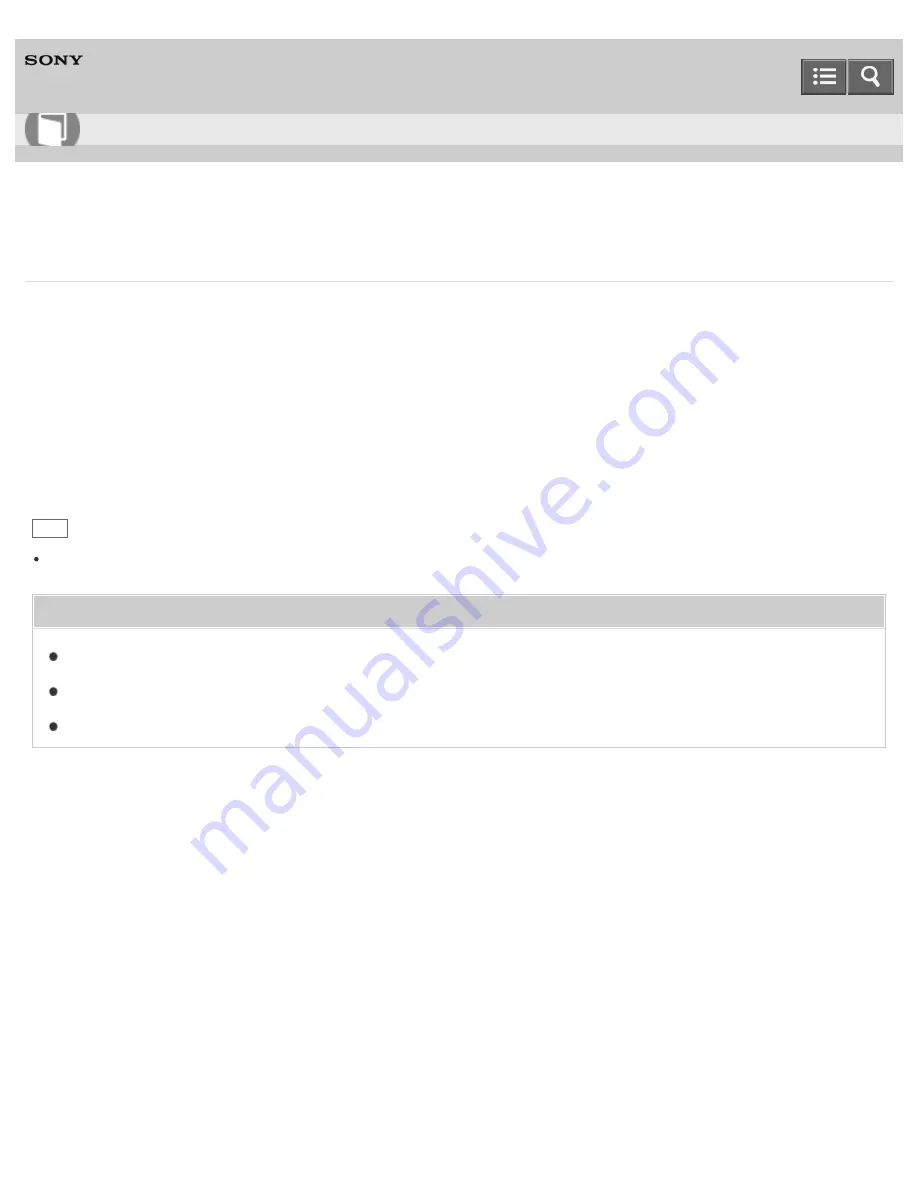
Personal Computer
VAIO Tap 21
SVT2122
Playing Optimized Sound for Your VAIO Computer Using Cle
Cle enables high quality sound that is optimized for your VAIO computer using digital signal processing
technologies originally developed by Sony.
With a simple operation, you can enjoy rich sound with clear highs and deep lows.
1. Start
VAIO Control Center
and select
Sound Quality
. (See
Starting Apps
to start
VAIO Control Center
.)
2. Select the audio mode in
Sound Effects
.
The optimized sound is reproduced when you select Cle that matches your audio source.
Hint
You can also adjust the sound effects to suit your preferences in
Details
under
Sound Effects
.
Related Topic
Adjusting the Speakers Volume
Adjusting the Volume in Windows
Using Automatic Sound Field Adjustment to Optimize the Sound Field
Notes on use
Copyright 2013 Sony Corporation
User Guide
How to Use
331
Summary of Contents for VAIO Tap 21
Page 8: ...USB Mouse Notes on use Copyright 2013 Sony Corporation 8 ...
Page 16: ...Windows Windows 8 Help and Support Pen Notes on use Copyright 2013 Sony Corporation 16 ...
Page 170: ...Why can t I write data to a memory card Notes on use Copyright 2013 Sony Corporation 170 ...
Page 217: ...Notes on Recovery Notes on use Copyright 2013 Sony Corporation 217 ...
Page 233: ...Opening the Charms Opening the Desktop Notes on use Copyright 2013 Sony Corporation 233 ...
Page 235: ...Notes on use Copyright 2013 Sony Corporation 235 ...
Page 238: ...Installing Apps from Windows Store Notes on use Copyright 2013 Sony Corporation 238 ...
Page 249: ...Searching Content Notes on use Copyright 2013 Sony Corporation 249 ...
Page 251: ...Parts and Controls on the Sides Notes on use Copyright 2013 Sony Corporation 251 ...






























