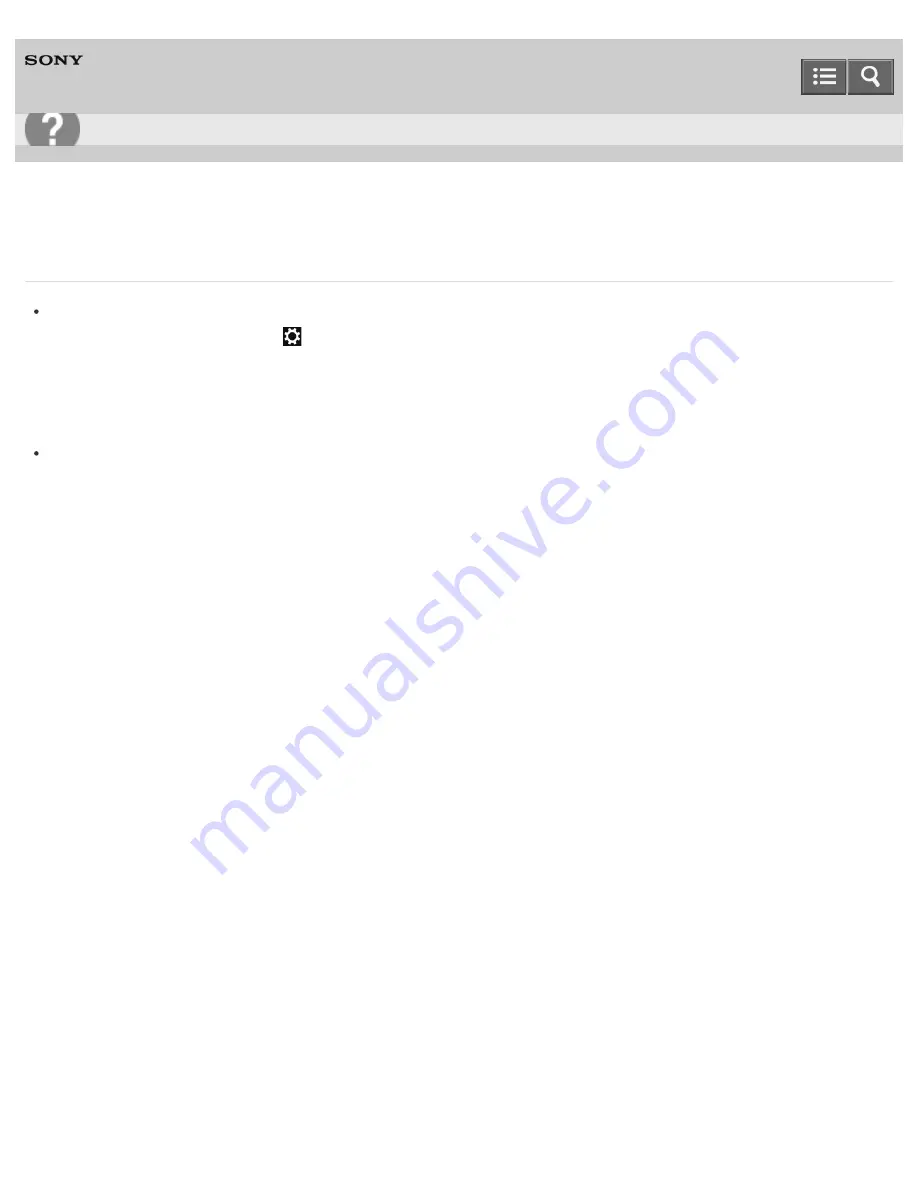
Personal Computer
VAIO Tap 21
SVT2122
What should I do if the BLUETOOTH(R) icon is not displayed in the desktop notification area?
Make sure the BLUETOOTH function is enabled.
Open the charms and select the
Settings
charm.
Select
Change PC settings
in the lower right corner, then select
PC and devices
and
Bluetooth
in the left
pane.
Change the Bluetooth setting to
On
.
To open the charms, see
Opening the Charms
.
Check the BLUETOOTH settings.
Open
Control Panel
and select
Hardware and Sound
and
Devices and Printers
.
Right-click the computer icon and select
Bluetooth settings
and the
Show the Bluetooth icon in the
notification area
check box.
To open
Control Panel
, see
Opening Control Panel
.
Notes on use
Copyright 2013 Sony Corporation
User Guide
Troubleshooting
454
Summary of Contents for VAIO Tap 21
Page 8: ...USB Mouse Notes on use Copyright 2013 Sony Corporation 8 ...
Page 16: ...Windows Windows 8 Help and Support Pen Notes on use Copyright 2013 Sony Corporation 16 ...
Page 170: ...Why can t I write data to a memory card Notes on use Copyright 2013 Sony Corporation 170 ...
Page 217: ...Notes on Recovery Notes on use Copyright 2013 Sony Corporation 217 ...
Page 233: ...Opening the Charms Opening the Desktop Notes on use Copyright 2013 Sony Corporation 233 ...
Page 235: ...Notes on use Copyright 2013 Sony Corporation 235 ...
Page 238: ...Installing Apps from Windows Store Notes on use Copyright 2013 Sony Corporation 238 ...
Page 249: ...Searching Content Notes on use Copyright 2013 Sony Corporation 249 ...
Page 251: ...Parts and Controls on the Sides Notes on use Copyright 2013 Sony Corporation 251 ...






























