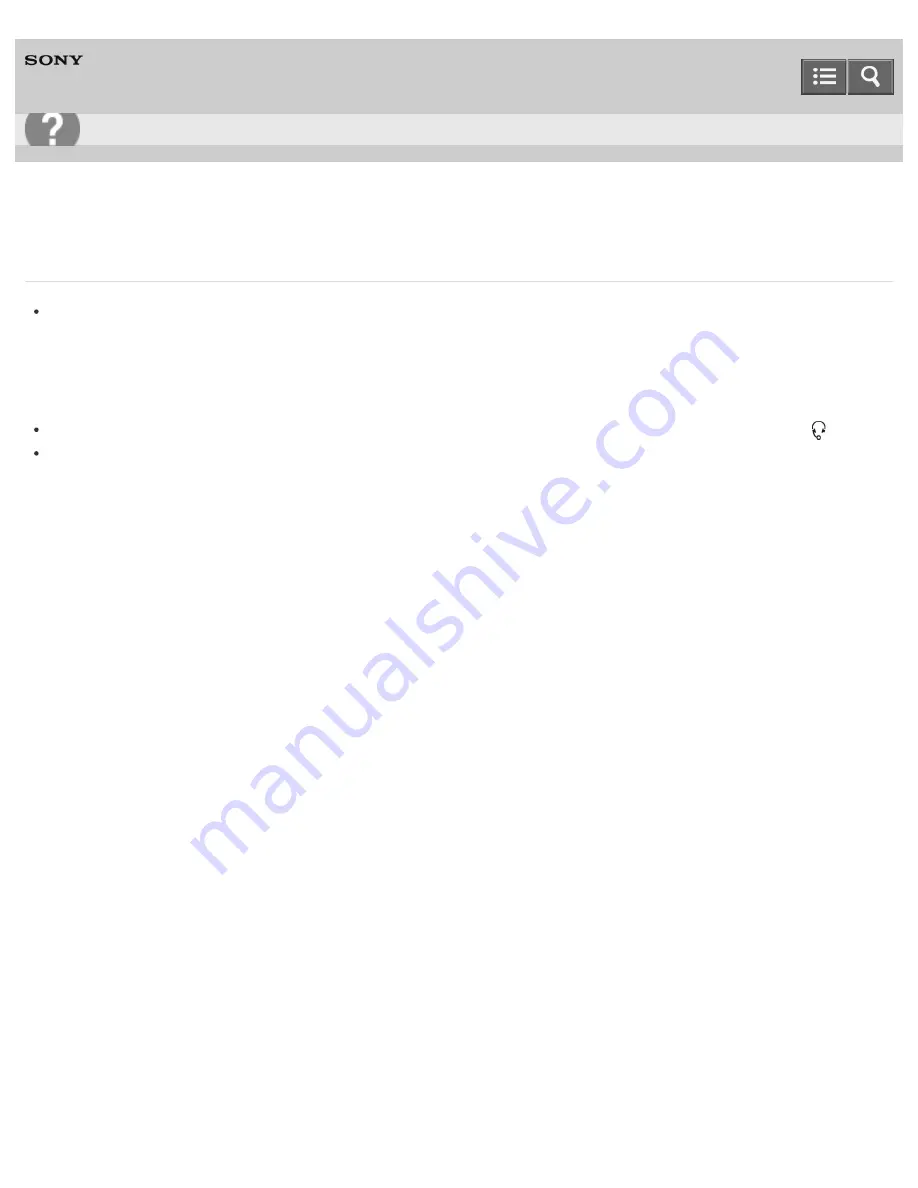
Personal Computer
VAIO Tap 21
SVT2122
What should I do if my microphone does not work?
Check if your microphone is selected as a recording device.
Open
Control Panel
and select
Hardware and Sound
. (To open
Control Panel
, see
Opening Control Panel
.)
Select
Sound
and check if there is a check mark on your desired microphone icon on the
Recording
tab.
If not, select the icon and
Set Default
.
If the icon is not displayed, make sure the microphone is properly connected to your VAIO computer.
An external microphone with a 3-pole mini plug does not work with the headset compatible headphone jack
.
The microphone of your headset may not work with your VAIO computer. Use a Sony smartphone compatible
headset.
Notes on use
Copyright 2013 Sony Corporation
User Guide
Troubleshooting
432
Summary of Contents for VAIO Tap 21
Page 8: ...USB Mouse Notes on use Copyright 2013 Sony Corporation 8 ...
Page 16: ...Windows Windows 8 Help and Support Pen Notes on use Copyright 2013 Sony Corporation 16 ...
Page 170: ...Why can t I write data to a memory card Notes on use Copyright 2013 Sony Corporation 170 ...
Page 217: ...Notes on Recovery Notes on use Copyright 2013 Sony Corporation 217 ...
Page 233: ...Opening the Charms Opening the Desktop Notes on use Copyright 2013 Sony Corporation 233 ...
Page 235: ...Notes on use Copyright 2013 Sony Corporation 235 ...
Page 238: ...Installing Apps from Windows Store Notes on use Copyright 2013 Sony Corporation 238 ...
Page 249: ...Searching Content Notes on use Copyright 2013 Sony Corporation 249 ...
Page 251: ...Parts and Controls on the Sides Notes on use Copyright 2013 Sony Corporation 251 ...






























