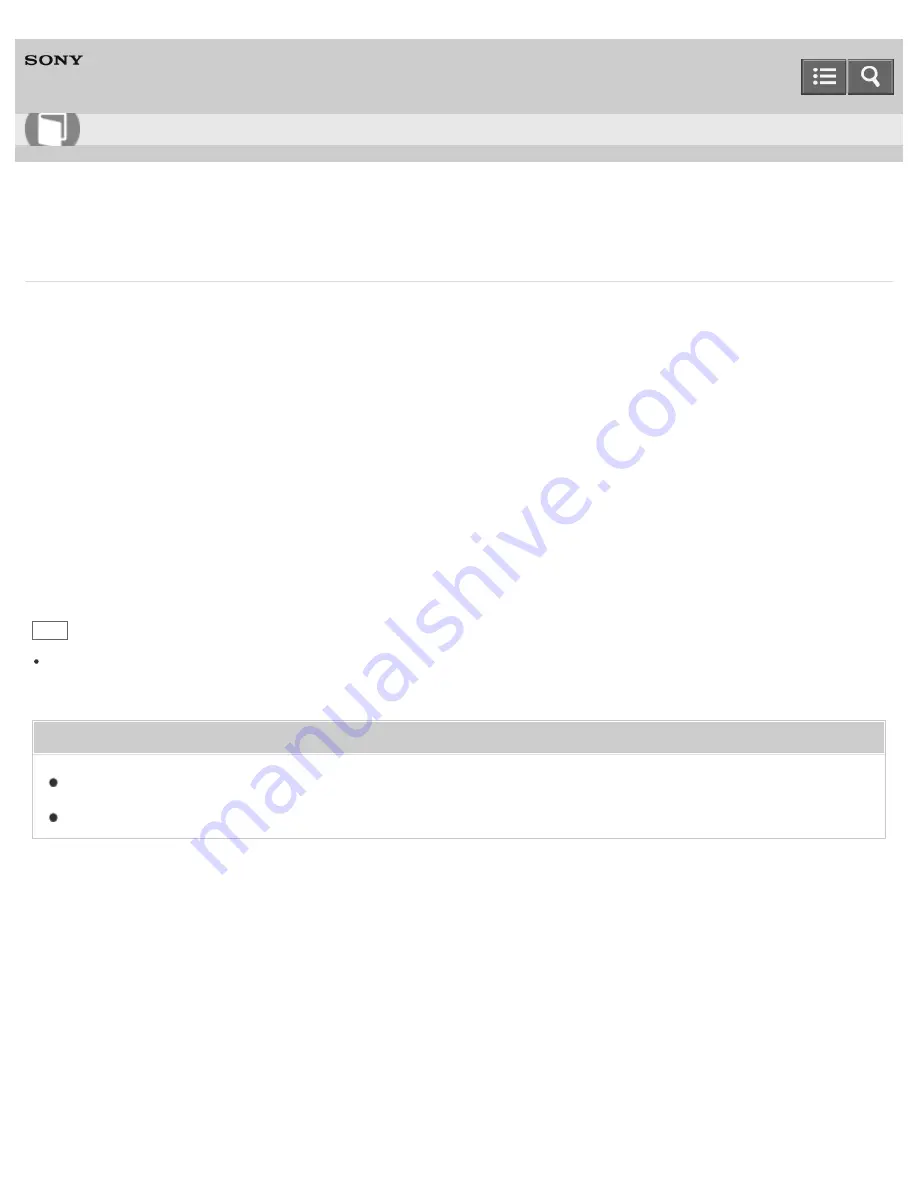
Personal Computer
VAIO Tap 21
SVT2122
Changing the Intel Smart Connect Technology (Sleep Mode) Settings
You can change the Intel Smart Connect Technology settings in
VAIO Control Center
.
With this function, your VAIO computer connects to the Internet regularly and enables you to obtain the latest updates on
email, Social Networking Services (SNSs), etc. even if the computer is in Sleep mode.
1. Start
VAIO Control Center
and select
Power and Battery
. (See
Starting Apps
to start
VAIO Control
Center
.)
2. Select
Details
in
Intel Smart Connect Technology
.
3. Select
Open settings screen
in
Basic settings
.
The Intel Smart Connect Technology settings screen appears.
4. Enable/disable the setting in
Keep Data Fresh
.
Hint
If apps are running when your VAIO computer enters Sleep mode, you can obtain the latest updates on the running
apps during Sleep mode.
Related Topic
Using Sleep Mode
Notes on Sleep Mode
Notes on use
Copyright 2013 Sony Corporation
User Guide
How to Use
360
Summary of Contents for VAIO Tap 21
Page 8: ...USB Mouse Notes on use Copyright 2013 Sony Corporation 8 ...
Page 16: ...Windows Windows 8 Help and Support Pen Notes on use Copyright 2013 Sony Corporation 16 ...
Page 170: ...Why can t I write data to a memory card Notes on use Copyright 2013 Sony Corporation 170 ...
Page 217: ...Notes on Recovery Notes on use Copyright 2013 Sony Corporation 217 ...
Page 233: ...Opening the Charms Opening the Desktop Notes on use Copyright 2013 Sony Corporation 233 ...
Page 235: ...Notes on use Copyright 2013 Sony Corporation 235 ...
Page 238: ...Installing Apps from Windows Store Notes on use Copyright 2013 Sony Corporation 238 ...
Page 249: ...Searching Content Notes on use Copyright 2013 Sony Corporation 249 ...
Page 251: ...Parts and Controls on the Sides Notes on use Copyright 2013 Sony Corporation 251 ...






























