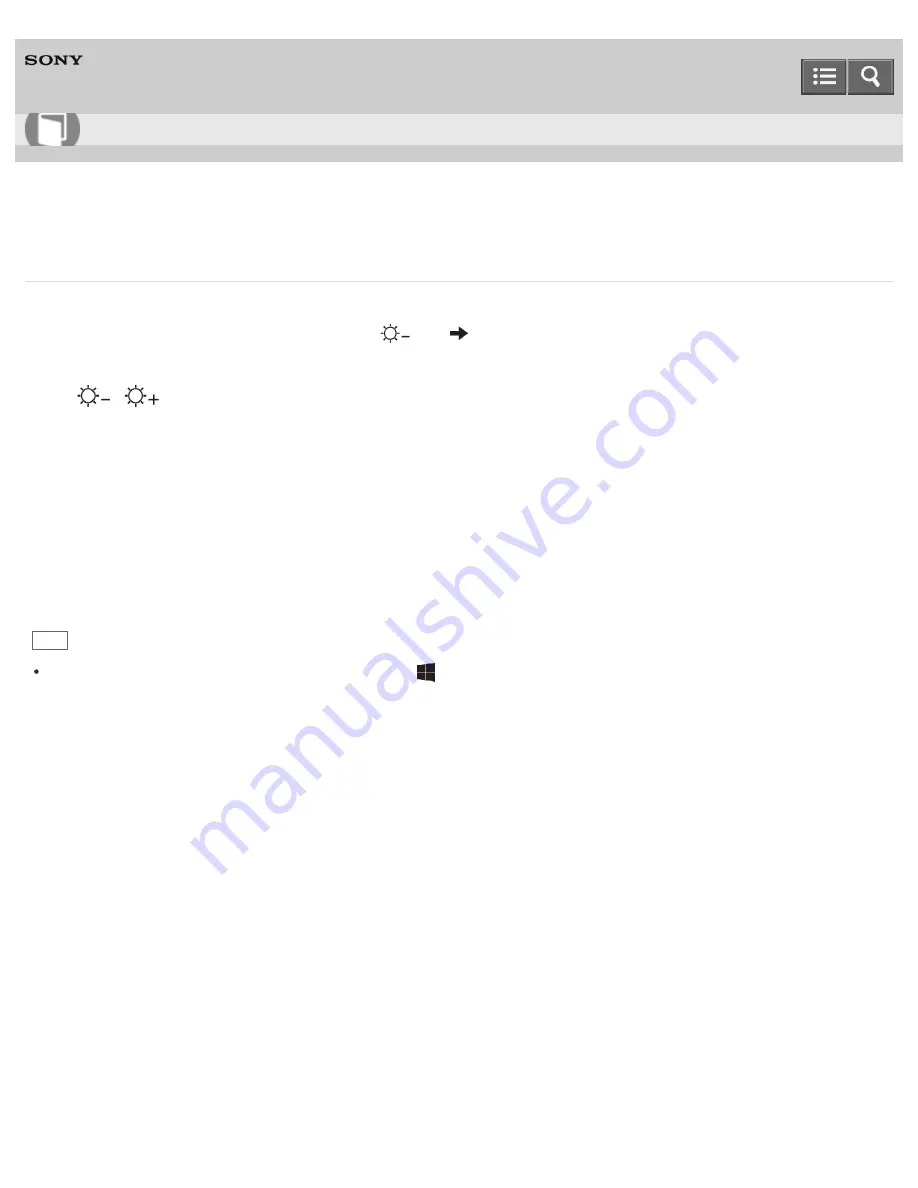
Personal Computer
VAIO Tap 21
SVT2122
Combinations and Functions with the Fn Key
Press and hold down the
Fn
key and another key simultaneously to perform a keyboard shortcut action.
For example, to adjust the LCD brightness:
Fn
+
(
F5
)
Press and hold down the
Fn
key, then press the
F5
key.
Some keyboard functions can only be used while Windows is running.
Fn +
/
(F5/F6)
Press the button repeatedly to adjust the LCD brightness of your computer screen. See
Changing the LCD Brightness
for more information.
To decrease lighting intensity, press the
Fn
+
F5
keys.
To increase lighting intensity, press the
Fn
+
F6
keys.
Fn + 1
Starts
VAIO Clip
. See
Clipping an Image Displayed on the Computer Screen (VAIO Clip)
for more information.
Fn + Scr Lk (Scroll Lock)
Works differently depending on the apps you use. Refer to the help file included with the app for more information.
Hint
For information on shortcut keys combined with the
(Windows) key, etc., refer to
Windows Help and Support
(
Opening Windows Help and Support
).
Notes on use
Copyright 2013 Sony Corporation
User Guide
How to Use
367
Summary of Contents for VAIO Tap 21
Page 8: ...USB Mouse Notes on use Copyright 2013 Sony Corporation 8 ...
Page 16: ...Windows Windows 8 Help and Support Pen Notes on use Copyright 2013 Sony Corporation 16 ...
Page 170: ...Why can t I write data to a memory card Notes on use Copyright 2013 Sony Corporation 170 ...
Page 217: ...Notes on Recovery Notes on use Copyright 2013 Sony Corporation 217 ...
Page 233: ...Opening the Charms Opening the Desktop Notes on use Copyright 2013 Sony Corporation 233 ...
Page 235: ...Notes on use Copyright 2013 Sony Corporation 235 ...
Page 238: ...Installing Apps from Windows Store Notes on use Copyright 2013 Sony Corporation 238 ...
Page 249: ...Searching Content Notes on use Copyright 2013 Sony Corporation 249 ...
Page 251: ...Parts and Controls on the Sides Notes on use Copyright 2013 Sony Corporation 251 ...






























