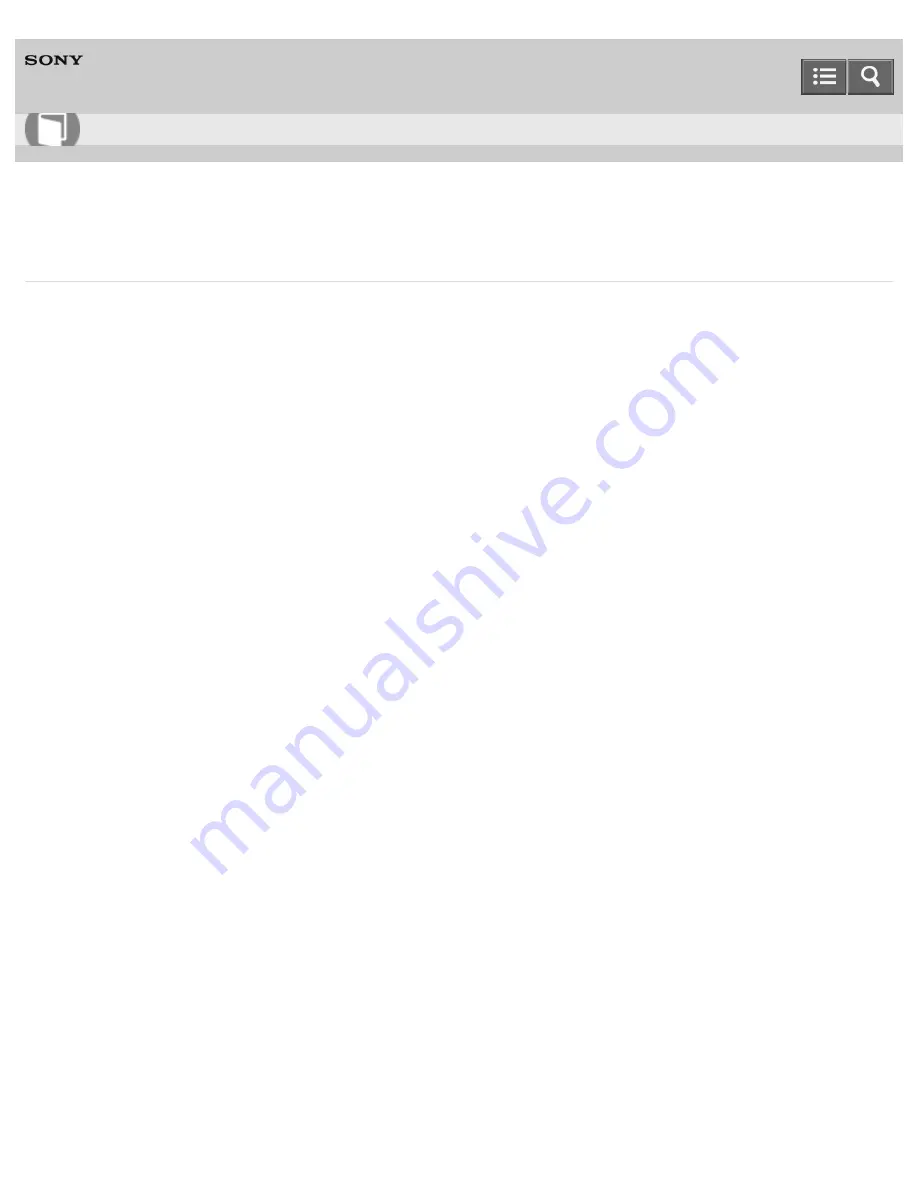
Personal Computer
VAIO Tap 21
SVT2122
Checking the Volume of the Recovery Area
Your built-in storage device contains the recovery area where the data for the system recovery is stored.
To check the volume of the recovery area, follow these steps:
1. Open the
Apps
screen. (See
Opening the App List
to open the
Apps
screen.)
2. Select
This PC
.
3. Select
Computer
on the menu bar and
Manage
.
4. Select
Disk Management
under
Storage
in the left pane.
The volume of the recovery area and the total volume of the C: drive are displayed in the
Disk 0
row in the center
pane.
Notes on use
Copyright 2013 Sony Corporation
User Guide
How to Use
343
Summary of Contents for VAIO Tap 21
Page 8: ...USB Mouse Notes on use Copyright 2013 Sony Corporation 8 ...
Page 16: ...Windows Windows 8 Help and Support Pen Notes on use Copyright 2013 Sony Corporation 16 ...
Page 170: ...Why can t I write data to a memory card Notes on use Copyright 2013 Sony Corporation 170 ...
Page 217: ...Notes on Recovery Notes on use Copyright 2013 Sony Corporation 217 ...
Page 233: ...Opening the Charms Opening the Desktop Notes on use Copyright 2013 Sony Corporation 233 ...
Page 235: ...Notes on use Copyright 2013 Sony Corporation 235 ...
Page 238: ...Installing Apps from Windows Store Notes on use Copyright 2013 Sony Corporation 238 ...
Page 249: ...Searching Content Notes on use Copyright 2013 Sony Corporation 249 ...
Page 251: ...Parts and Controls on the Sides Notes on use Copyright 2013 Sony Corporation 251 ...






























