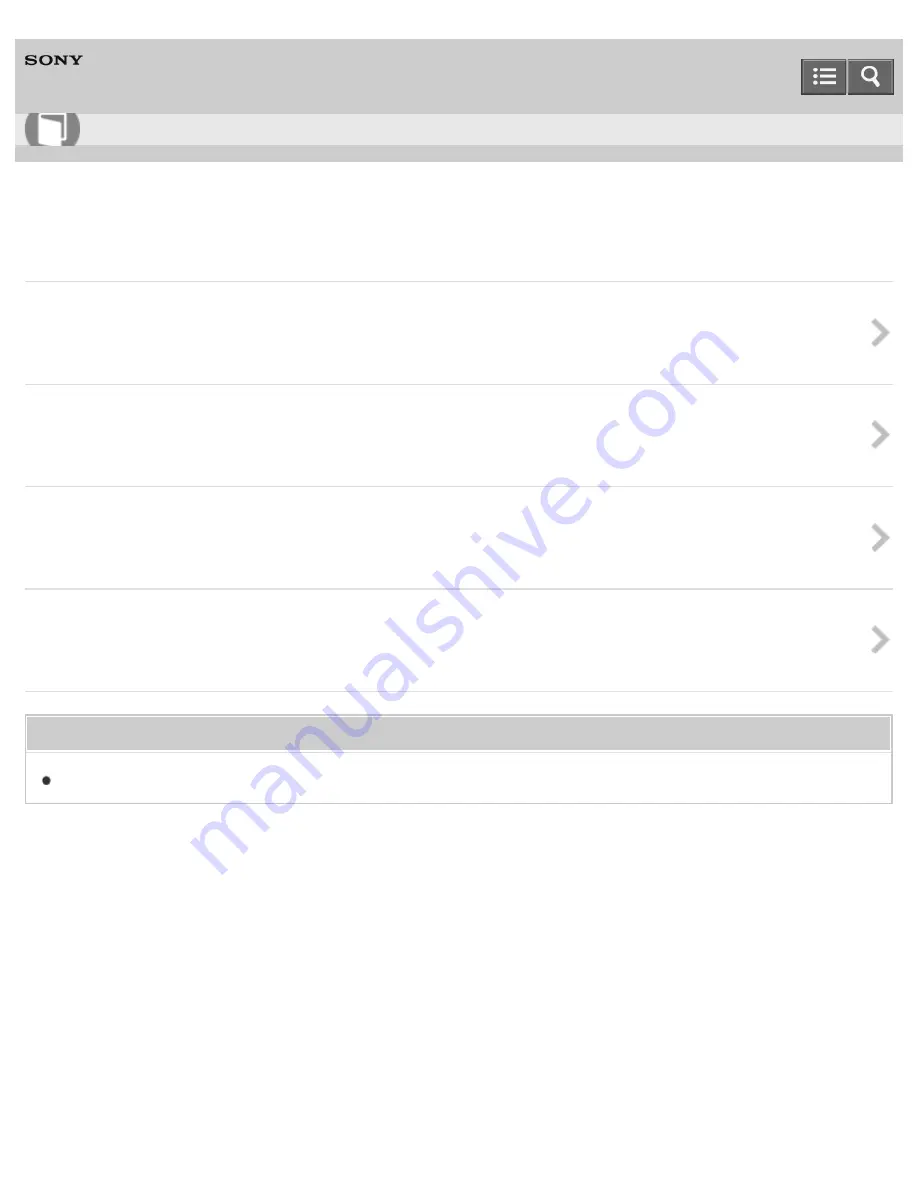
Personal Computer
VAIO Tap 21
SVT2122
BIOS
About the ASSIST Button
Press the ASSIST button to perform regular maintenance of your VAIO computer or to solve problems you might encounter
when using the computer.
Booting Your VAIO Computer from External Devices
You can boot your VAIO computer from external devices, such as an optical disc drive, a USB floppy disk drive, or a USB flash
drive by using the BIOS function.
Setting/Changing the Power-on Password
You can set a password (power-on password) for booting up your VAIO computer, using the BIOS function. Entry of the
power-on password will be prompted after the VAIO logo appears to start the computer.
Removing the Power-on Password
If power-on password input for booting up your VAIO computer is no longer necessary, follow these steps to remove the
machine password and user password.
You might be looking for the following topics:
What should I do if I forget the power-on password to start my VAIO computer?
Notes on use
Copyright 2013 Sony Corporation
User Guide
How to Use
119
Summary of Contents for VAIO Tap 21
Page 8: ...USB Mouse Notes on use Copyright 2013 Sony Corporation 8 ...
Page 16: ...Windows Windows 8 Help and Support Pen Notes on use Copyright 2013 Sony Corporation 16 ...
Page 170: ...Why can t I write data to a memory card Notes on use Copyright 2013 Sony Corporation 170 ...
Page 217: ...Notes on Recovery Notes on use Copyright 2013 Sony Corporation 217 ...
Page 233: ...Opening the Charms Opening the Desktop Notes on use Copyright 2013 Sony Corporation 233 ...
Page 235: ...Notes on use Copyright 2013 Sony Corporation 235 ...
Page 238: ...Installing Apps from Windows Store Notes on use Copyright 2013 Sony Corporation 238 ...
Page 249: ...Searching Content Notes on use Copyright 2013 Sony Corporation 249 ...
Page 251: ...Parts and Controls on the Sides Notes on use Copyright 2013 Sony Corporation 251 ...






























