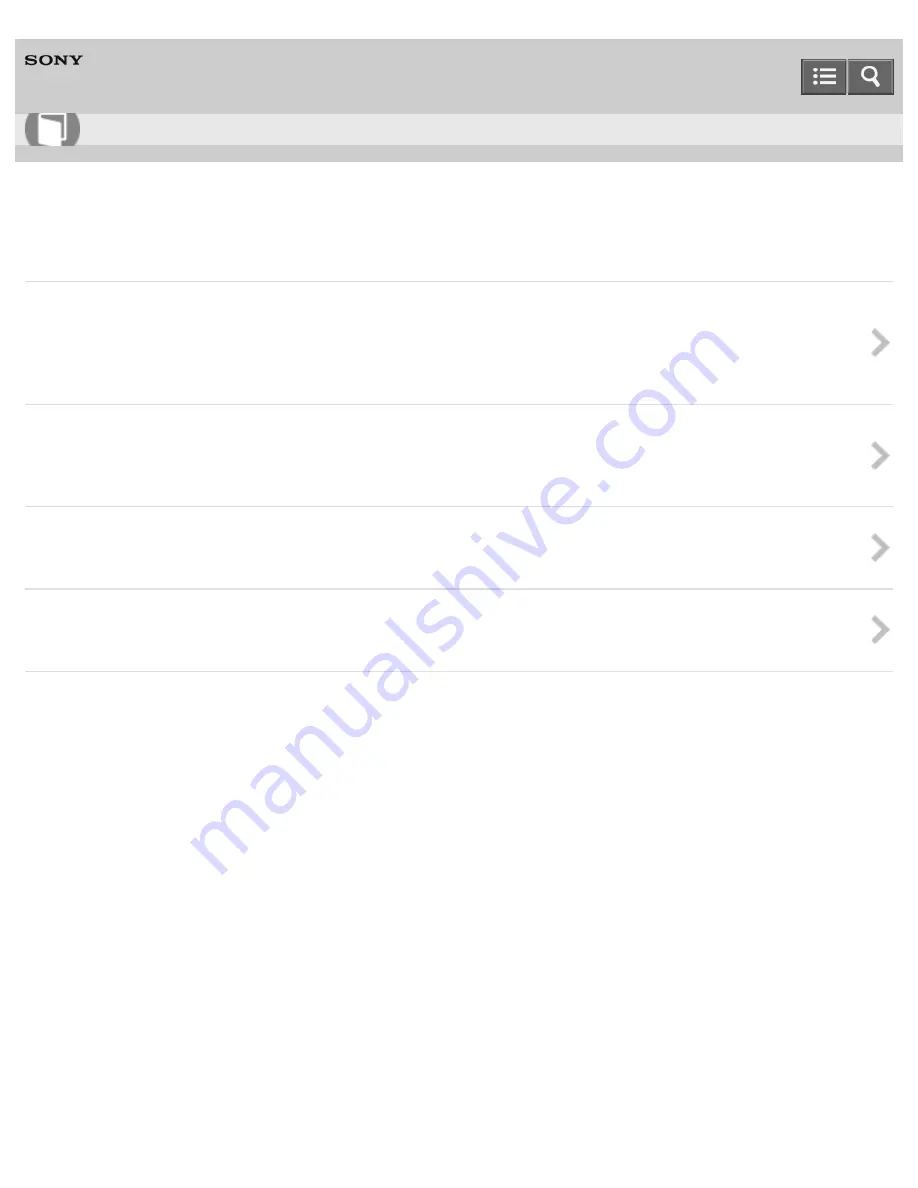
Personal Computer
VAIO Tap 21
SVT2122
Built-in storage device
Removing Recovery Content to Free up Disk Space
Your built-in storage device contains the recovery area where the data for system recovery is stored. If your VAIO computer
includes a solid state drive (SSD), you might want to minimize the recovery area by removing such data to free up disk space
on the C: drive (or the last drive in your drive list, for example D: drive).
Creating Other Drives (Modifying Partitions)
Partitions are divided areas on your built-in storage device. Dividing the built-in storage device into more than one partition
may have various advantages, such as separating the system files from your data files.
Creating Partitions
This topic describes how to create partitions.
Checking the Volume of the Recovery Area
Your built-in storage device contains the recovery area where the data for the system recovery is stored.
Notes on use
Copyright 2013 Sony Corporation
User Guide
How to Use
133
Summary of Contents for VAIO Tap 21
Page 8: ...USB Mouse Notes on use Copyright 2013 Sony Corporation 8 ...
Page 16: ...Windows Windows 8 Help and Support Pen Notes on use Copyright 2013 Sony Corporation 16 ...
Page 170: ...Why can t I write data to a memory card Notes on use Copyright 2013 Sony Corporation 170 ...
Page 217: ...Notes on Recovery Notes on use Copyright 2013 Sony Corporation 217 ...
Page 233: ...Opening the Charms Opening the Desktop Notes on use Copyright 2013 Sony Corporation 233 ...
Page 235: ...Notes on use Copyright 2013 Sony Corporation 235 ...
Page 238: ...Installing Apps from Windows Store Notes on use Copyright 2013 Sony Corporation 238 ...
Page 249: ...Searching Content Notes on use Copyright 2013 Sony Corporation 249 ...
Page 251: ...Parts and Controls on the Sides Notes on use Copyright 2013 Sony Corporation 251 ...






























