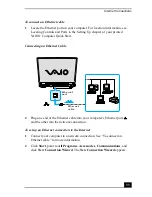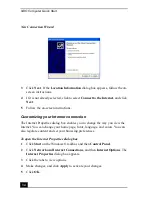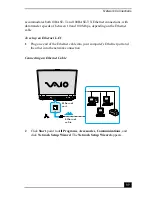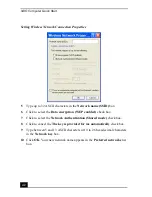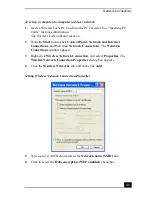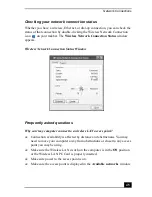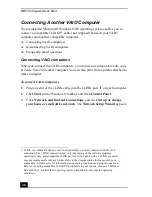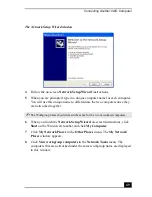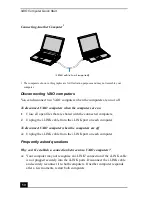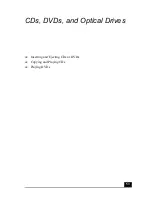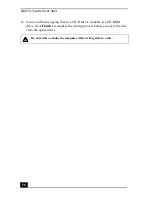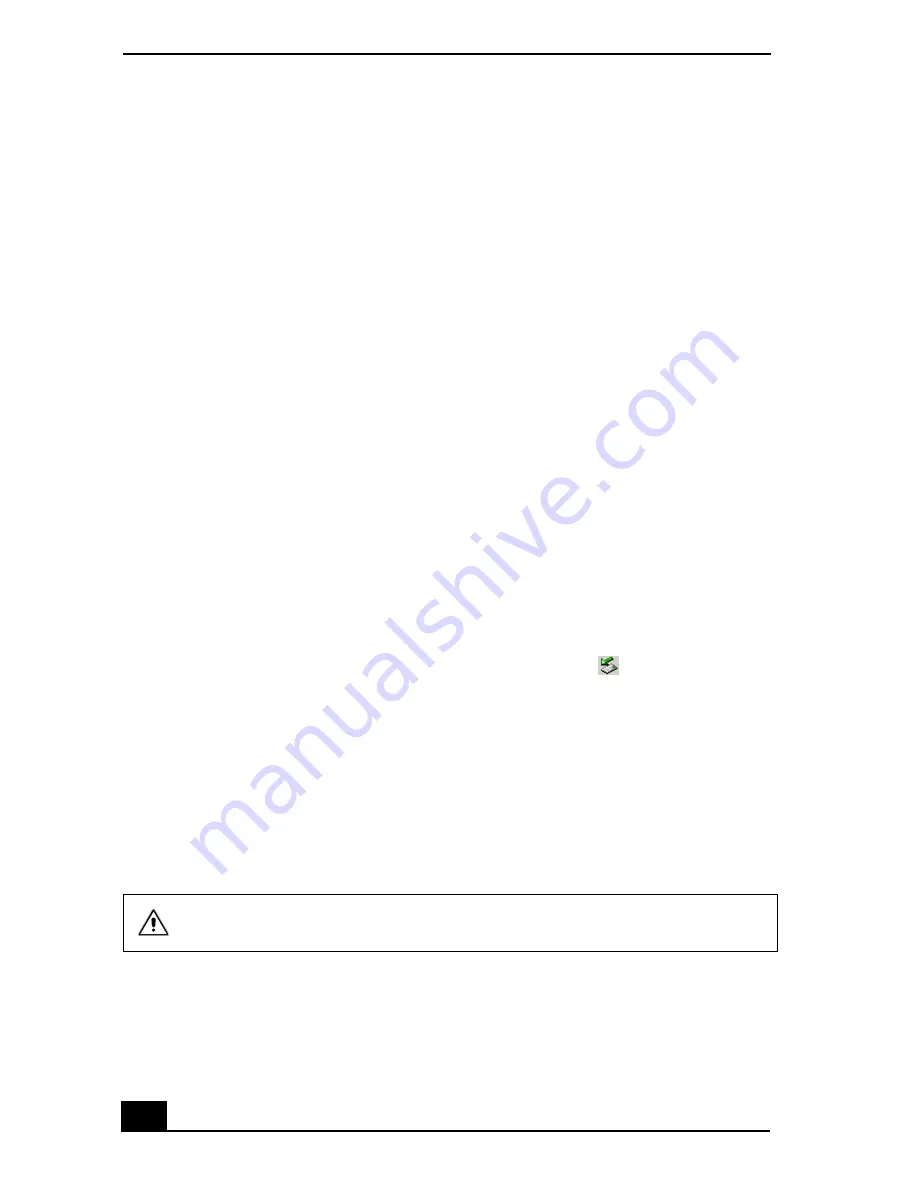
VAIO Computer Quick Start
44
7
Click to select the Network Authentication (Shared mode) check box.
8
Click to cancel the The key is provided for me automatically check box.
9
Type between 5 to 13 ASCII characters or 10 to 26 hexadecimal characters
in the Network key box.
10 Click to select the This is a computer-to-computer (ad-hoc) network;
wireless access points are not used check box.
11 Click OK. Your new network name appears in the Preferred networks
window. It may take a few moments for both computer systems to recognize
each other.
To disconnect from a wireless network
❑
For computers with built-in wireless LAN functionality, open the Wireless
Network Connection Status window, and click Disable. See “Checking
your network connection status.” Move the Wireless LAN switch to OFF.
The Wireless LAN indicator turns off.
❑
For Wireless LAN PC Card connections, open the Wireless Network
Connection Status window, and click Disable. See “Checking your network
connection status.” Follow these steps to remove the Wireless LAN PC
Card:
1
Double-click the Safely Remove Hardware icon
on the taskbar.
The Safely Remove Hardware window appears.
2
Select the appropriate device name in the Hardware devices window, if
it is not already selected, and click Stop. The Stop a Hardware device
window appears.
3
Make sure the appropriate device name is selected, and click OK. A
message appears stating it is now safe to remove the hardware device.
4
Remove the PC Card. See “Removing PC Cards” for more information.
Turning off the wireless LAN functionality while accessing remote
documents, files, or resources may result in data loss.
Summary of Contents for VAIO PCG-GRV550
Page 8: ...VAIO Computer Quick Start 8 ...
Page 52: ...VAIO Computer Quick Start 52 ...
Page 68: ...VAIO Computer Quick Start 68 ...
Page 69: ...69 Printer Connections Printing With Your Computer ...
Page 74: ...VAIO Computer Quick Start 74 ...
Page 88: ...VAIO Computer Quick Start 88 ...
Page 89: ...Changing the Window Design of Sony Programs 89 ...
Page 90: ...VAIO Computer Quick Start 90 ...
Page 91: ...91 Connecting Mice and Keyboards Using External Mice and Keyboards ...
Page 95: ...95 Floppy Disk Drives and PC Cards Using Floppy Disk Drives Using PC Cards ...
Page 138: ...VAIO Computer Quick Start 138 ...
Page 139: ...139 Memory Upgrades Changing Your Computer s Memory ...
Page 145: ...145 Using the Recovery CDs Application and System Recovery CDs Using Your Recovery CDs ...