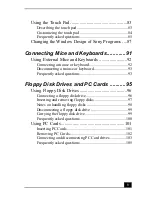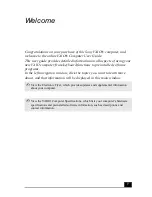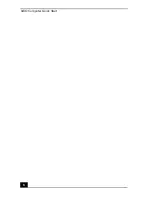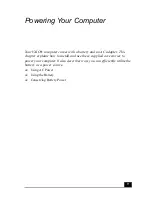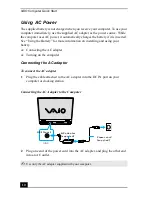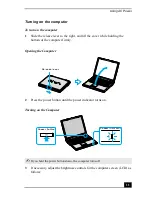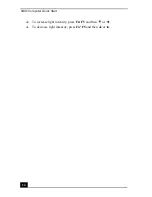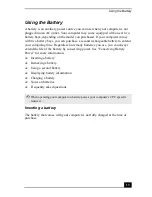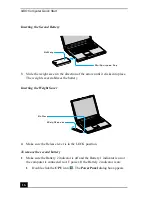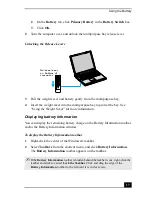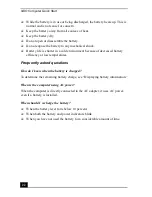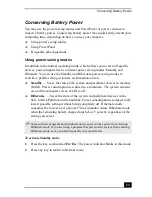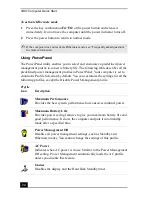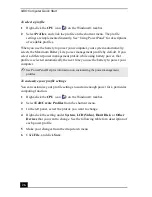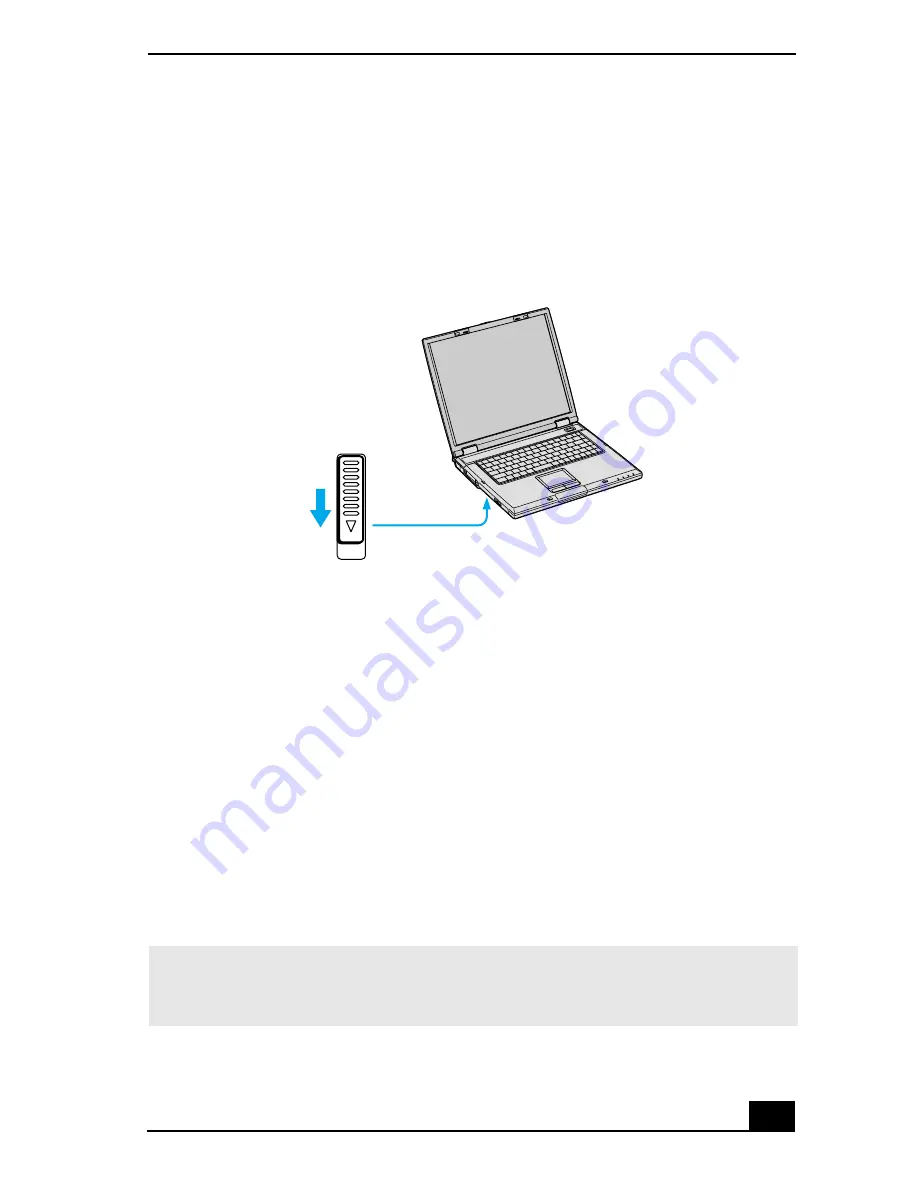
Using the Battery
17
2
On the Battery tab, click Primary Battery in the Battery Switch box.
3
Click OK.
2
Turn the computer over, and unlock the multipurpose bay release lever.
3
Pull the weight saver and battery gently from the multipurpose bay.
4
Insert the weight saver into the multipurpose bay to protect the bay. See
“Using the Weight Saver” for more information.
Displaying battery information
You can display the remaining battery charge on the Battery Information toolbar
and/or the Battery Information window.
To display the Battery Information toolbar
1
Right-click the center of the Windows® taskbar.
2
Select Toolbars from the shortcut menu, and click Battery Information.
The Battery Information toolbar appears on the taskbar.
Unlocking the Release Levers
✍
If the Battery Information toolbar is hidden behind the taskbar icons, right-click the
taskbar and click to cancel Lock the Taskbar. Click and drag the edge of the
Battery Information toolbar to the left until it is in clear view.
Release lever
on bottom of
computer
Summary of Contents for VAIO PCG-GRV550
Page 8: ...VAIO Computer Quick Start 8 ...
Page 52: ...VAIO Computer Quick Start 52 ...
Page 68: ...VAIO Computer Quick Start 68 ...
Page 69: ...69 Printer Connections Printing With Your Computer ...
Page 74: ...VAIO Computer Quick Start 74 ...
Page 88: ...VAIO Computer Quick Start 88 ...
Page 89: ...Changing the Window Design of Sony Programs 89 ...
Page 90: ...VAIO Computer Quick Start 90 ...
Page 91: ...91 Connecting Mice and Keyboards Using External Mice and Keyboards ...
Page 95: ...95 Floppy Disk Drives and PC Cards Using Floppy Disk Drives Using PC Cards ...
Page 138: ...VAIO Computer Quick Start 138 ...
Page 139: ...139 Memory Upgrades Changing Your Computer s Memory ...
Page 145: ...145 Using the Recovery CDs Application and System Recovery CDs Using Your Recovery CDs ...