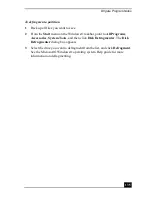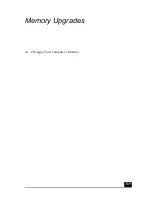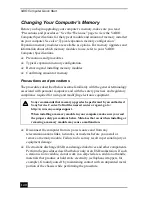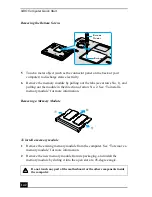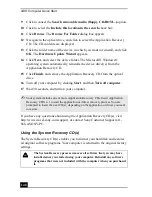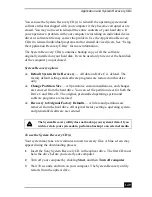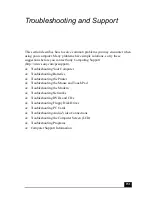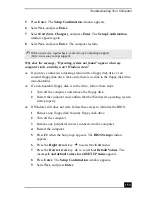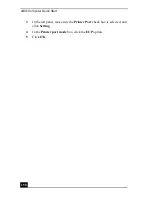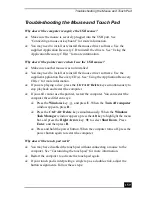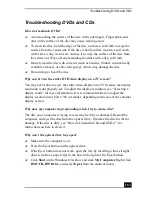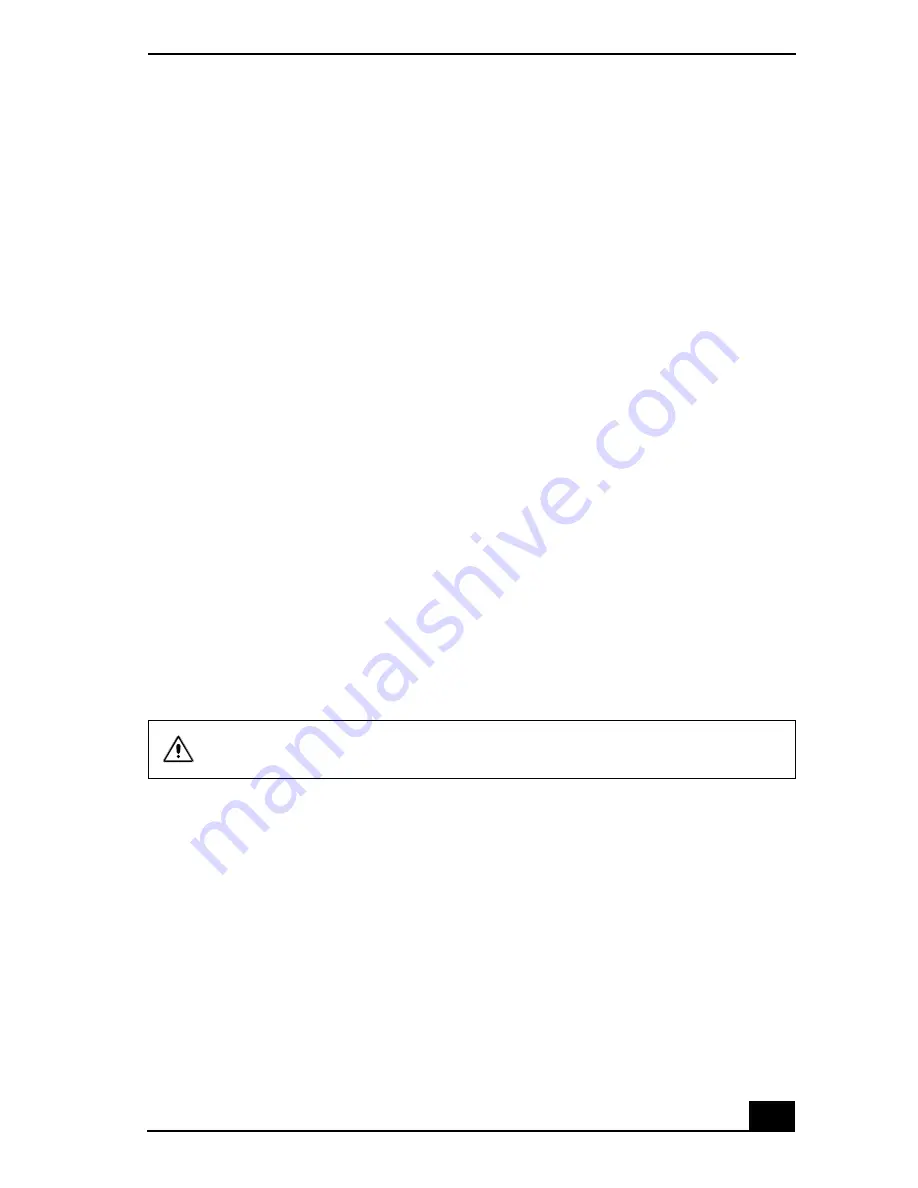
Application and System Recovery CDs
149
You can use the System Recovery CD(s) to reinstall the operating system and
software titles that shipped with your computer if they become corrupted or are
erased. You may not need to reinstall the entire contents of your hard drive. If
you experience a problem with your computer, reinstalling an individual device
driver or software title may correct the problem. Use the Application Recovery
CD(s) to reinstall individual programs and to reinstall device drivers. See “Using
the Application Recovery CD(s)” for more information.
The System Recovery CD(s) contains a backup copy of all the software
originally installed on your hard disk. It can be used only to recover the hard disk
of the computer you purchased.
System Recovery options
❑
Default System Drive Recovery — All data on Drive C is deleted. The
factory default settings and software programs are restored on this drive
only.
❑
Change Partition Size — All partitions, custom installations, and changes
are removed from the hard drive. You can set the partition sizes for both the
Drive C and Drive D. The original, preinstalled operating system and
software programs are restored.
❑
Recovery to Original Factory Defaults — All data and partitions are
removed from the hard drive. All original factory settings, operating system,
and preinstalled software are restored.
To use the System Recovery CD(s)
Your system may take a few minutes to load necessary files. A blue screen may
appear during the downloading process.
1
Insert the Sony System Recovery CD in the optical drive. The first CD must
be in the drive before you restart your computer.
2
Turn off your computer by clicking Start, and then Turn off computer.
3
Wait 30 seconds, and turn on your computer. The System Recovery utility
restarts from the optical drive.
The System Recovery utility does not back up your system’s data. If you
wish to retain your system data, perform a backup to an external media.
Summary of Contents for VAIO PCG-GRV550
Page 8: ...VAIO Computer Quick Start 8 ...
Page 52: ...VAIO Computer Quick Start 52 ...
Page 68: ...VAIO Computer Quick Start 68 ...
Page 69: ...69 Printer Connections Printing With Your Computer ...
Page 74: ...VAIO Computer Quick Start 74 ...
Page 88: ...VAIO Computer Quick Start 88 ...
Page 89: ...Changing the Window Design of Sony Programs 89 ...
Page 90: ...VAIO Computer Quick Start 90 ...
Page 91: ...91 Connecting Mice and Keyboards Using External Mice and Keyboards ...
Page 95: ...95 Floppy Disk Drives and PC Cards Using Floppy Disk Drives Using PC Cards ...
Page 138: ...VAIO Computer Quick Start 138 ...
Page 139: ...139 Memory Upgrades Changing Your Computer s Memory ...
Page 145: ...145 Using the Recovery CDs Application and System Recovery CDs Using Your Recovery CDs ...